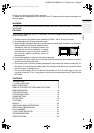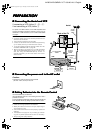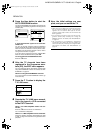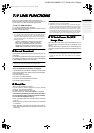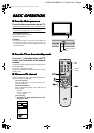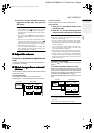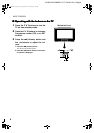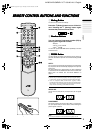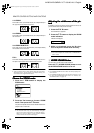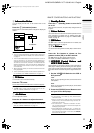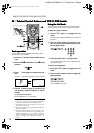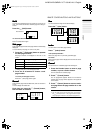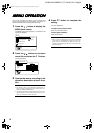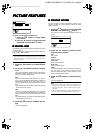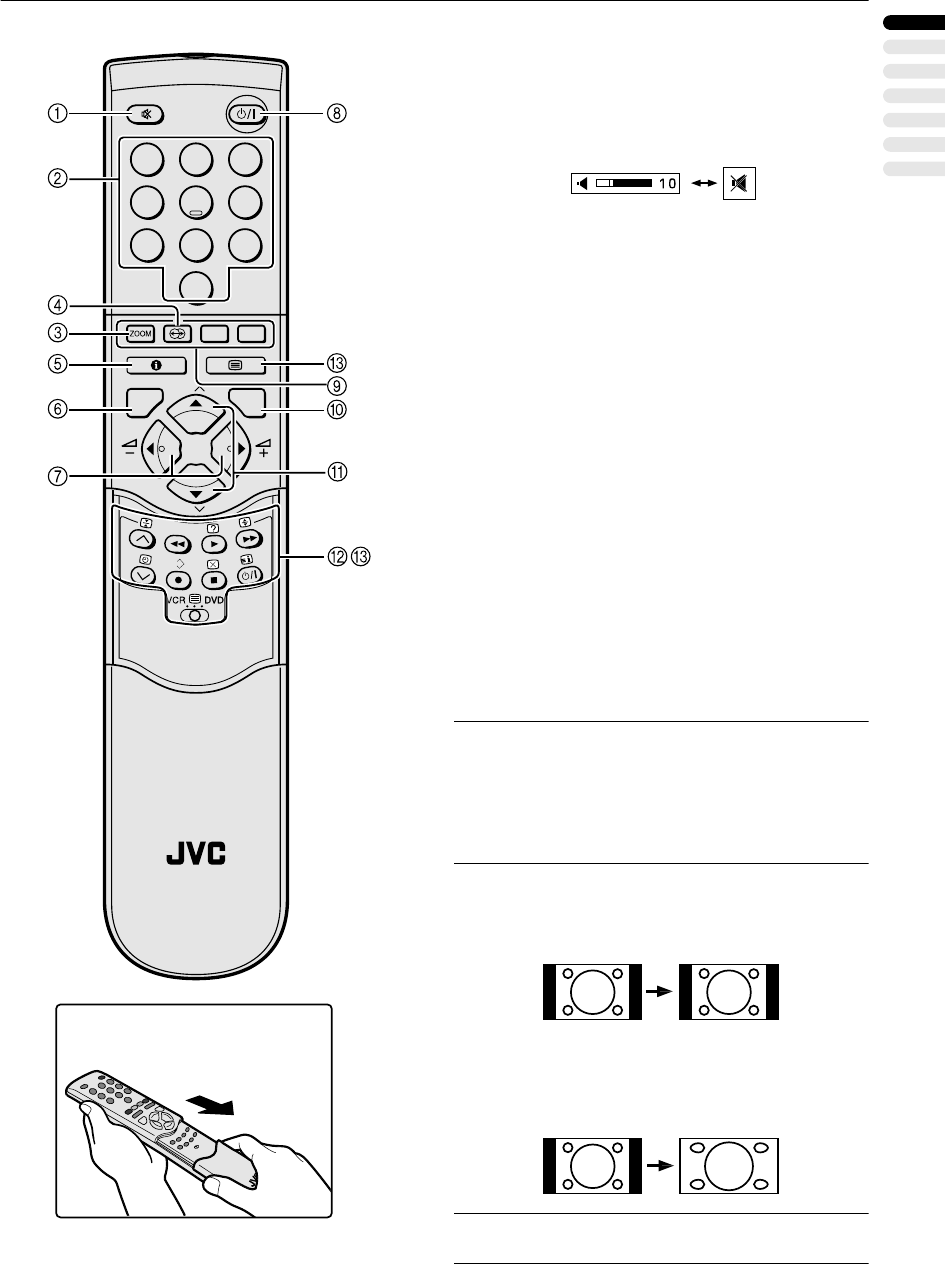
9
ENGLISH
AV28CH1EUS&EUB / LCT1139-001A-U / English
REMOTE CONTROL BUTTONS AND FUNCTIONS
REMOTE CONTROL BUTTONS AND FUNCTIONSREMOTE CONTROL BUTTONS AND FUNCTIONS
REMOTE CONTROL BUTTONS AND FUNCTIONS
1
Muting Button
Muting ButtonMuting Button
Muting Button
You can turn the volume off instantly.
Press the
l
(Muting) button to turn off the Vol-
ume. Pressing the
l
(Muting) button again
resumes the previous Volume level.
2
Number Buttons
Number ButtonsNumber Buttons
Number Buttons
You can choose a Programme number (PR) by
entering the Programme number.
Example:
• PR 12
→
press
1
and
2
.
• PR 6
→
press
6
.
You can also press the
o
button repeatedly to choose
an EXT terminal.
3
ZOOM Button
ZOOM ButtonZOOM Button
ZOOM Button
You can change the screen size according to the picture as-
pect ratio. Choose the optimum one from the following ZOOM
modes.
AUTO:
For any picture format except Normal Picture (4:3 Aspect Ra-
tio), the picture will be automatically displayed in the optimum
screen size.
For Normal Picture (4:3 Aspect Ratio), the picture displayed
in accordance with the ZOOM mode set on the 4:3 AUTO AS-
PECT menu. For details, see “4:3 AUTO ASPECT” on
page 17.
Note:
•
AUTO may not function properly with poor signal quality.
In this case, choose an optimum ZOOM mode manually.
•
This TV supports WSS (wide-screen signals). When
broadcasts with WSS are received with the ZOOM mode
set at AUTO, the most suitable ZOOM mode is automati-
cally chosen according to the WSS received.
REGULAR:
Use to view a normal picture (4:3 aspect ratio) as its original
size is.
PANORAMIC:
This mode stretches the left and right sides of a normal pic-
ture (4:3 Aspect Ratio) to fill the screen, without making the
picture appear unnatural.
Note:
•
The top and bottom of the picture are slightly cut off.
1 2 3
4 5 6
7 8 9
0
P
AV
TV OK
MENU
P
F.T/L
TV
AV28CH1EU_Eng.book Page 9 Thursday, December 20, 2001 9:00 AM