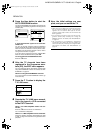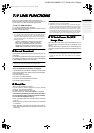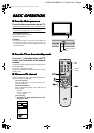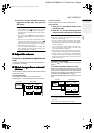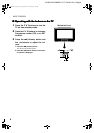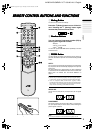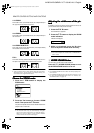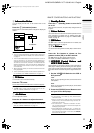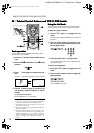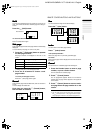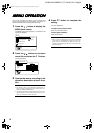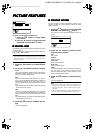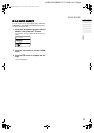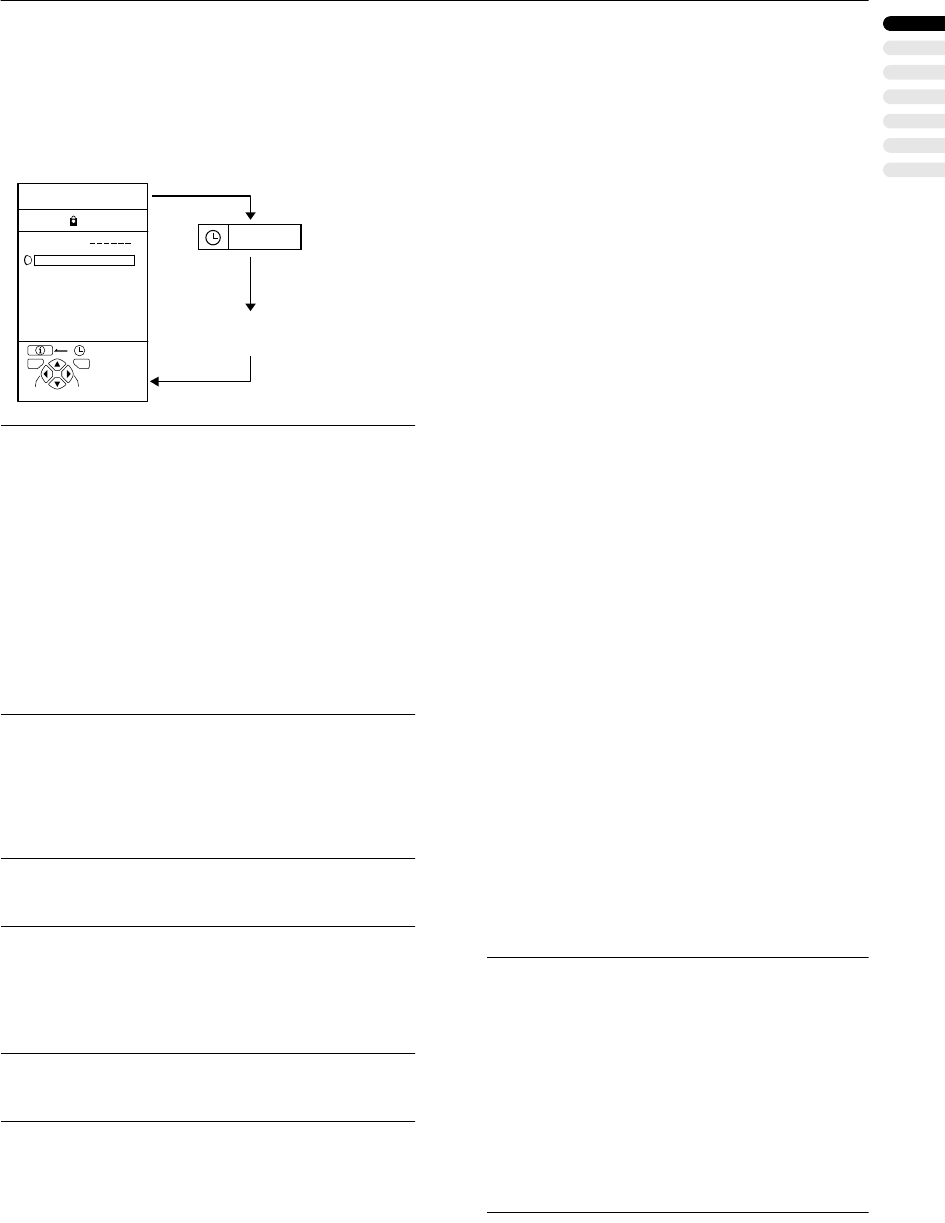
11
REMOTE CONTROL BUTTONS AND FUNCTIONS
ENGLISH
AV28CH1EUS&EUB / LCT1139-001A-U / English
5 Information Button
Information Button Information Button
Information Button
You can display the PR LIST or the Current Time on the
screen.
Press the
h
(Information) button.
Pressing the
h
(Information) button changes the display as
follows:
Note:
•
You can choose Programme numbers (PR) or EXT termi-
nals with the PR LIST. For details, see “Use the PR LIST:”
on page 6.
•
This TV uses teletext data to set the current time. If the TV
has not received a TV channel that has teletext pro-
grammes since it was turned on, the time display is blank.
To view the current time, choose a TV channel that has
teletext programmes. The time will still be displayed as
long as you do not turn off the TV, even if you choose oth-
er TV channels.
•
When watching videos, an incorrect current time is some-
times displayed.
•
The
h
(Information) button is also used to operate men-
us. For details, see “MENU OPERATION” on page 14.
6
TV Button
TV ButtonTV Button
TV Button
You can return to a TV channel instantly.
Press the
b
button.
The TV returns to the TV mode and a TV channel appears.
Note:
•
The
b
button is also used to operate menus. For de-
tails, see “MENU OPERATION” on page 14.
7
5
55
5
Buttons
Buttons Buttons
Buttons
You can adjust the volume.
Press the
5
buttons to adjust the sound.
Note:
•
The
5
buttons are also used to operate menus. For de-
tails, see “MENU OPERATION” on page 14.
8 Standby Button
Standby ButtonStandby Button
Standby Button
Press the
#
(Standby) button to turn the TV
on or off.
When the TV is turned on, the power lamp changes from red
to green.
9
Colour Buttons
Colour ButtonsColour Buttons
Colour Buttons
The colour buttons are used for the teletext operations or the
menu operations. For details, see “
~
Teletext Control But-
tons and VCR P DVD Switch” on page 12 or “MENU OPER-
ATION” on page 14.
0
OK Button
OK ButtonOK Button
OK Button
The
a
button is used to operate menus. For details, see
“MENU OPERATION” on page 14.
-
6
Buttons
Buttons Buttons
Buttons
You can choose a Programme number (PR) or an EXT termi-
nal.
Press the
6
buttons to choose an Pro-
gramme number (PR) or an EXT terminal.
The
6
buttons are also used to operate menus.
For details, see “MENU OPERATION” on page 14.
=
VCR/DVD Control Buttons and
VCR/DVD Control Buttons andVCR/DVD Control Buttons and
VCR/DVD Control Buttons and
VCR
VCR VCR
VCR P
PP
P DVD Switch
DVD Switch DVD Switch
DVD Switch
These buttons can be used to operate a JVC brand VCR or
DVD player. Pressing the button having the same appear-
ance as the original remote control button of a device makes
the function work in the same way as the original remote con-
trol.
1
Set the VCR P
PP
P DVD Switch to the VCR or
DVD position.
VCR:
When you are operating the VCR, set the switch to the
VCR position.
DVD:
When you are operating the DVD player, set the switch
to the DVD position.
2
Press the VCR/DVD Control Button to con-
trol your VCR or DVD player.
Note:
•
If your device is not made by JVC, these buttons
cannot be used.
•
Even if your device is made by JVC, some of these
buttons or any one of the buttons may not work, de-
pending on the device.
•
You can use the
p
buttons to choose a TV chan-
nel. The VCR will receive or choose the chapter the
DVD player plays back.
•
Some DVD player models use the
p
buttons for
both operating of Fast forward/backward functions
and choosing the chapter. In this case, the 1/¡
the buttons do not work.
PR ID
AV
01
02
03
04
05
06
07
08
09
BBC1
TV OK
+10-10
D0011-EN
12 : 00
PR LIST
No indication
AV28CH1EU_Eng.book Page 11 Thursday, December 20, 2001 9:00 AM