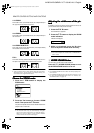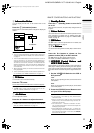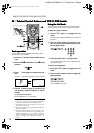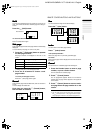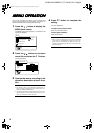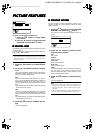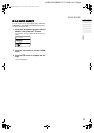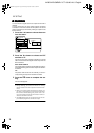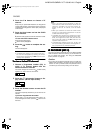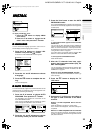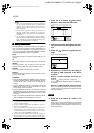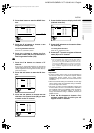18
AV28CH1EUS&EUB / LCT1139-001A-U / English
SOUND SETTING
SOUND SETTINGSOUND SETTING
SOUND SETTING
To display the SOUND SETTING menu:
1 Press the
a
button to display MENU
(main menu).
2 Press the
6
button to choose SOUND
SETTING. Then press the
a
button.
■
■■
■
STEREO / I • II
STEREO / I • IISTEREO / I • II
STEREO / I • II
When you are viewing a bilingual broadcast programme, you
can choose the sound from Bilingual I (Sub I) or Bilingual II
(Sub II). When the stereo broadcasting is received poorly, you
can change from stereo to mono sound so that you can hear
the broadcast more clearly and easily.
1
Press the
6
buttons to choose STEREO /
I • II.
2
Press the
5
buttons to choose a sound
mode.
s : Stereo sound
v : mono sound
t
tt
t : Bilingual I (sub I)
u : Bilingual II (sub II)
3
Press the
a
button to complete the set-
ting.
The menu disappears.
Note:
•
The sound mode you can choose differs depending
on the TV programme.
•
This function does not work in the EXT modes. And
this function does not appear in the SOUND SET-
TING menu.
■
■■
■
Sound Adjustment
Sound AdjustmentSound Adjustment
Sound Adjustment
You can adjust the sound to your liking.
1
Press the
6
buttons to choose an item.
2
Press the
5
buttons to adjust it.
3
Press the
a
button to complete the set-
ting.
The menu disappears.
■
■■
■
HYPER SOUND
HYPER SOUNDHYPER SOUND
HYPER SOUND
You can enjoy sounds with a wider ambience.
1
Press the
6
buttons to choose HYPER
SOUND.
2
Press the
5
buttons to choose ON.
To cancel the HYPER SOUND function:
Press the
5
buttons to choose OFF.
3
Press the
a
button to complete the set-
ting.
The menu disappears.
Note:
•
The HYPER SOUND function does not work properly
with mono sound.
•
You can turn on or off the HYPER SOUND function
with a single press. For details, see “
4
HYPER
SOUND Button” on page 10.
D0019-EN
STEREO/
BASS
TREBLE
BALANCE
HYPER SOUND
OFF ON
BACK
SOUND SETTING
TV OK
2
Item
3
Weaker
BASS
Stronger
Weaker
TREBLE
Stronger
Left
BALANCE
Right
AV28CH1EU_Eng.book Page 18 Thursday, December 20, 2001 9:00 AM