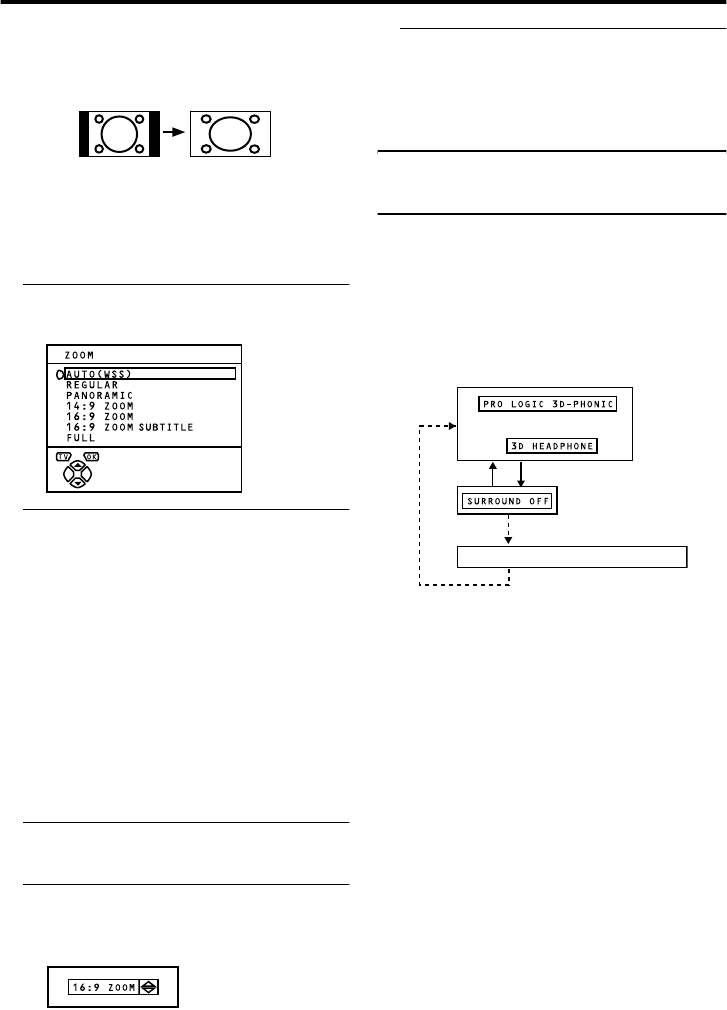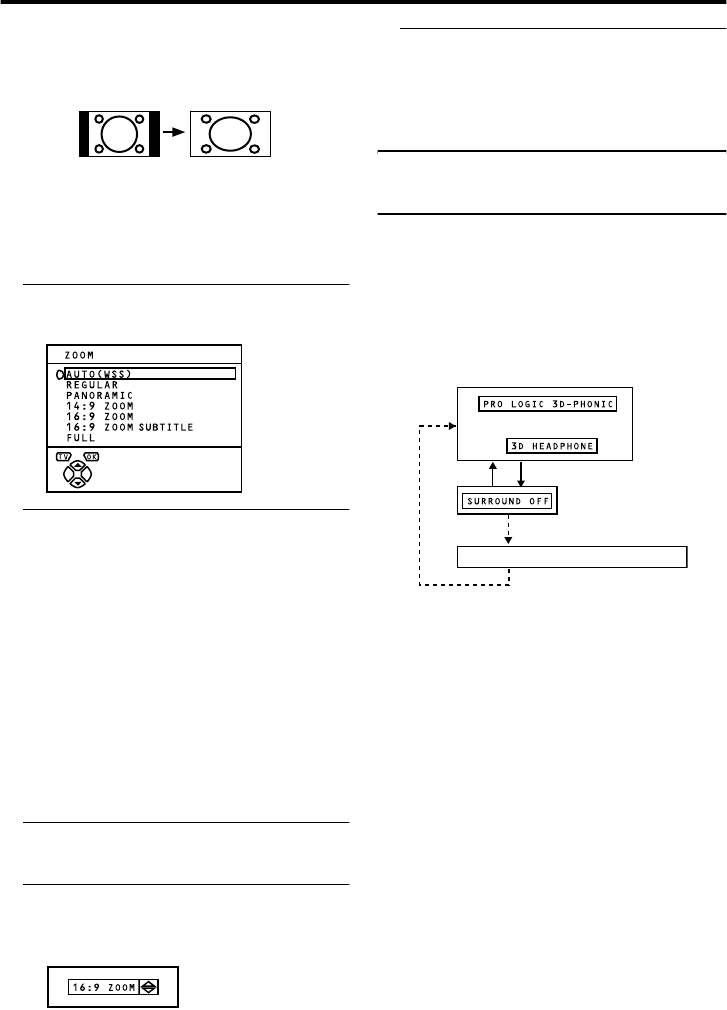
14
Remote control buttons and functions
$95.(/&7$8(1*/,6+
FULL:
This uniformly stretches the left and right
sides of a normal picture (4:3 aspect ratio) to
fill the wide TV screen.
• For 16:9 aspect ratio pictures that have
been squeezed into a normal picture (4:3
aspect ratio), use the FULL mode to
restore the picture to its original shape.
Choose the ZOOM mode
1 Press the c button to display
the ZOOM menu
2 Press the 6 buttons to choose a
ZOOM mode. Then press the a
button
The picture expands and the chosen
ZOOM mode is displayed in about 5
seconds.
• You can pre-set a ZOOM mode for the
normal picture. See “4:3 AUTO
ASPECT” on page 21.
Adjusting the visible area of the
picture
If subtitles or the top (or bottom) of the
picture are cut off, you can adjust the visible
area of the picture manually.
1 Press the c button
The ZOOM menu appears.
2 Press the a button to display the
ZOOM mode indicator.
The indicator appears.
3 While it is displayed, press the 6
66
6
buttons to change the height of the
picture
• You cannot adjust the visible area in
REGULAR or FULL mode.
PRO LOGIC 3D-PHONIC
function
You can turn the PRO LOGIC 3D-PHONIC
function on or off, or you can switch to the
3D HEADPHONE function by one-touch
operation.
Press 3D button.
Pressing
3D
button changes the function as
follows:
• If some other surround function is
activated before you press the
3D
button,
you can return to that surround function.
• The PRO LOGIC 3D-PHONIC function
will be activated when no headphones are
connected. For details, see “PRO LOGIC
3D-PHONIC (Dolby Pro Logic 3D-
PHONIC)” on page 22.
• The 3D HEADPHONE function will be
activated when headphones are
connected. For details, see “3D
HEADPHONE” on page 24.
RU
3UHYLRXVVXUURXQGIXQFWLRQ
AV-32&28R370KE.fm Page 14 Thursday, February 6, 2003 10:38 AM