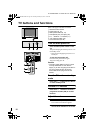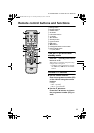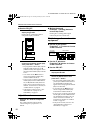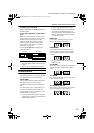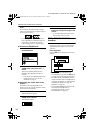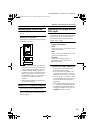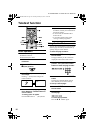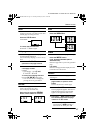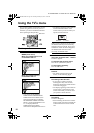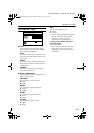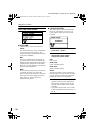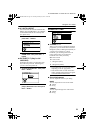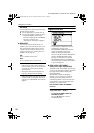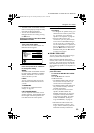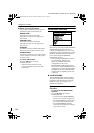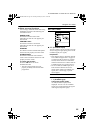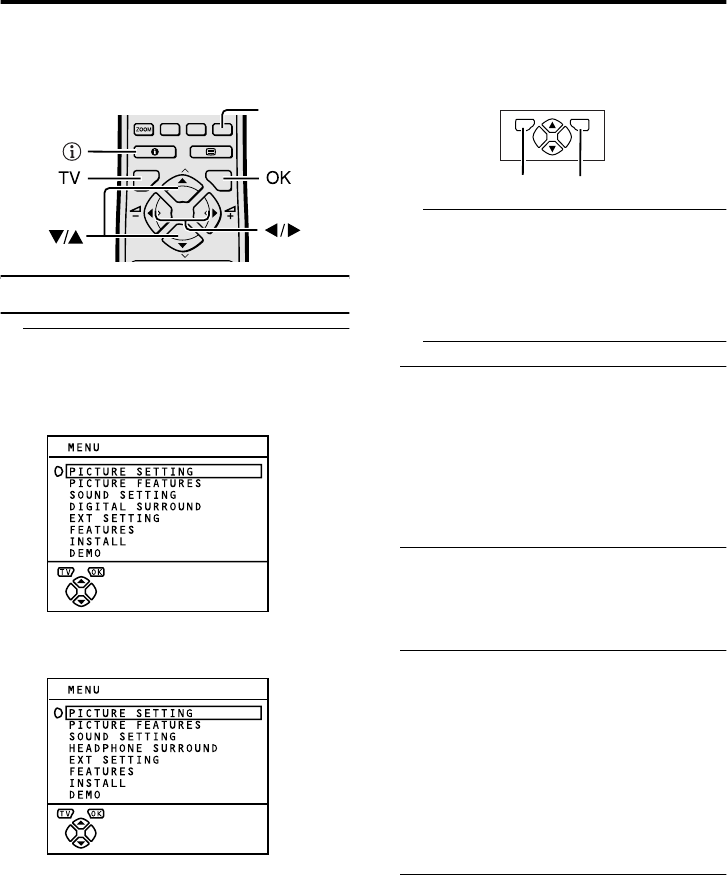
18
$95.(/&7$8(1*/,6+
Using the TV’s menu
This TV has a number of functions you can
operate using menus. To use all your TV’s
functions, you need to understand the basic
menu operating techniques fully.
Basic operation
1 Press the a button to display the
MENU (main menu)
When the headphones are not
connected to the TV:
When the headphones are
connected to the TV:
• You cannot choose DIGITAL
SURROUND and HEADPHONE
SURROUND on the MENU (main
menu) at the same time. To display
HEADPHONE SURROUND on the
MENU, connect the headphone to the
TV. To display DIGITAL
SURROUND on the MENU,
disconnect the headphone from the TV.
• The display appearing at the bottom of
a menu shows the buttons on the
remote control you can use when you
operate a chosen function.
When a menu is displayed on the screen,
the ZOOM mode may be automatically
changed to the FULL mode. This is not a
malfunction. When the menu disappears,
the ZOOM mode will return to the
previously set ZOOM mode.
2 Press the 6 buttons to choose a
menu title, and press the a button
The menu appears.
To return to the previous menu:
Press the
h
(information) button.
To exit a menu instantly:
Press the b button.
3 Press the 6 buttons to choose a
function
• For details of the functions in the
menus, see the following pages.
4 Press the 5 buttons to choose
the setting of that function
• If you want to operate a function
which appears only with its name,
follow the descriptions of that function
on the following pages.
• The display appearing at the bottom of
a menu shows you the button on the
remote control that you can use when
you operate a chosen function.
5 Press the a button to complete
the setting
The menu disappears.
• When watching the television with the
NTSC system, the menus are displayed
at about half of their normal vertical
size.
P
TV OK
MENU
P
3D
Blue button
TV OK
a button
b button
AV-32&28R370KE.fm Page 18 Thursday, February 6, 2003 10:38 AM