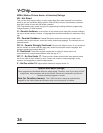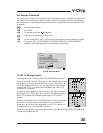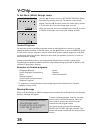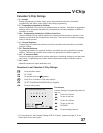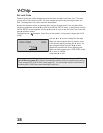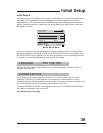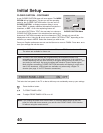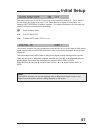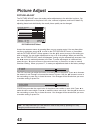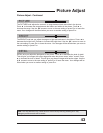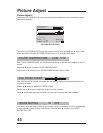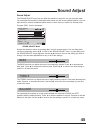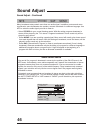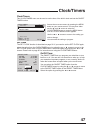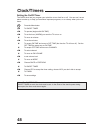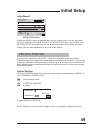Picture Adjust
PICTURE ADJUST
The PICTURE ADJUST menu lets make precise adjustments to the television’s picture. You
can make adjustments to the picture’s tint, color, contrast, brightness, and level of detail. By
adjusting these levels individually, the overall picture quality can be changed.
PICTURE ADJUST
COLOR
PICTURE
BRIGHT
DETAIL
TINT
NEXT PAGE
PREVIOUS STANDARD
OPERATE
EXIT BY
SELECT BY
EXIT
BY
RESET BY 0
Access the onscreen menus by pressing MENU
on your remote control. You may then either
use the up and down arrows to scroll to the PICTURE ADJUST menu, or press MENU
until the PICTURE ADJUST screen appears. Use the arrows to move to the setting you
wish to change. You can make adjustments to any or all of the settings. When you select an
item, the PICTURE ADJUST menu will disappear, leaving only the selected item onscreen. Use
the ¥ arrows to make adjustments to the item. To make adjustments to a different item,
press the or arrows to move to the next menu item, or press E
XIT
to return to normal
television viewing. When you press “0”, it resets your adjustments back to the factory settings.
TINT
The TINT level lets you adjust the levels of red and green in the picture. Press ¥to increase
the amount of red. Press to increase the amount of green. Use the arrows to move to
the next setting or press E
XIT
to leave the menu. Your changes will be saved when you move
to another setting or press E
XIT.
COLOR
COLOR lets you make the overall color of the picture more subtle or more vivid. Press ¥to
make the colors more subtle. Press to make the colors more vivid. Use the to move to
the next setting or press E
XIT to leave the menu. Your changes will be saved when you move
to another setting or press E
XIT.
PICTURE ADJUST Menu
Note: You may leave the PICTURE ADJUST menu at any time by pressing E
XIT. Any
changes you have made will be saved.
42