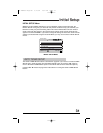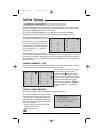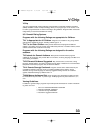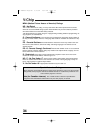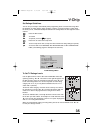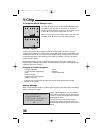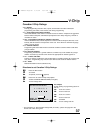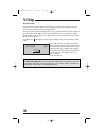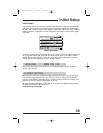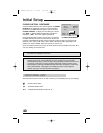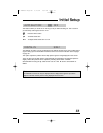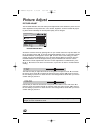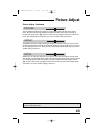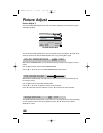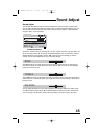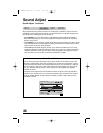39
Initial Setup
Initial Setup 2
This menu lets you set up some of the functions of the television to meet your personal tastes
and needs.You may select one of three languages for onscreen displays, turn closed caption-
ing ON or OFF, adjust an image’s vertical position, automatically enhance the picture quality of
certain broadcasts, or adjust the size of the 480p picture signal which is input from the Digital-
In terminal.
INITIAL SETUP
CLOSED CAPTION
FRONT PANEL LOCK
ON
OFF
AUTO SHUT OFF OFF
LANGUAGE
NEXT PAGE
PREVIOUS
OPERATE BY
EXIT BY
SELECT BY
EXIT
FRE SPA
ON
ENG
DIGITAL—IN SIZE 1
JVC
INITIAL SETUP Menu
Access the onscreen menus by pressing M
ENU on your remote control.You may then either use
the up and down arrows "#!!to scroll to the INITIAL SETUP menu, or press M
ENU until the
INITIAL SETUP screen appears. Use the $! or % arrows to move to the setting you wish to
change.You can make adjustments to any or all of the settings.
You can view the onscreen menu displays in one of three languages - English, French, or
Spanish. (See page 28).
Many programs now include additional CLOSED CAPTION information as part of their broad-
cast. CLOSED CAPTIONS often are a text summary of onscreen dialog. Closed Captioning
can also include additional information about a program’s subject, presented in text form.Your
television can be set to display closed captions if you wish.
To display CLOSED CAPTIONS, use the "#!arrows to move to CLOSED CAPTION. Select
the option by pressing the $!or % arrows.
Continued at top of next page.
LANGUAGE ENG FRE SPA
CLOSED CAPTION
AV-48WP30 English 3/12/02 2:54 PM Page 39