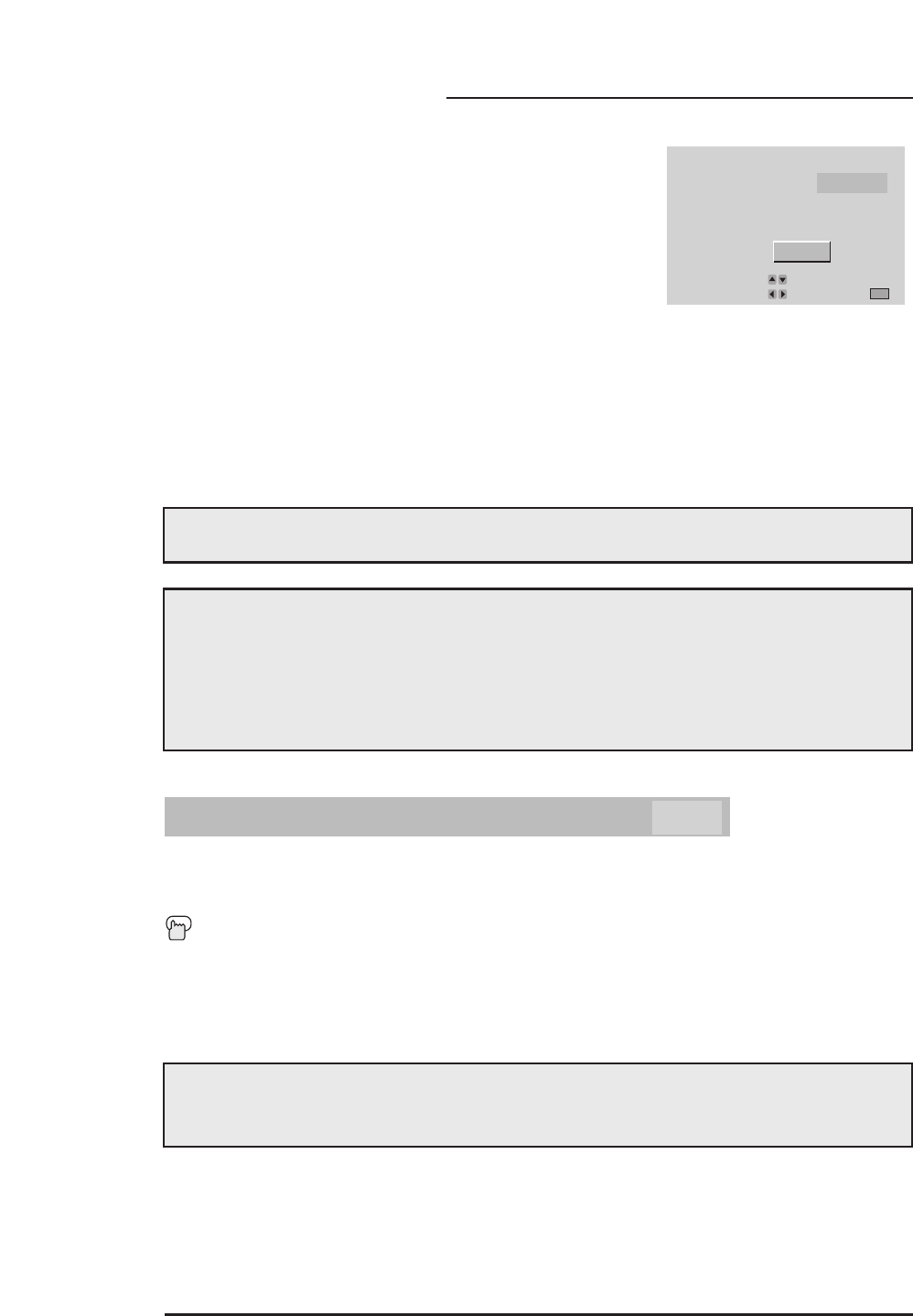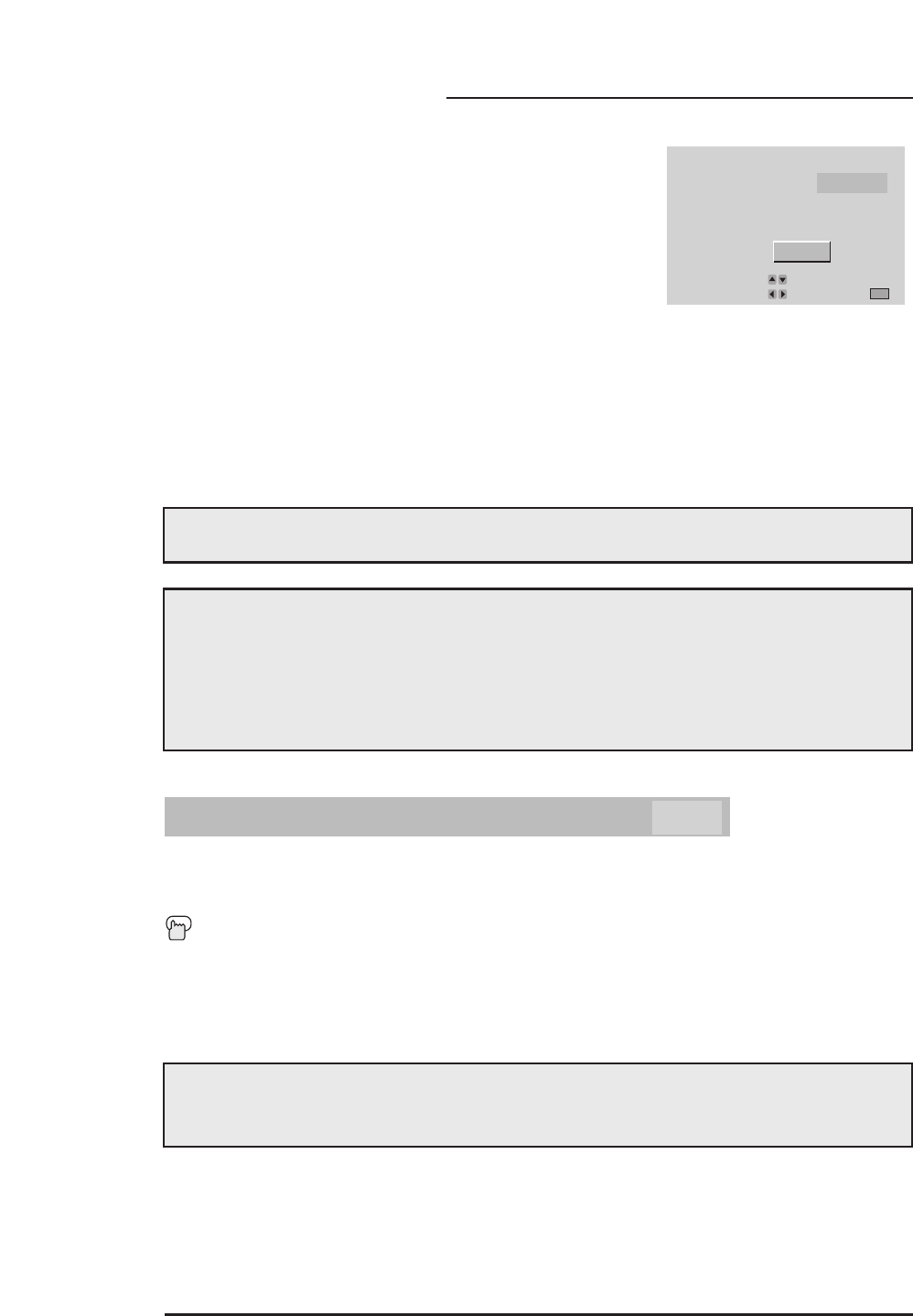
Initial Setup
CLOSED CAPTION - CONTINUED
A new CLOSED CAPTION menu will now appear. The MODE
OPTION will be highlighted. This lets you set the operating
mode for the CLOSED CAPTION feature. You can set it to:
CLOSED CAPTION - to display onscreen dialog in a text
format, TEXT - to display additional information included in a
broadcast, or OFF - to turn the captioning feature off.
If you select CAPTION or TEXT, the next step is to choose a
CLOSED CAPTION channel. Your television can receive four
channels of CAPTION information and four channels of TEXT, though only one will be
displayed at a time. Using the arrow, move to either CAPTION or TEXT, depending on the
selection you made in MODE. Select the channel you wish to use.
Once your Caption preferences are set use the arrow to move to FINISH. Press ¥or to
save your settings and exit the menu.
CLOSED CAPTION
MODE :
:
:
CAPTION
CAPTION
TEXT T1
CC1
OPERATE BY
EXIT BY
SELECT BY
EXIT
FINISH
CLOSED CAPTION Menu
40
Note: CLOSED CAPTION subtitles are programmed by the broadcast channel. Any
misspellings are the fault of the broadcaster and not a malfunction of the television.
Closed Captioning may not work correctly if the signal being received is weak or if you
are playing a video tape. Not every broadcast will include a Closed Caption signal.
Most programs containing CLOSED CAPTION information will display a notice at the
start of the broadcast. 1080i signals are available only when using a Digital TV
decoder (see page 15 for DTV decoder connections).
Note: Most CAPTION information can be found on CC1, most TEXT can be found on T1.
The others are available for future use
FRONT PANEL LOCK ON OFF
This locks the front panel of the TV so that a child may not accidentally mess up your settings
Press the M
ENU button
To FRONT PANEL LOCK
¥To adjust FRONT PANEL LOCK on or off.
Note: If you unplug the power cord from the wall, or press the Menu button on the front
panel for more than three seconds, you can turn the FRONT PANEL LOCK function
off without using the remote control.