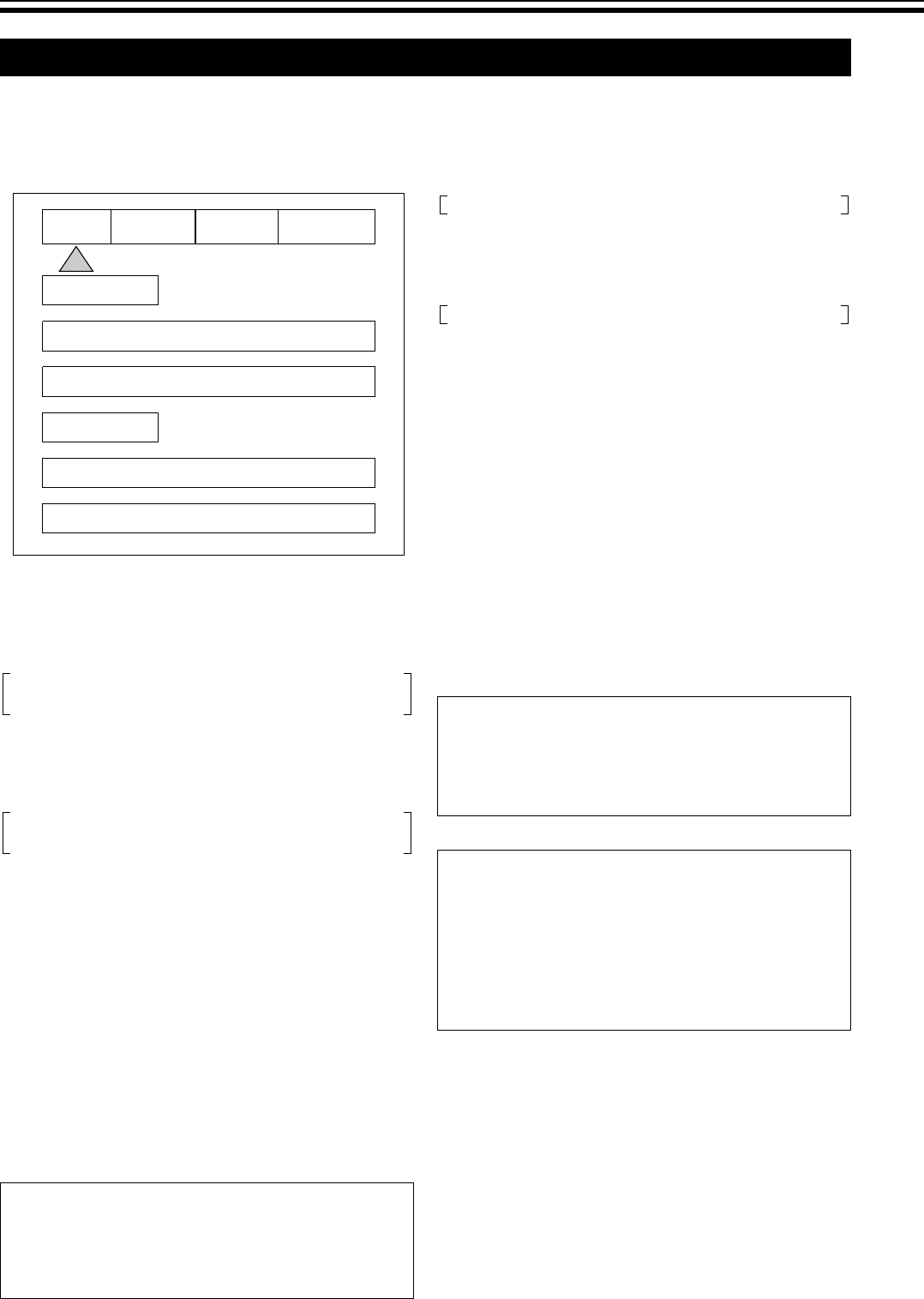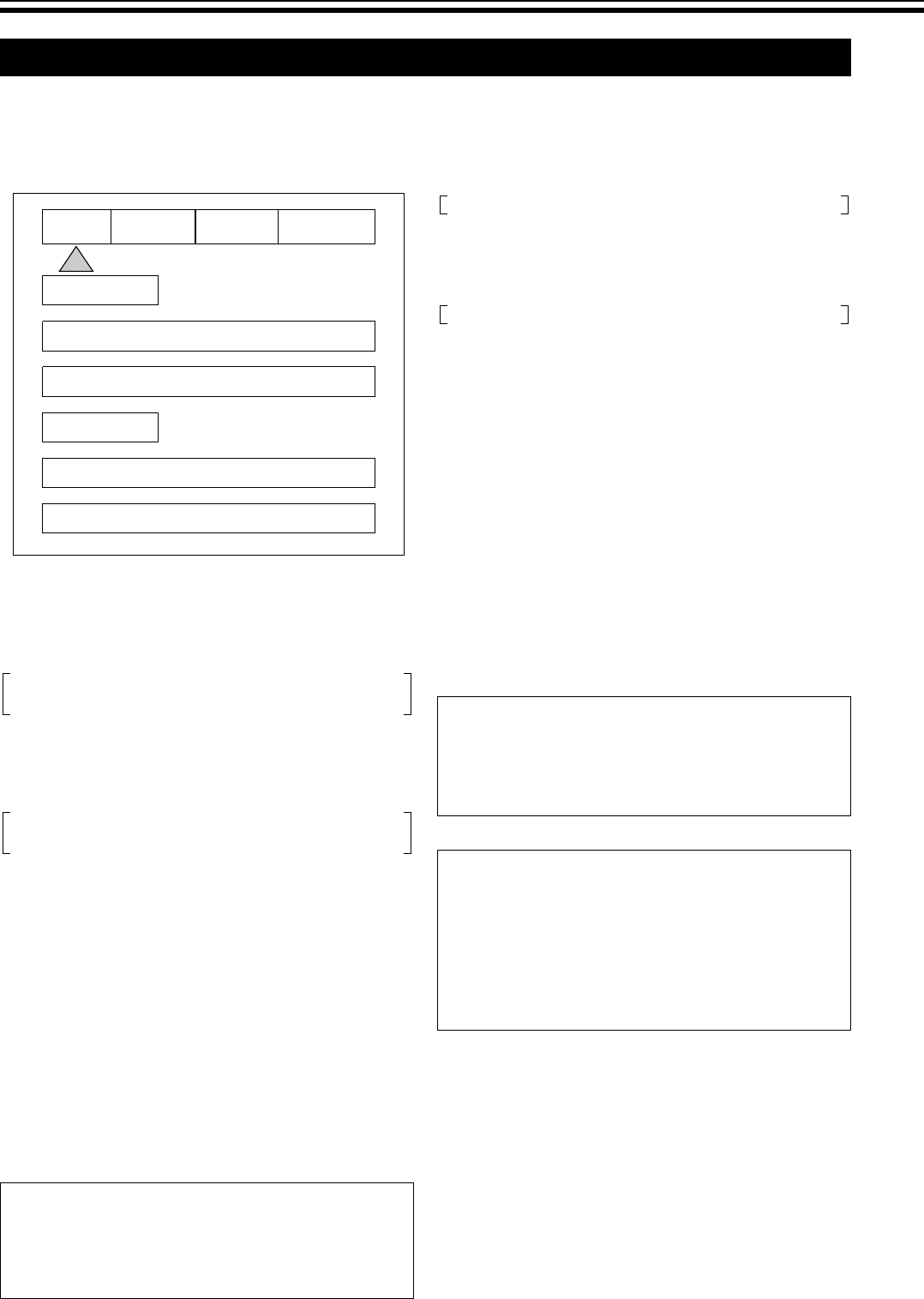
Adjustments and Settings Using Menus (continued)
26
A Input Menu
● AInputB setting of the AInputB menu can also be set using
the input selection buttons on the remote control.
(A Page 12)
Formats
................................................................................................
Input
Sets signals to input to this unit.
................................................................................................
Aspect
Use these to set the aspect ratio of video signal output
from this unit.
● Sets the screen’s aspect ratio in the Setup menu. When
the AAnamorphicB aspect ratio is selected while the screen
shape setting is set to A4:3B and AWIDE 4:3B, signals at a
scan rate of 480p, 540p and 600p and those that have
undergone frame doubling cannot be used.
● When using a 4:3 source on a Wide Angle screen, a black
bar will appear on the left and right sides of the image. The
sidebars can be changed to gray color by adjusting
ABorder LvlB in the ADisplayB menu. If filling the entire
screen is desired, set AAspectB of the AInputB menu to
ALetterboxB. The image will fill the screen but part of the
image at the top and bottom will not be displayed
(overscanned).
● When watching 2.35:1 aspect ratio movies on a 16:9
(1:77) screen, it is normal to see black bars at the top and
bottom of the image.
Profile Button
................................................................................................
Recall
Invokes the stored profile.
................................................................................................
Store
Stores up to 8 profiles each for NTSC and PAL.
oStoring a profile
1. Press the [MENU] button on the remote control to
display the OSD menu
2. Set (Adjust) accordingly
3. Press the [J/K] buttons to select AStoreB
4. Press the [H/I] buttons to select a profile number
(1 to 8) to store the settings to
5. Press the [STORE] button to save the profile
oInvoking a profile
1. Press the [MENU] button on the remote control to
display the OSD menu
2. Press the [J/K] buttons to select ARecallB
3. Press the [H/I] buttons to select a profile number
(1 to 8) to invoke
4. Press the [STORE] button to invoke the profile
OSD Menu Configuration
Setting Values: DVI, Video, S-Video, RGB, YCrCb
Default Value: DVI
Setting Values: Anamorphic, Letterbox, 4ן3
Default Value: Anamorphic
CAUTION:
Do not project images except for those at 16:9 (e.g. 4:3,
etc.) on display devices with a screen size of 16:9 for long
periods of time. This can cause permanent image burn-in.
Image burn-in is not covered by warranty.
Input DVI
Aspect
Profile
Recall
Store
Formats
F 1 2 3 4
Input
Picture
Anamorphic
Patterns
Display
1 2 3 4
Setting Values: F (Factory), 1, 2, 3, 4, 5, 6, 7, 8
Setting Values: 1, 2, 3, 4, 5, 6, 7, 8
NOTES:
● When settings are altered after invoking a profile, these
will automatically overwrite the old settings.
● It is also possible to invoke a profile from the computer
via RS-232C.
NOTE:
The menus below will not function if ASET: 1080i TO
1080pB is set to AHIGH BANDWIDTH MODEB.
● Aspect
● Tint
● Detail
● Adv Color (Advanced Color System)
● Display
LD-HD2KU_E.book Page 26 Thursday, November 17, 2005 4:27 PM