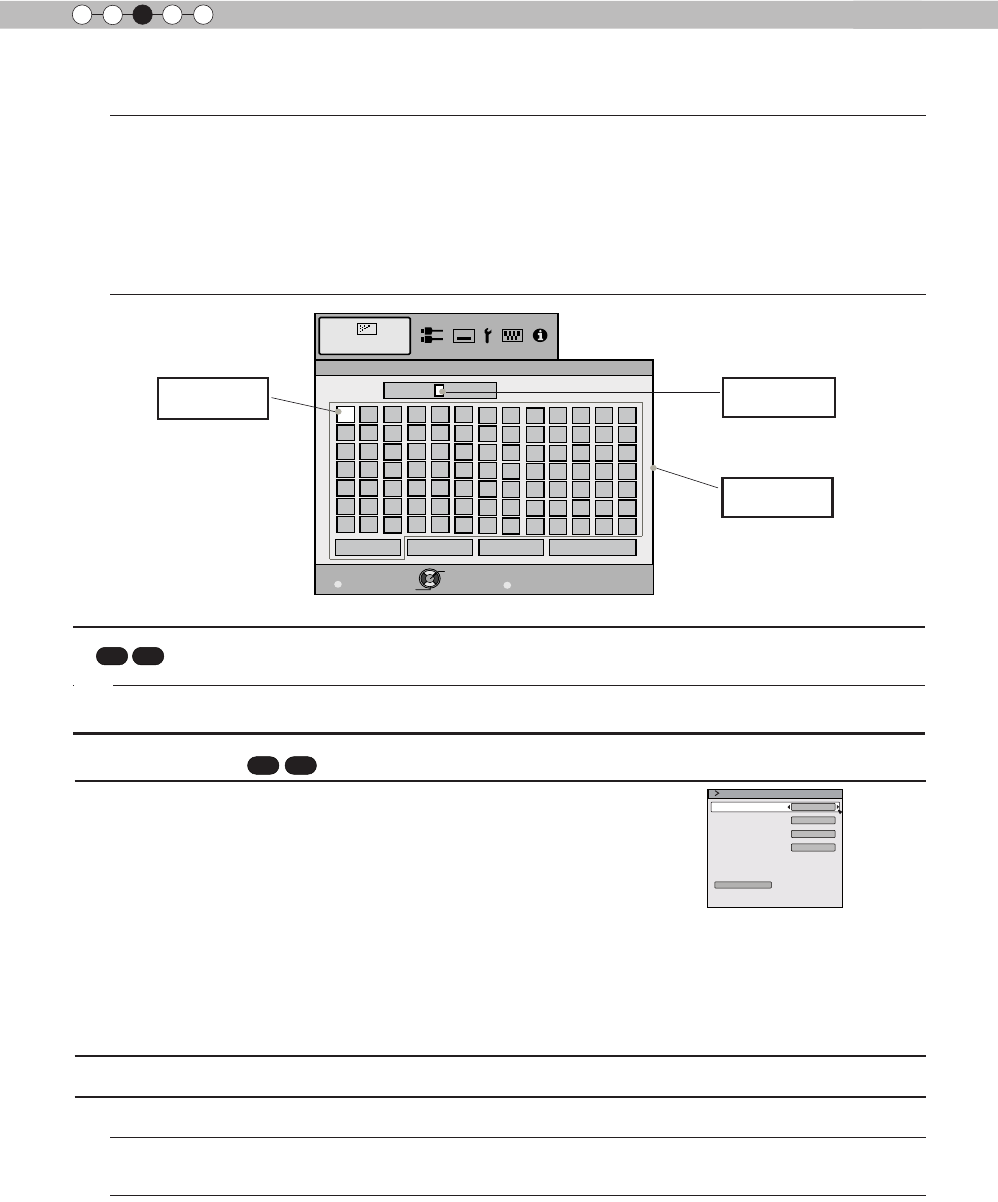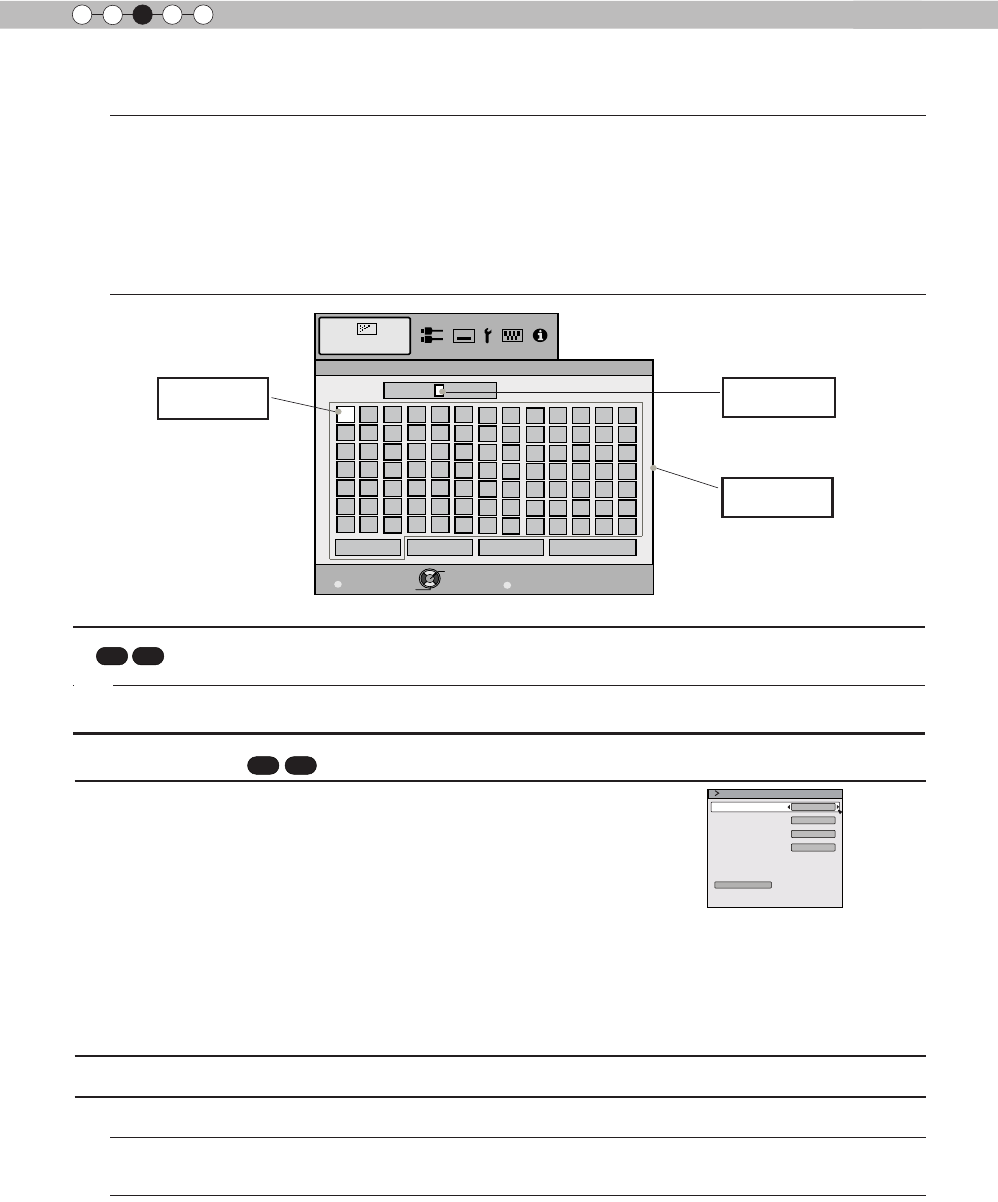
66
Operation
3
Lens Cover
90
70
This function is used to set if the lens cover should be linked with a power supply for
opening/closing, or if it should be left open.
Settings: Auto, Open [Auto]
Auto
Open
This opens/closes the lens cover when it is linked to on/off of a power supply.
Regardless if the power supply is on/off, the lens cover is always open.
Adjustments and settings in the menu (continued)
User Name Edit
MENU
BACK
>
>
Name
User 1
Clear
All Clear OK
\}{][><
)(
~
|
;:
?=/-+*&%$#"!
^.,0987654321
zyxwvytsrqpon
lkjihgfedcba
YXWVUTSRQPON
MLKJIHGFEDCBA
Z
m
@
Exit
Back
Select
Operate
Picture Adjust
SPACE
Select cursor
Character list
Input cursor
Clear
Use this function to delete a character. Move the select cursor to the desired location and
press the [OK] key on the main unit or on the remote control. This will delete the character to
the left of the input cursor in the Name eld.
All Clear
Use this function to delete all characters. Move the select cursor to the desired location and
press the [OK] key on the main unit or on the remote control. A delete conrmation message
will appear.
OK
Use this function to set your name. Move the select cursor to the desired location and press
the [OK] key on the main unit or on the remote control. A save conrmation message will
appear.
[3-2] Pixel Adjust
90
70
Use this function to adjust slight color errorsin the horizontal/vertical
directions of the video image. It is recommended to rst set the "Adjust
Area" to [Whole] and make general adjustments using [Adjust (Pixel)],
then make further adjustments using the [Adjust (Fine)] function. Next, set
the "Adjust Area" to "Zone" to make partial adjustments.
See Summary "Pixel Adjust Flow and Operation.
Use the UP/DOWN keys to select an adjustment item. Press the [BACK]
key to return to the previous screen.
(*) It is impossible to match all image pixels on the screen. Due to the equipment, there will
always be some gaps. Color errors vary depending on screen position.
(*) In case the image is reversed, or upside-down, the horizontal and vertical directions are reversed.
(*) Please perform adjustments on a clear still picture.
(*) For ne tuning, the effects of adjustments may be difcult to understand for some video images.
Items Explanation, operation, precautions, settings
Adjust
Use this function to turn the pixel alignment adjust function ON and OFF.
Settings: Off, On [Off]
Adjust Area
Use this function to set the pixel error adjustment range.
Settings: Whole, Zone [Whole]
Whole
Zone
Select the entire screen as the adjustment area.
The entire screen can be divided into 11X11 sections for adjustment.
(*) The size of the zone cannot be changed.
Adjust Area
Adjust Color
Pixel Adjust
Adjust Pattern Color
Adjust(Pixel)
Adjust(Fine)
Adjust
On
Whole
Red
White
Reset