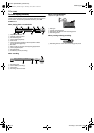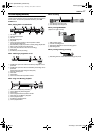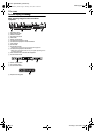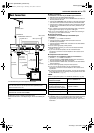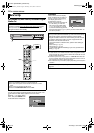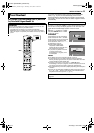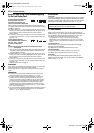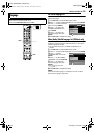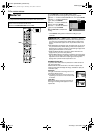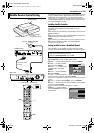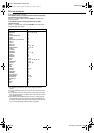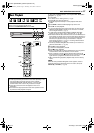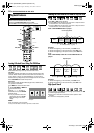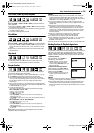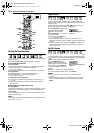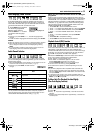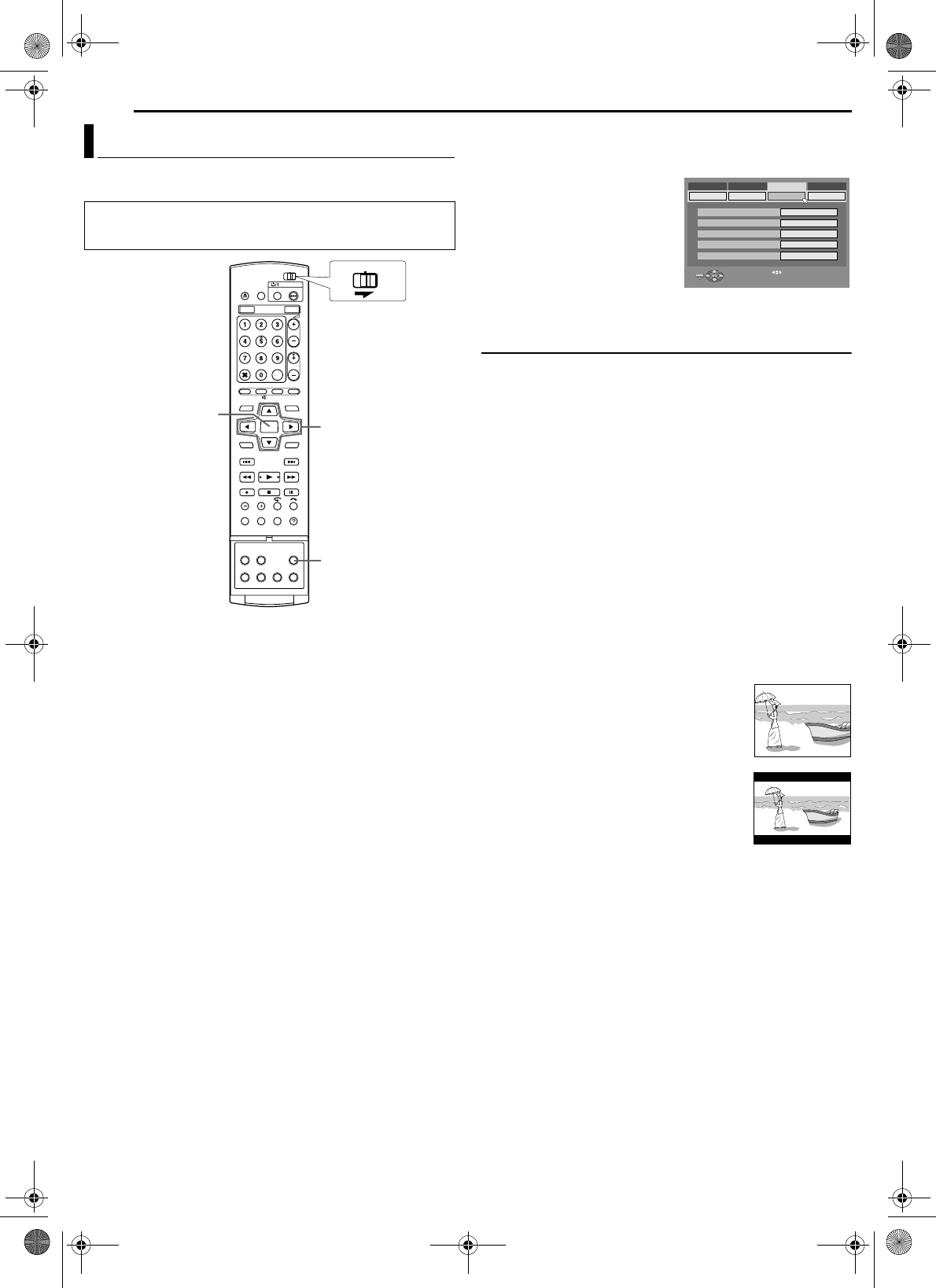
Filename [DR-MH30EU_04Name.fm]
Masterpage:Left+
24 EN
INITIAL SETTINGS
Page 24 Thursday, 3 June 2004 10:46
You can select the monitor type depending on the TV used when
you play back DVD VIDEO discs recorded for wide-screen TVs.
1 Press SET UP to access the Main Menu screen.
● You cannot set the monitor type during recording or playback.
2 Press we to select “FUNCTION SET UP”, then press ENTER.
3 Press we to select “VIDEO IN/
OUT”, then press ENTER.
4 Press rt to select “MONITOR
TYPE”, then press ENTER.
5 Press rt to select the desired
option, then press ENTER.
6 Press SET UP to complete the
setting.
*The boldface settings below indicate the settings at your
purchase.
8 MONITOR TYPE — 4:3LB / 4:3PS / 16:9 AUTO / 16:9 FIX
4:3LB (Letter Box conversion): Select this when the aspect ratio of
your TV is 4:3 (conventional TV). While viewing a wide screen
picture, the black bars appear on the top and the bottom of the
screen.
4:3PS (Pan&Scan): Select this when the aspect ratio of your TV is
4:3 (conventional TV). While viewing a wide screen picture, the
black bars do not appear; however, the left and right edges of the
pictures will not be shown on the screen.
16:9 AUTO (Wide television conversion): Select this when the
aspect ratio of your TV is 16:9 (wide TV).
16:9 FIX (Wide television conversion): Select this when the aspect
ratio of your TV is fixed to 16:9 (wide TV). The unit automatically
adjusts the screen width of the output signal correctly when
playing back a picture whose aspect ratio is 4:3.
Pan&Scan/Letter Box
In general, DVD VIDEO disc are produced for a wide-screen TV
with 16:9 aspect ratio.
Material with this ratio will not fit to a TV with 4:3 aspect ratio.
There are two styles to display the image, “Pan&Scan” (PS) and
“Letter Box” (LB).
Pan&Scan
The right and left side of the image are cut off.
The image fills the screen.
● The picture will be shown in the “4:3LB” mode
depending on the disc even if the “4:3PS” mode
is selected.
Letter Box
Black bands appear at the top and bottom of
the image. The image itself appears in 16:9
aspect ratio.
Monitor Set
● Turn on the unit.
● Turn on the TV and select the AV mode.
● Slide the TV/CABLE/SAT/DVD switch to DVD.
rtwe
ENTER
SET UP
CABLE/DBS
DVDTV
F-1 INPUT
MONITOR TYPE
VIDEO
4:3LB
L-1 OUTPUT SCART VIDEO
L-2 INPUT VIDEO
FUNCTION SET UP
PRESS [SET UP] TO EXIT
ENTER
SELECT
EXIT
SET UP
SELECT WITH [ ] THEN PRESS [ENTER]
DISPLAY SETRECORD/PLAY VIDEO IN/OUT
DVD VIDEO SET UP INITIAL SET UPHDD/DVD SET UP
CONNECT
L-2 SELECT VIDEO
DR-MH30EU_00.book Page 24 Thursday, June 3, 2004 11:00 AM