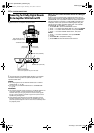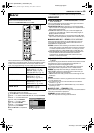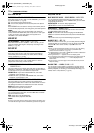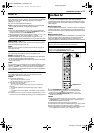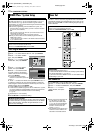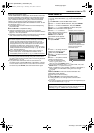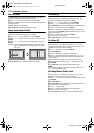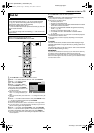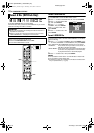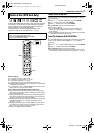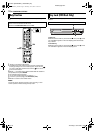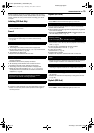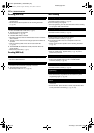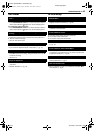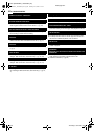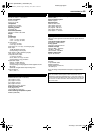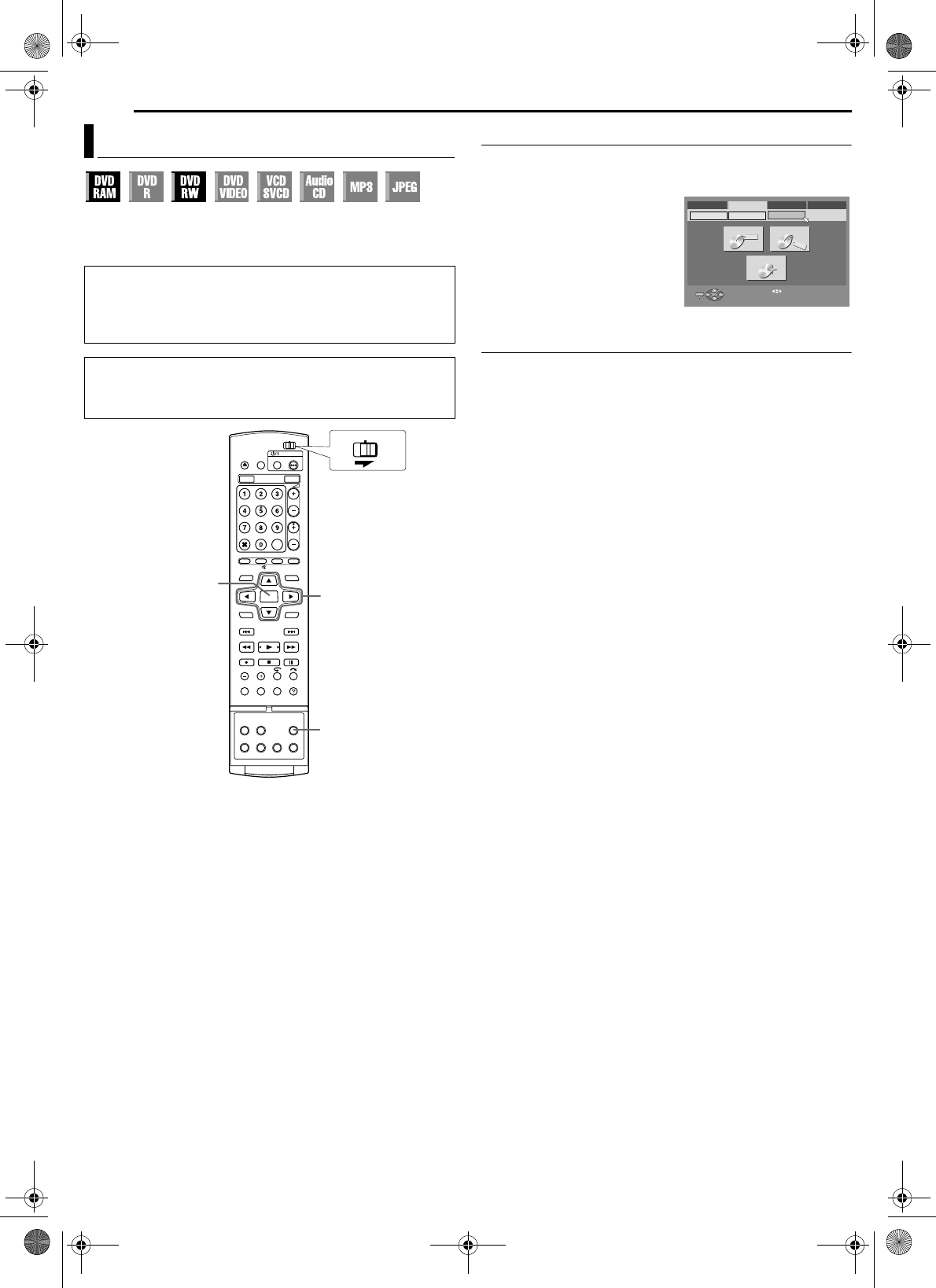
Filename [DR-MH30EU_10Subsidiary.fm]
Masterpage:Left+
76 EN
SUBSIDIARY SETTINGS
Page 76 Thursday, 3 June 2004 10:46
Some DVD-RAM/RW discs are unformatted.
Format the disc when you use an unformatted disc or you want to
delete all recordings and data on the disc.
Format A DVD-RAM Disc
1 Press SET UP to access the Main Menu screen.
2 Press we to select “HDD/DVD SET UP”, then press ENTER.
3 Press we to select “DISC SET
UP”, then press ENTER.
4 Press rt w e to select
“FORMAT”, then press ENTER.
Press we to select “OK”, then
press ENTER.
5 Press we to select “OK”, then
press ENTER.
Format A DVD-RW Disc
1 Perform steps 1 to 3 of “Format A DVD-RAM Disc” on the above
before continuing.
2 Press rt w e to select “FORMAT”, then press ENTER. Press
we to choose “VR MODE” or “VIDEO MODE”, then press ENTER
when “DISC WILL BE FORMATTED” appears on the TV screen.
“VR MODE”: To be chosen when you want to record, erase, or
edit data on the disc repeatedly.
“VIDEO MODE”: To be chosen when you want to erase all the data
on the disc once played back to record new data,
or play back the disc on other DVD players.
3 Press we to select “OK”, then press ENTER.
NOTES:
● It is impossible to format Version 1.0 DVD-RW discs in Video mode.
● It is impossible to format DVD-R discs.
● All the titles on a disc will be deleted once the disc is formatted even if
they are protected titles. (੬ pg. 53)
Format A Disc (DVD Deck Only)
A
TTENTION:
● When a disc is formatted, all recordings and data are erased. It is
impossible to restore them.
● Never turn off the unit or disconnect the mains power cord while
“NOW FORMATTING...” is displayed on the TV screen.
● Turn on the unit.
● Turn on the TV and select the AV mode.
● Slide the TV/CABLE/SAT/DVD switch to DVD.
● Load a DVD-RAM/RW disc to format.
rtwe
ENTER
SET UP
CABLE/DBS
DVDTV
Video
Video
FUNCTION SET UP
PRESS [SET UP] TO EXIT
ENTER
SELECT
EXIT
SET UP
SELECT WITH [ ] THEN PRESS [ENTER]
HDD SET UP
DVD SET UP
DISC SET UP
DVD VIDEO SET UP INITIAL SET UPHDD/DVD SET UP
FINALIZE
FORMAT
CANC. FINALIZ.
DR-MH30EU_00.book Page 76 Thursday, June 3, 2004 11:00 AM