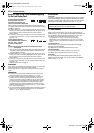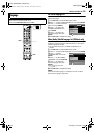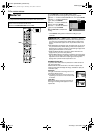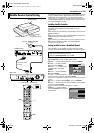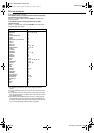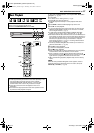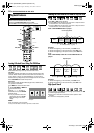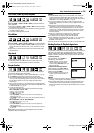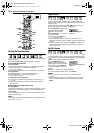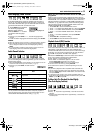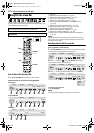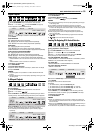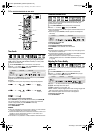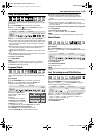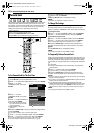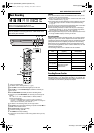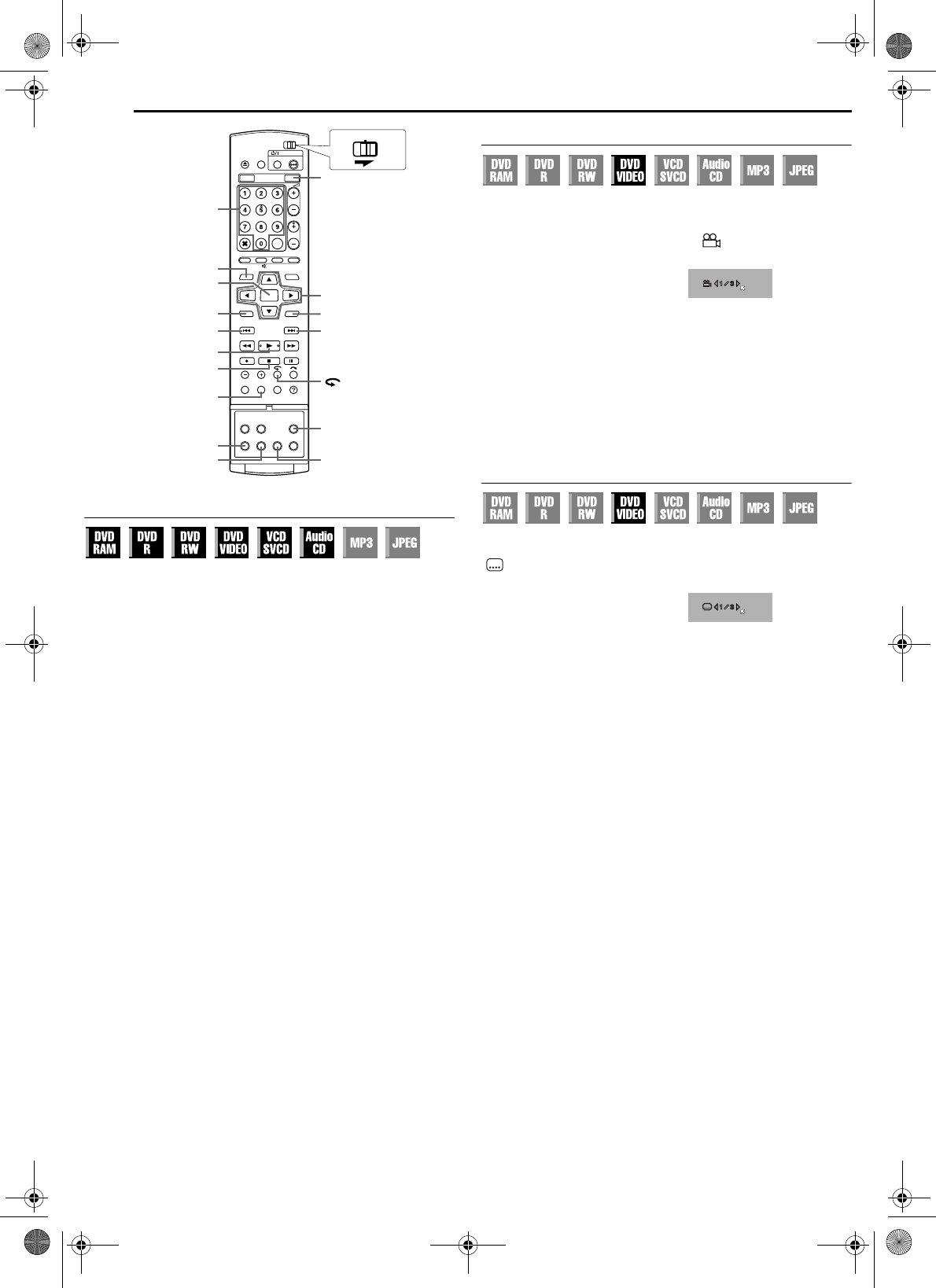
Filename [DR-MH30EU_05DVD Operation.fm]
Masterpage:Left+
30 EN
BASIC OPERATIONS ON DVD DECK
Page 30 Thursday, 3 June 2004 10:46
Checking The Time Information
You can check time information of a disc on the front display panel
and the TV screen.
Each press of DISPLAY changes the display as follows:
8 DVD-RAM/DVD-R/DVD-RW
During recording
Clock time (front display panel only) ] Current title elapsed time
] Disc remaining time* ] (back to the beginning)
* only discs before finalising
● Clock time is displayed only when a recordable disc is played back.
During playback
Each title elapsed time ] Current title elapsed time ]
Disc remaining time* ] (back to the beginning)
* only discs before finalising
In stop mode or during playback
● In FR mode, it is possible to set recording time in detail using we.
(੬ pg. 39)
● It is not possible to switch the recording mode during playback or
while recording.
8 DVD VIDEO/Video CD/SVCD/Audio CD
During playback
Current track elapsed time ] Current track remaining time ] Total
elapsed time ] Total remaining time ] (back to the beginning)
In stop mode
0:00 ] Playback time of track 1 ] 0:00 ] Total length of a disc ]
(back to the beginning)
NOTE:
When a PBC-compatible Video CD/SVCD disc is loaded, deactivate the
PBC function. (੬ pg. 31)
Angle Selection
You can enjoy a variety of scene angles if a DVD VIDEO disc
contains “multi-angle” parts, where the same scene was shot from
different angles.
If the disc contains “multi-angle” parts, “ ” appears on the TV
screen at the beginning of the “multi-angle” part.
1 Press ANGLE during playback.
The angle selection display
appears on the TV screen.
2 Press ANGLE or we to select
your desired angle.
● Each time you press ANGLE or
we, the angle changes.
● When “X” appears on the TV screen, the current scene is not
recorded from multiple angles. In addition, some discs prohibit angle
selection.
● To clear the angle selection display, press ENTER. In addition, the
angle selection display disappears automatically if no operation is
done for 10 seconds.
Subtitle Selection
Some DVD VIDEO discs contain more than one subtitle language,
from among which you can choose the desired subtitle language.
“ ” appears on the TV screen at the beginning of the part where
more than one subtitle language are recorded.
1 Press SUBTITLE during
playback. The subtitle selection
display appears on the TV screen.
● Each time you press SUBTITLE,
the subtitle display is switched on
and off.
2 Press we to select your desired language.
● To clear the subtitle selection display, press ENTER.
NOTES:
● When “X” appears on the TV screen, no subtitle language is
recorded.
● When the subtitle language won’t be changed with the procedure
above, change the subtitle on a disc menu displayed by pressing
MENU.
ENTER
RETURN
TOP MENU
MENU
NEXT
DVD
8
4
PREVIOUS
DISPLAY
SET UP
AUDIO
ANGLESUBTITLE
0-9
rtwe
CABLE/DBS
DVDTV
When 3 scene angles are
contained.
ENGLISH
When 3 subtitle languages are
contained.
DR-MH30EU_00.book Page 30 Thursday, June 3, 2004 11:00 AM