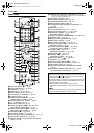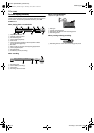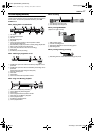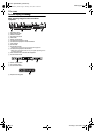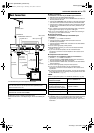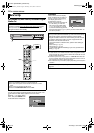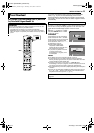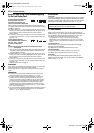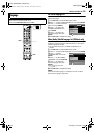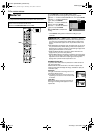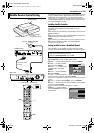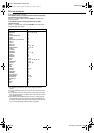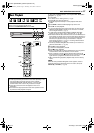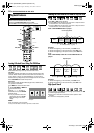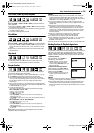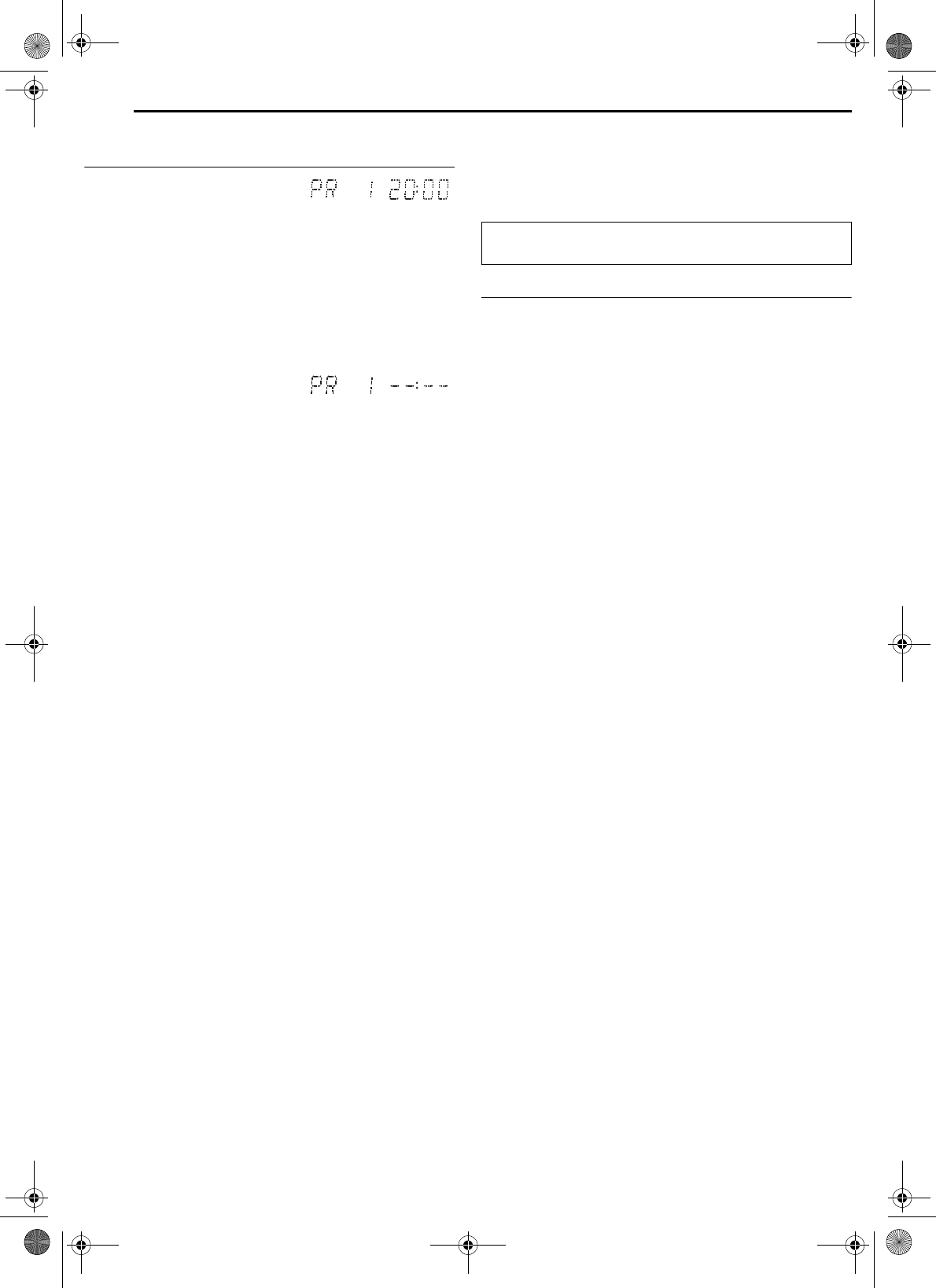
Filename [DR-MH30EU_04Name.fm]
Masterpage:Left+
22 EN
INITIAL SETTINGS
Page 22 Thursday, 3 June 2004 13:38
Results Of Auto Set Up/Preset Download Appearing
On The Front Display Panel
If both Auto Channel Set and
Auto Clock Set have been
performed successfully, the
correct current time is displayed.
Turn on the TV and select its AV mode, then make sure that all
necessary stations have been stored in the unit’s memory by using
the PR +/– button(s).
● If station names (ID – ੬ pg. 87) have also been stored in the unit’s
memory, the station name will be displayed at the top right corner of
the TV screen for about 5 seconds when the unit is tuned to a
different station.
● If you want to set the tuner manually such as to add or skip channels,
to change channel positions, or to set or change station names, see
pages 73 – 74.
If Auto Channel Set has
succeeded but Auto Clock Set
has not, “PR 1” (channel
position) is displayed.
OR
If both Auto Channel Set and Auto Clock Set have failed,
“– –:– –” is displayed.
A Turn on the TV and select its AV mode, then make sure that all
necessary stations have been stored in the unit’s memory by
using the PR +/– button(s).
● If station names (ID – ੬ pg. 87) have also been stored in the unit’s
memory, the station name will be displayed at the top right corner of
the TV screen for about 5 seconds when the unit is tuned to a
different station.
● If you want to set the tuner manually such as to add or skip channels,
to change channel positions, or to set or change station names, see
pages 73 – 74.
B Perform “Clock Set” on page 75.
A
TTENTION:
After making sure the cables are connected properly, turn off the unit’s
power once, then turn the unit’s power back on again.
Perform “Auto Set Up” on page 20 or “Preset Download” on page 21
again.
IMPORTANT:
● To check if the Guide Program numbers have been set correctly,
perform the VIDEO Plus+ Timer Programming. (੬ pg. 46)
● In certain reception conditions, station names may not be stored
correctly, and auto Guide Program Number Set may not work
properly. If the Guide Program numbers are not set properly when
you timer-record a TV programme using the VIDEO Plus+ system,
the unit will record a TV programme of a different station. When
programming the timer using the VIDEO Plus+ system, be sure to
check the desired channel is selected correctly. (੬ pg. 46, “VIDEO
Plus+
®
Timer Programming”)
● Your unit memorizes all detected stations even if reception of some of
them is poor. You can delete those stations with an unacceptable
picture. (੬ pg. 74, “Delete A Channel”)
INFORMATION
Just Clock
Your unit is equipped with the Just Clock function which provides
accurate time keeping through automatic adjustments at regular
intervals, by reading data from a PDC signal. If you want to take
advantage of this function, simply set it to “ON”. (੬ pg. 75)
T-V Link Functions
When you connect the unit to your TV via a fully-wired 21-pin
SCART cable (੬ pg. 19), the following functions are available. You
can use these functions only with a TV offering T-V Link, etc.*
For details, refer to the instruction manual of your TV.
* Compatible with TVs offering T-V Link, EasyLink, Megalogic,
SMARTLINK, Q-Link or DATA LOGIC via a fully-wired 21-pin SCART
cable. The degree of compatibility and available functions may differ by
system.
TV Auto Power On
The TV will turn on and be set to its AV mode automatically
whenever you start playback.
For details, refer to the instruction manual of your TV.
Unit Auto Standby
You can use your TV’s remote control to turn off the unit.
For details, refer to the instruction manual of your TV.
Direct Rec
You can easily start recording the programme that you are
watching on your TV. When you use this function, set “DIRECT
REC” to “ON”. (੬ pg. 70)
If you have any difficulty with the above procedures call the JVC
Customer Service Hot Line on 0870 330 5000
DR-MH30EU_04Name.fm Page 22 Thursday, June 3, 2004 1:38 PM