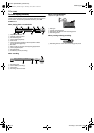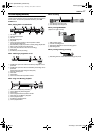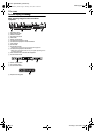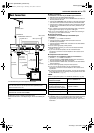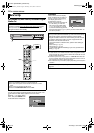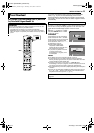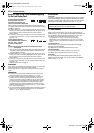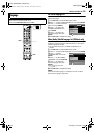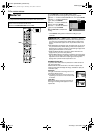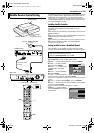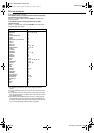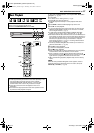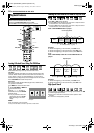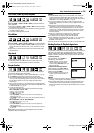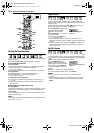Masterpage:Right+
EN 23
Filename [DR-MH30EU_04Name.fm]
INITIAL SETTINGS
Page 23 Thursday, 3 June 2004 10:46
On-screen Language Set
This unit offers you the choice to view on-screen messages in 10
different languages.
1 Press SET UP to access the Main Menu screen.
2 Press we to select “FUNCTION SET UP”, then press ENTER.
3 Press we to select “DISPLAY
SET”, then press ENTER.
4 Press rt to select “ON
SCREEN LANGUAGE”, then
press ENTER.
5 Press rt to select your
desired language, then press
ENTER.
6 Press SET UP to complete the setting.
Menu/Audio/Subtitle Language Set (DVD deck only)
Some DVD discs contain the DVD menu display, audio and
subtitles in multiple languages. With these discs, you can set the
default language as you like.
● The procedure shows how to set “MENU LANGUAGE” as an
example.
1 Press SET UP to access the Main Menu screen.
2 Press we to select “DVD VIDEO SET UP”, then press ENTER.
3 Press we to select
“LANGUAGE SET”, then press
ENTER.
4 Press rt to select “MENU
LANGUAGE”, then press ENTER.
5 Press rt to select your
desired language, then press
ENTER.
● See “Language Code List”
(੬ pg. 84).
6 Press SET UP to complete the setting.
NOTE:
When the selected language is not available on the disc, the disc’s
default menu language is played back.
Language
● Turn on the unit.
● Turn on the TV and select the AV mode.
● Slide the TV/CABLE/SAT/DVD switch to DVD.
rtwe
ENTER
SET UP
CABLE/DBS
DVDTV
BLUE BACK
SUPERIMPOSE
ON
AUTO
DIMMER BRIGHT
POWER SAVE OFF
ON SCREEN LANGUAGE ENGLISH
FUNCTION SET UP
PRESS [SET UP] TO EXIT
ENTER
SELECT
EXIT
SET UP
SELECT WITH [ ] THEN PRESS [ENTER]
DISPLAY SETREC/PLAY SET UP VIDEO IN/OUT
DVD VIDEO SET UP INITIAL SET UPHDD/DVD SET UP
AUDIO LANGUAGE
MENU LANGUAGE
ENGLISH
ENGLISH
SUBTITLE ENGLISH
FUNCTION SET UP
PRESS [SET UP] TO EXIT
ENTER
SELECT
EXIT
SET UP
SELECT WITH [ ] THEN PRESS [ENTER]
LANGUAGE SET
AUDIO OUTPUT
PARENTAL LOCK DISC SET UP
DVD VIDEO SET UP INITIAL SET UPHDD/DVD SET UP
DR-MH30EU_00.book Page 23 Thursday, June 3, 2004 11:00 AM