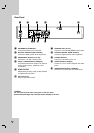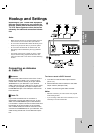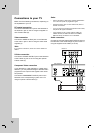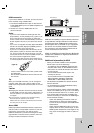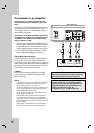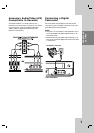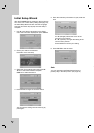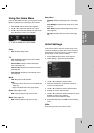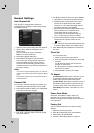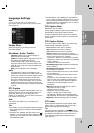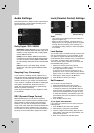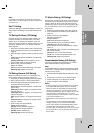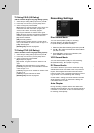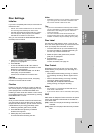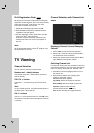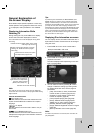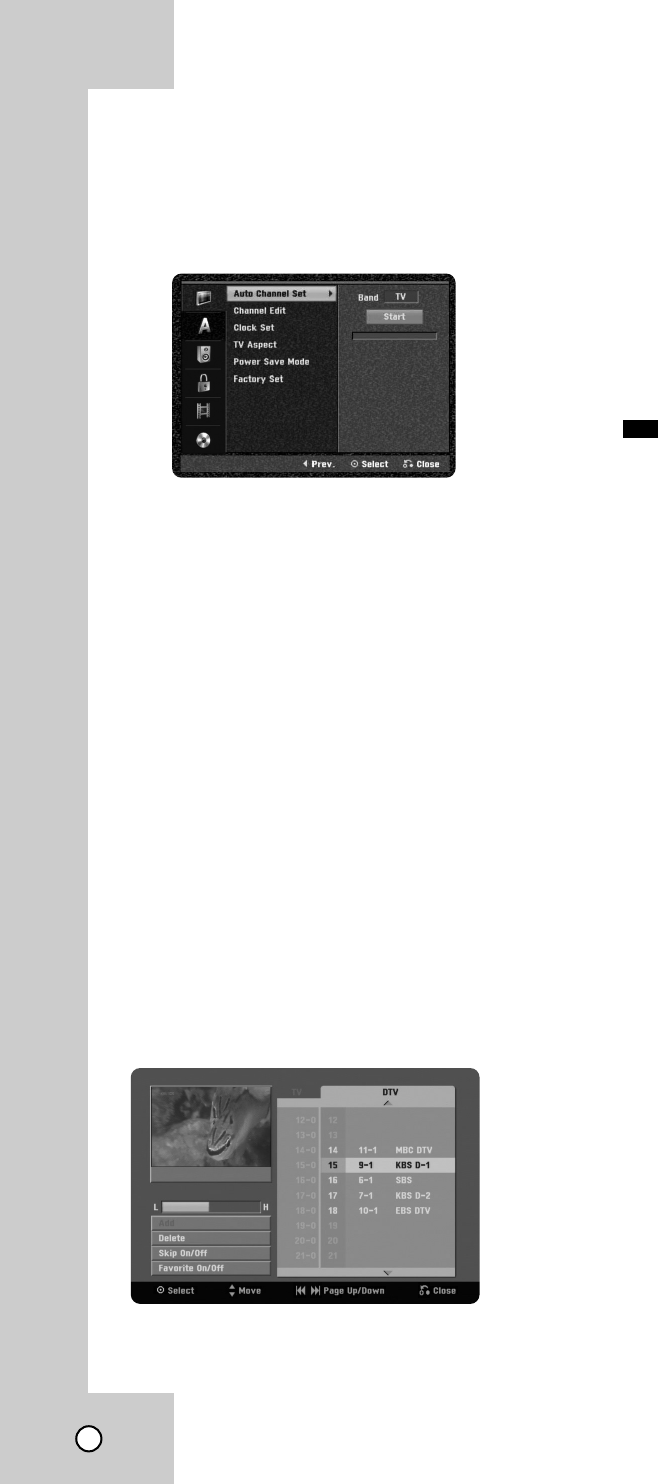
16
General Settings
General Settings
Auto Channel Set
This recorder is equipped with a frequency
synthesized tuner capable of receiving the analog
and digital channels.
1.
Select the [Auto Channel Set] option then press B.
2. Use v / V to select the tuning band (TV or
CATV) option.
TV is for over-the-air antenna reception.
CATV is for cable subscribers.
3. Press B to highlight [Start] icon.
4. Press ENTER to begin the channel search.
You can skip the analog channel scanning by
pressing B while scanning analog channel.
The tuner will automatically cycle through all
available channels in the area and place them in
the tuner’s memory.
Notes:
• If you want to change the [Band] option, you must exe-
cute the auto channel search after changing the [Band]
option.
• This Recorder supports only unencrypted channels for
cable subscribers.
Channel Edit
You can edit a channel manually (add, delete, etc.).
1. Select the [Channel Edit] option then press B .
2. Press ENTER while the [Edit] icon is highlighted.
The Channel List menu appears.
3. Use b / B / v / V to select a channel number
then press ENTER.
4. Use v / V to select an option then press ENTER.
[Add] Adds a unmemorized channel manually.
[Delete] Deletes a memorized channel from
channel list. A digital channel has multiple
channels, so if you delete the digital channel,
all multiple channels will be deleted.
[Skip On/Off] (for memorized digital channel only)
Set the channel to the skipped channel.
The skipped channel number will dim.
The channel cannot be selected using the
CH (+/-) button during normal TV viewing.
[Favorite On/Off] Set the memorized channel to
favorite channel. (favorite channel shows
icon.)
[MFT Adjust] (for memorized analog channel only)
To obtain a clearer picture, tune the MFT option.
5. Press RETURN (O) repeatedly to exit Channel
List menu.
Clock Set
You can set the clock.
1. Select the [Clock Set] option then B.
2. Enter the necessary information for year, date
and time.
b / B (left/right): Moves the cursor to the
previous or next column.
v / V (up/down): Changes the setting at the
current cursor position.
3. Press ENTER to confirm your setting.
TV Aspect
[4:3 Letter Box]: Select when a standard 4:3 TV
is connected. Displays theatrical images with
masking bars above and below the picture.
[4:3 Pan Scan]: Select when a standard 4:3 TV is
connected. Displays pictures cropped to fill your
TV screen. Both sides of the picture are cut off.
[16:9 Wide]: Select when a 16:9 wide TV is con-
nected.
Power Save Mode
Set Power Save Mode to [ON] to place your
Recorder into an economic power save mode.
Nothing is displayed in the display window when the
unit is turned off.
Factory Set
You can reset the Recorder to its original factory
settings.
1. Select the [Factory Set] option.
2. Press B to select [SET] then press ENTER.
3. Select [OK] and press ENTER.
4. Follow the Initial Setup Wizard on page 14.
FAV