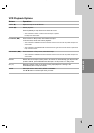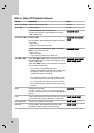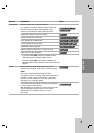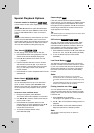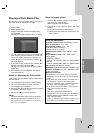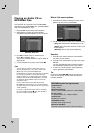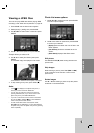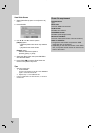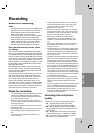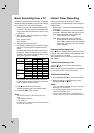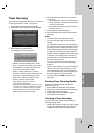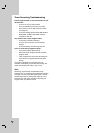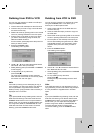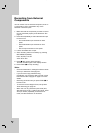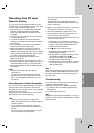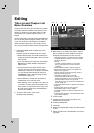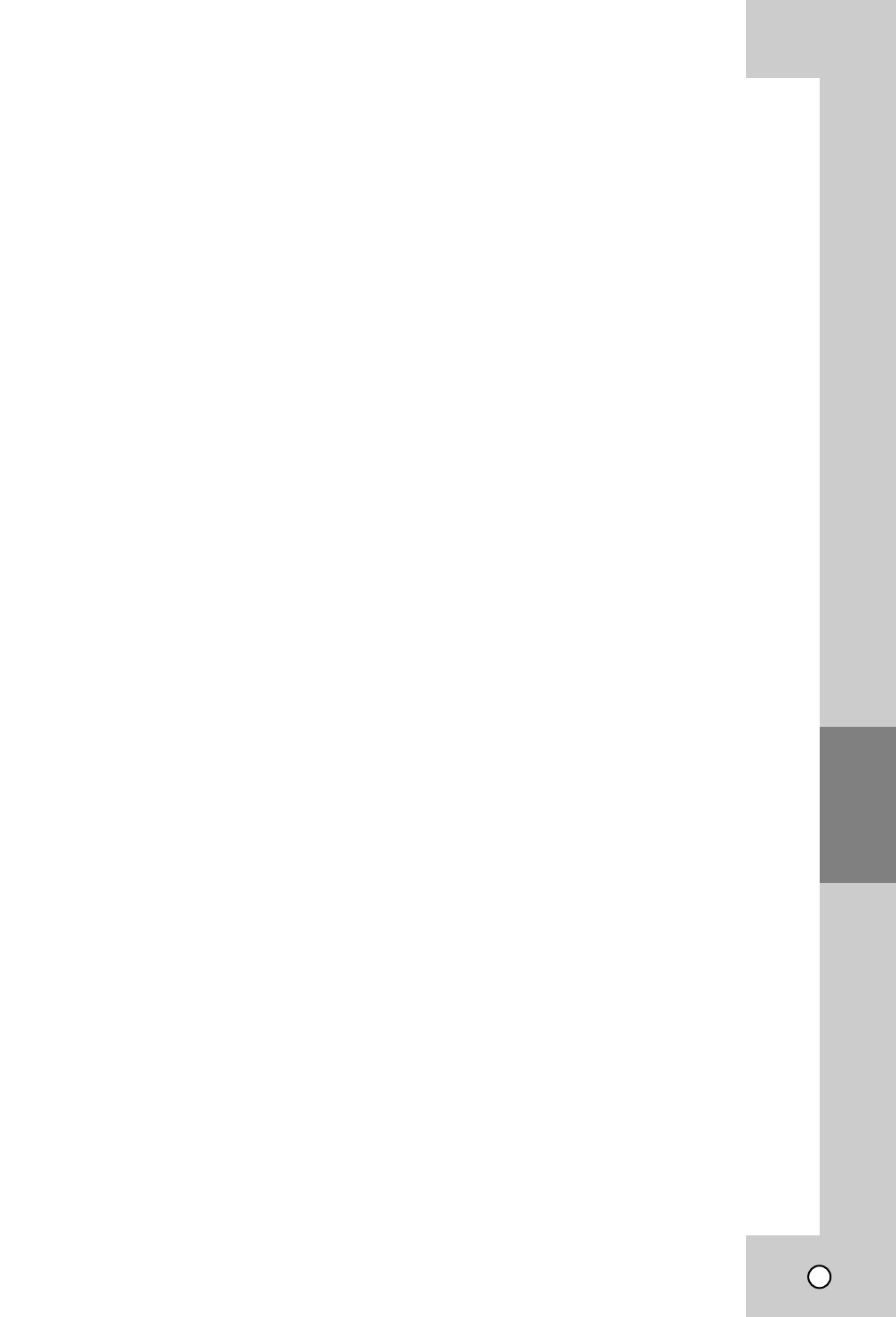
33
RECORDING
About DVD recording
About DVD recording
Notes:
•
This Recorder cannot record CD-R or CD-RW discs.
• Fingerprints and small scratches on a disc can
affect playback and/or recording performance.
Please take proper care of your discs.
• The company does not hold any responsibility to
compensate the contents which should have
been recorded, and any losses or damages (e.g.
losses of business profit, or business intermis-
sion) that may arise from malfunction of this
recorder (not recording/editing as intended).
Disc types and recording formats, modes,
and settings
This recorder can play many different kinds of DVD
discs: pre-recorded DVD-Video discs, DVD-RW, DVD-
R, DVD+RW, DVD+R and DVD-RAM discs. The disc
format for DVD-R, DVD+R, DVD+RW discs is always
“Video format”—the same as pre-recorded DVD-Video
discs. This means that once finalized, you can play a
DVD-R, DVD+R, or DVD+RW (Video mode) in a regu-
lar DVD player. The DVD-RAM disc format is Video
Recording (VR) format.
The DVD-RW disc format is Video Recording (VR)
format or Video format. You can change Recording
format, if required. (Reinitializing the disc will erase
the contents of the disc.)
The recording mode is closely related to the disc for-
mat. If the disc format is Video Recording format,
then the recording mode is VR mode; if the disc for-
mat is Video format, then the recording mode is
Video mode (except for DVD-Video, which is not
recordable, and so does not have a recording mode).
These can be changed as required for each record-
ing and determine the picture quality and how much
space the recording will take up on the disc.
Notes for recording
Notes for recording
• The recording times shown are not exact because the
recorder uses variable bit-rate video compression.
This means that the exact recording time will depend
on the material being recorded.
• When recording a TV broadcast, if the reception is
poor or the picture contains interference, the recording
times may be shorter.
•If you record still pictures or audio only, the recording
time may be longer.
• The displayed times for recording and time remaining
may not always add up to exactly the length of the
disc.
• The recording time available may decrease if you
heavily edit a disc.
• If using a DVD-RW disc, make sure you change the
recording format (Video mode or VR mode) before
you record anything on the disc. See page 21
(Initialize) for how to do this.
• When using a DVD-R or DVD+R disc, you can keep
recording until the disc is full, or until you finalize the
disc. Before you start a recording session, check the
amount of recording time left on the disc.
• When using a DVD-RW disc in Video mode or
DVD+RW disc, recording time available will only
increase if you erase the last title recorded on the
disc.
• When using a DVD-RW disc in VR mode, recording
time available will increase if you erase any title
recorded on the disc.
• The Delete Title option in the Title List (Original) menu
only hides the title, it does not actually erase the title
from the disc and increase the recording time avail-
able (except for the last recorded title on a DVD-RW
disc in Video mode).
• Overwrite recording is available using DVD+RW discs.
• When using a DVD+R/RW, the recorder will execute
the Menu-making operation to update the new title
and editing when removing the disc from the recorder.
• In DVD mode, you cannot record the rated digital pro-
gram, no signal, audio only, scrambled program, etc. If
the unit detects an unrecordable signal as described
above during recording, the recording will be paused.
The recording will be continued when recordable sig-
nal is detected in pause mode. If the paused recording
is continued for an hour, the recording will be stopped
automatically with the message.
• If you set a DTV rating for the unit and higher rated
digital programs are received, the program cannot be
recorded. Change the DTV rating level in order to
record it.
• Recording programs that are blocked through Parental
Lock or TV Ratings will present the following mes-
sage: "Cannot Record-No Input Signal". Please dis-
able/ adjust the TV Rating (See page 19) or the
Parental Lock (See page 18) before recording the pro-
gram when you want to record.
Recording time and picture
quality
There are four preset recording quality modes:
XP – Highest quality setting, gives about
1 hour of recording time on a DVD (4.7GB).
SP – Default quality, sufficient for most applica-
tions, gives about 2 hours of recording time on a
DVD (4.7GB).
LP – Slightly lower video quality, gives about 4
hour of recording time on a DVD disc (4.7GB).
EP – Low video quality, gives about 6 hour of
recording time on a DVD (4.7GB).
Recording