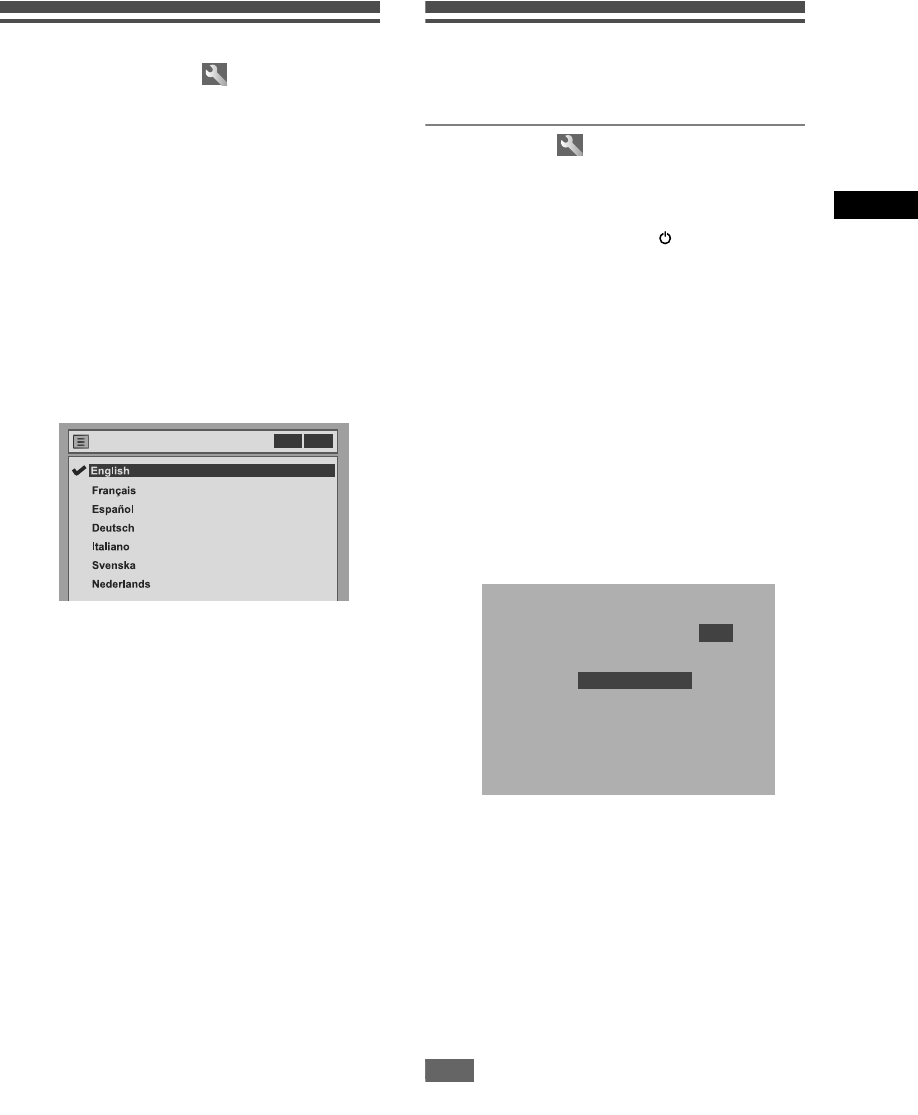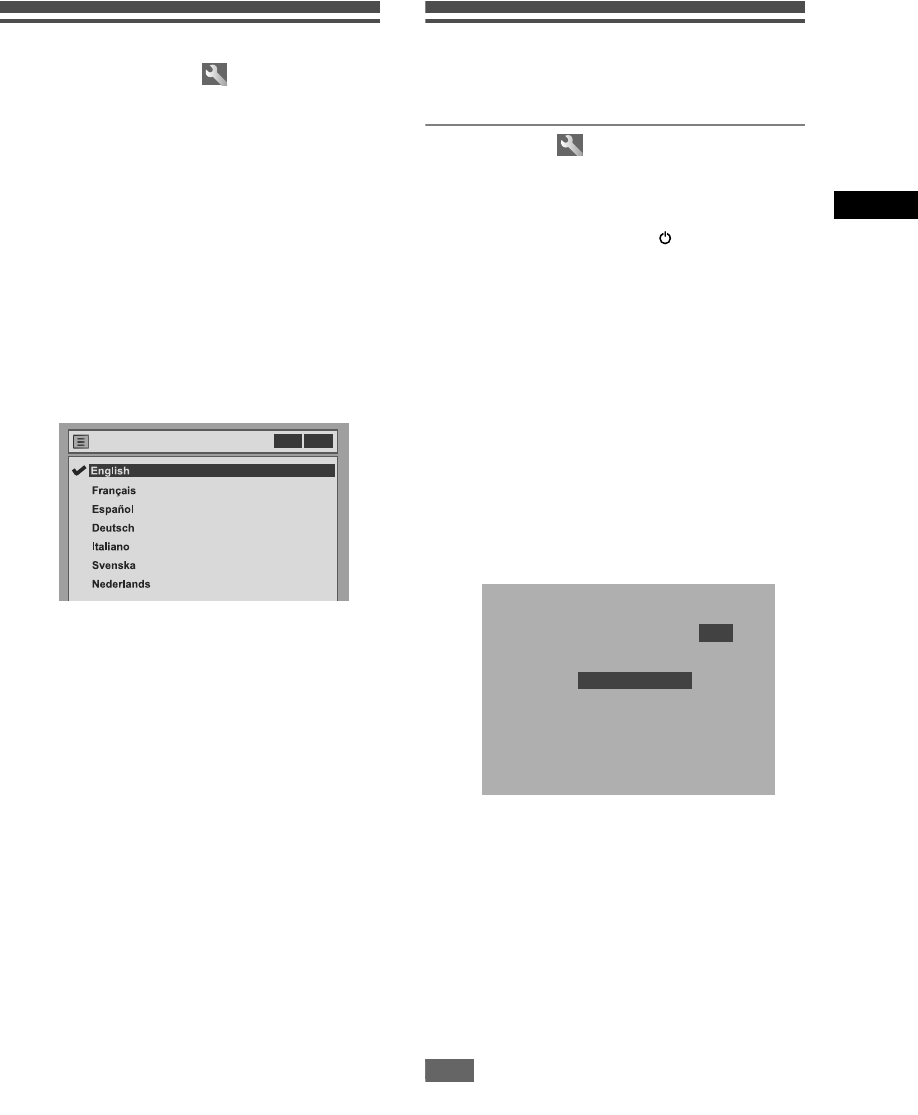
19
Getting Started
EN
Selecting the On-Screen Display
(OSD) Language
1 In stop mode, press [SET UP].
2 If you select “Advanced Setting
Menu,” proceed to step 3.
If you select “Easy Setting Menu,”
proceed to step 4.
3 Select “Display” using
[Cursor U / D], then press [ENTER].
4 Select “OSD Language” using
[Cursor U / D], then press [ENTER].
5 Select the appropriate OSD language
using [Cursor U / D], then press
[ENTER].
6 Press [SET UP] to exit.
Channel Setting
Tuning of this unit to broadcast channels can be
performed in two ways.
Auto Tuning
Programme the tuner to scan only the channels you
can receive in your area.
1 Press [STANDBY/ON /I] to turn on
the unit.
2 Turn the TV on and select the input
to which the unit is connected.
3 In stop mode, press [SET UP].
“Easy Setting Menu” or “Advanced Setting Menu”
will appear.
4 Select “Channel” using
[Cursor U / D], then press [ENTER].
5 Select “Auto Tuning” using
[Cursor U / D], then press [ENTER].
The unit will start storing channels available in
your area.
Wait for several minutes to finish channel storing.
6 Press [SET UP] to exit.
You can select only the channels memorized in
this unit by using [PR
+/
-
].
To select a channel
You can select a channel using [PR
+/
-
], or directly
enter the channel using [the Number buttons] on the
remote control.
To cancel auto tuning
Press [RETURN] or [SET UP] during scanning.
Note
• The selection will be affected by how you receive TV
channels in your local area.
• If the auto tuning is cancelled during scanning,
some channels not yet tuned may not be received.
• You cannot change the channel when either VCR or
DVD is in any recording mode (normal recording,
one-touch timer recording or timer recording.)
OSD Language
English
Deutsch
Italiano
Svenska
Nederlands
English
OSD Language
English
Deutsch
Italiano
Svenska
Nederlands
English
OSD Language
English
VCR DVD
P 01
Auto Tuning Now
E9770ED_EN.book Page 19 Wednesday, August 3, 2005 6:35 PM