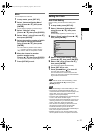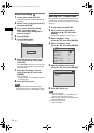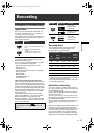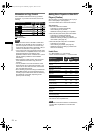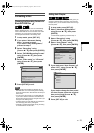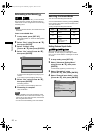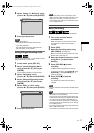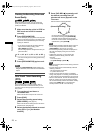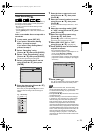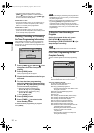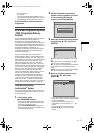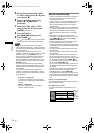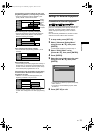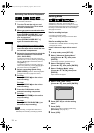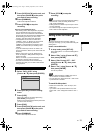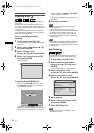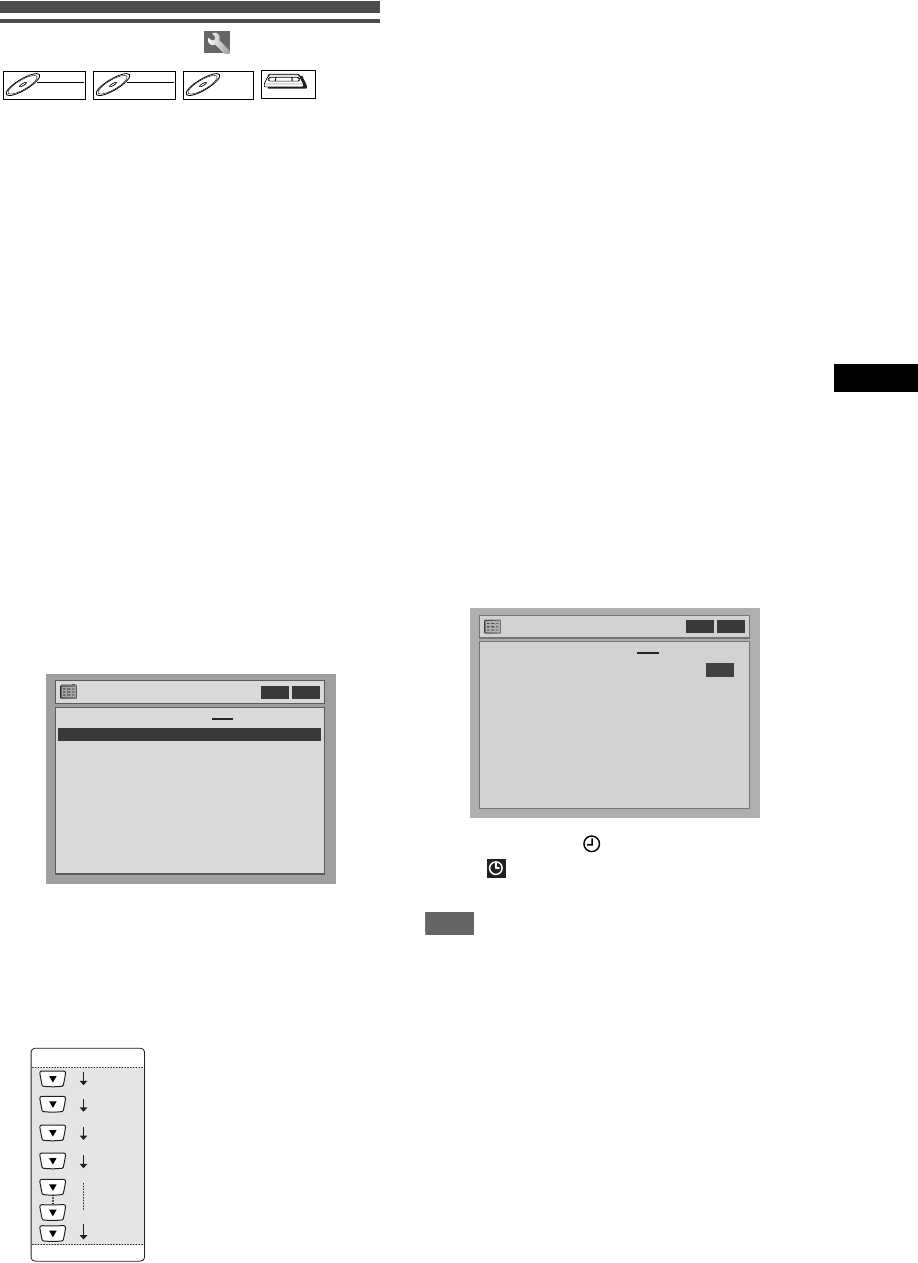
29
Recording
EN
Timer Recording
You can set the unit to record up to 8 programmes, up
to a month in advance. Daily or weekly programme
recordings are also available.
• Be sure to set the clock before entering a timer
programming.
• You can select the timer programming list by
pressing [PROG] twice. In this case, continue from
step 5.
Insert a recordable disc or a tape with a
record tab.
1 In stop mode, press [SET UP].
2 If you select “Advanced Setting
Menu,” proceed to step 3.
If you select “Easy Setting Menu,”
proceed to step 4.
3 Select “Recording” using
[Cursor U / D], then press [ENTER].
4 Select “Timer Programming” using
[Cursor U / D], then press [ENTER].
The Timer Programming list will appear.
5 Select a programme that is not set
using [Cursor U / D], then press
[ENTER].
6 Enter the date using [Cursor U / D],
then press [Cursor P].
Each time you press [Cursor D] at the current
date, the timer recording mode will change as
follows.
e.g., 1st January
7 Enter the time to start and to end
using [Cursor U / D], then press
[Cursor P].
8 Select the channel number to record
using [Cursor U / D], then press
[Cursor P].
To record from external input, select “AV1,” “AV2”
or “AV3.”
9 Select the recording media (“DVD”
or “VCR”) using [Cursor U / D], then
press [Cursor P].
10
Select the recording speed using
[Cursor U / D], then press
[Cursor P].
(Refer to “Recording Speed” on
page 23 for DVD or page 64 for VCR.)
11
Select VPS / PDC “ON” or “OFF”
using [Cursor U / D].
(See page 31.)
12
Press [ENTER] when all information
required is entered.
Your programme setting is stored.
• To set another programme, repeat steps 5 to 12.
• To exit, press [SET UP] or [PROG].
• If the recording times of two or more
programmes overlap, “Overlap” and overlapped
programme numbers are displayed. (See pages
30 and 32.)
13
Press [TIMER ].
The icon will appear on the front panel display
and the unit enters to the timer-standby mode.
Note
• If you have not set the clock, the clock setting
window will appear after step 4. Continue from step
5 in “Manual Clock Setting” on page 22 before
programming the timer.
•Press [Cursor L / P] to move the cursor in the timer
programming menu.
• If a basic recording or one-touch timer recording is
in progress on one component (e.g. VCR) and the
timer recording set for the other component (e.g.
DVD) is about to begin, the unit automatically
switches to the programmed channel for timer
recording 2 minutes before the programmed starting
time, and the recording in progress (for VCR) will be
cancelled UNLESS their recording channels are the
same. If their recording channels are the same, the
timer recording will start without cancelling the
recording currently in progress. In this case, the
recording of the same channel will be made on both
DVD and VCR.
DVD-RWDVD-RW
Video
DVD-RWDVD-RW
VR
DVD-RDVD-R
VCR
VCR
VCR
Timer Programming
Date Start End CH Speed
Timer Programming
Date Start End CH Speed
1. — — —
2.
- - -
3.
- - -
4.
- - -
5.
- - -
6.
- - -
7.
- - -
8.
- - -
1.
- - -
DVD
VCR
VCR DVD
VPS
PDC
Daily
M-F
(Mon.-Fri.)
01/01
31/01
W-SAT
W-FRI
W-SUN
Timer Programming
1. 01/01 12:00 13:00 P01 DVD XP
2.
- - -
3.
- - -
4.
- - -
5.
- - -
6.
- - -
7.
- - -
8.
- - -
ON
Date Start End CH Speed
DVD
VCR
VCR DVD
VPS
PDC
E9770ED_EN.book Page 29 Wednesday, August 3, 2005 6:35 PM