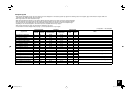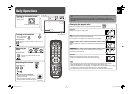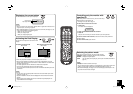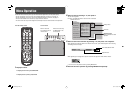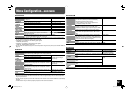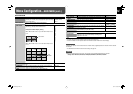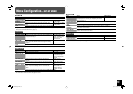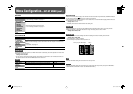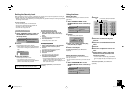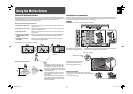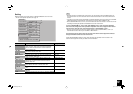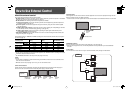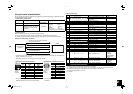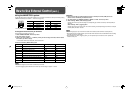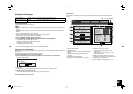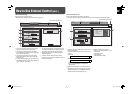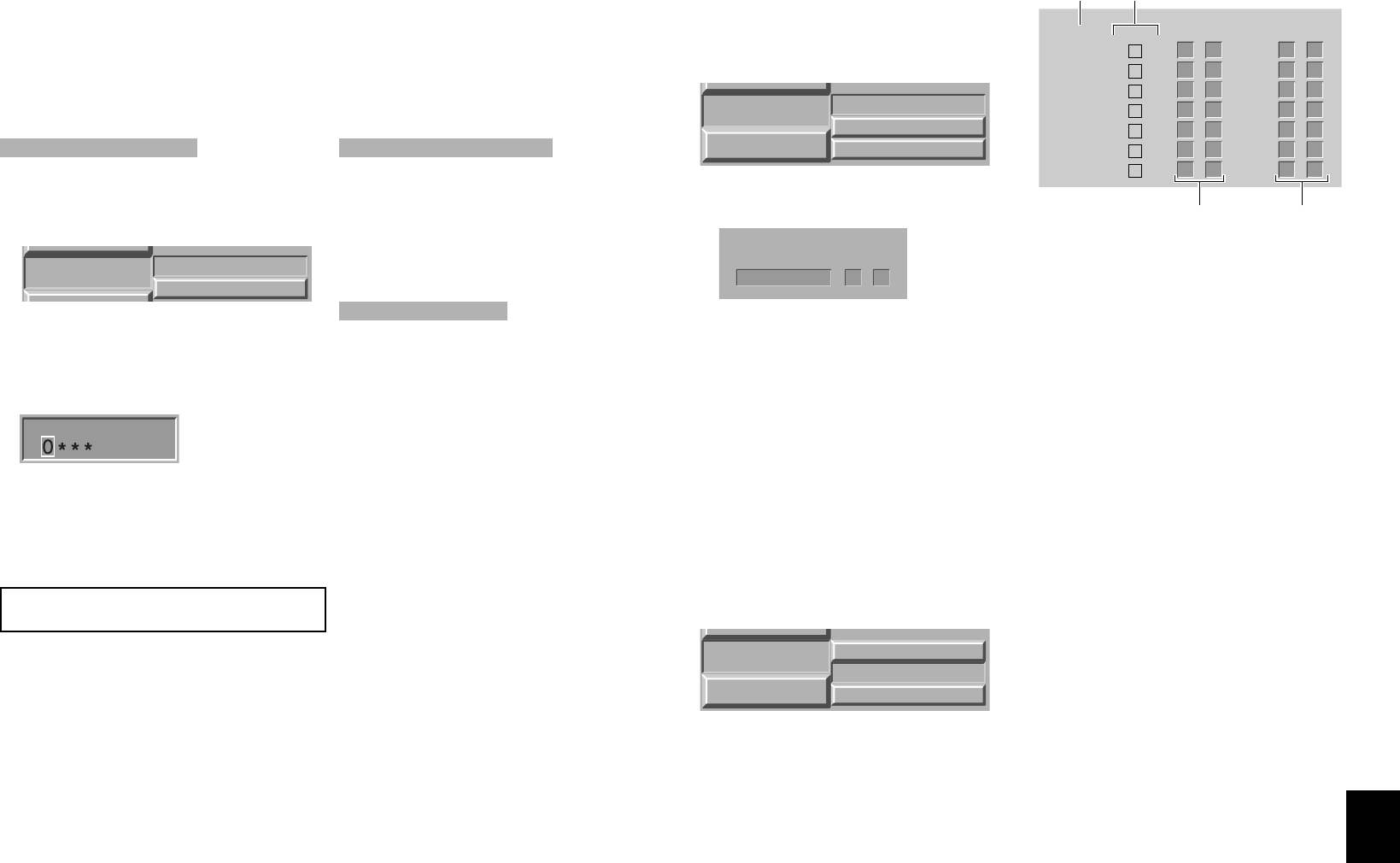
17
To activate the Security Lock
1 Select “SECURITY LOCK (: OFF)” on
the SECURITY LOCK sub menu of
the set-up menu.
2 Press 3.
The password entering screen appears.
• When shipped from the factory, the password is
set to “0000.” To change the password, see the
right.
3 Enter the password.
The Security Lock is set to “ON.”
• If the Power-on Timer (see the right) is
activated, the monitor turns on at the specified
power-on time without the password.
DO NOT forget the password!
If you forget the password, consult your dealer.
To deactivate the Security Lock
1 Select “SECURITY LOCK (: ON)” on the
SECURITY LOCK sub menu of the set-up
menu.
2 Press 3.
The password entering screen appears.
3 Enter the password.
The Security Lock is set to “OFF.”
To change the password
1 Select “PASS ID SETTING” on the SECURITY
LOCK sub menu of the set-up menu.
2 Press 3.
The password entering screen appears.
3 Enter the current password.
4 Enter a new password.
5 Press OK.
The cursor moves to the second line.
6 Enter the new password again for
confirmation, then press OK.
• If the password is different from the one entered
in step 4, “PASS ID NG!” appears and the
SECURITY LOCK sub menu is displayed. In this
case, repeat from step 2.
To finish the procedure, press MENU/EXIT
repeatedly.
Setting the clock
Set the clock before using the Power-on/off Timer
(see below).
1 Select “PRESENT TIME” on the
SCHEDULER sub menu of the set-up
menu.
2 Press 3.
The clock setting screen appears.
3 Press 2 3 to select the item (day,
hour, minute) to adjust.
4 Press 5∞ to adjust.
To finish the procedure, press MENU/EXIT
repeatedly.
Setting the Power-on/off Timer
You can set the time to turn on/off the monitor for
each day of the week.
• To use the Power-on/off Timer, you need to set the
clock.
1 Select “PROGRAM SET” on the
SCHEDULER sub menu of the set-up
menu.
2 Press 3.
3 Press 5∞ to select the day, then
press 3.
4 Press 5∞ to activate/deactivate the
timer.
5 Press 3.
6 Press 5∞ to adjust the hour for on-
time.
7 Repeat steps 5 and 6 to adjust the
minute for on-time, then hour and
minute for off-time.
• To set the timer for another day, press MENU/
EXIT to highlight the day, then repeat steps 3 to
7.
To finish the procedure, press MENU/EXIT
repeatedly.
PRESENT TIME
TIMEDAY
03 57
:
SUNDAY
SCHEDULER
NETWORK SETTING
PRESENT TIME: SUNDAY 12:05
PROGRAM SET
reset
SCHEDULER
NETWORK SETTING
PRESENT TIME: SUNDAY 12:05
PROGRAM SET
reset
SECURITY LOCK
SECURITY LOCK: OFF
PASS ID SETTING
DAY CHECK ON TIME
PROGRAM SET
OFF TIME
MONDAY
ON
00 00
:
OFF/
00 00
:
TUESDAY
ON
00 00
:
OFF/
00 00
:
WEDNESDAY
ON
00 00
:
OFF/
00 00
:
THURSDAY
ON
00 00
:
OFF/
00 00
:
FRIDAY
ON
00 00
:
OFF/
00 00
:
SATURDAY
ON
00 00
:
OFF/
00 00
:
SUNDAY
ON
00 00
:
OFF/
00 00
:
Day
On-time Off-time
√ : Activated / (blank): Deactivated
ENTER PASS ID
Using the timerSetting the Security Lock
When the Security Lock is set to “ON”, a password entry screen of the set-up menu appears at at turning on
the power. Enter the correct password before starting operations.
• Without entering the correct password, you cannot perform any operations except for entering the password
and turning off the monitor.
To enter a password
• To enter a number: press a numerical button.
• To move to the next/previous digit: press 3/2.
• To delete a number: press CLEAR.
• To confirm the entry: press OK.
GM-F520S_EN.indd 17GM-F520S_EN.indd 17 09.2.16 5:05:10 PM09.2.16 5:05:10 PM