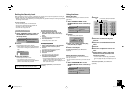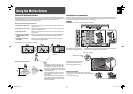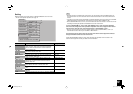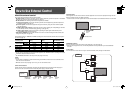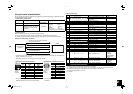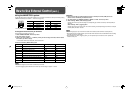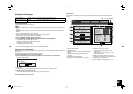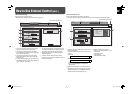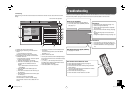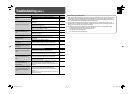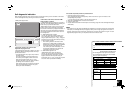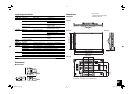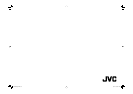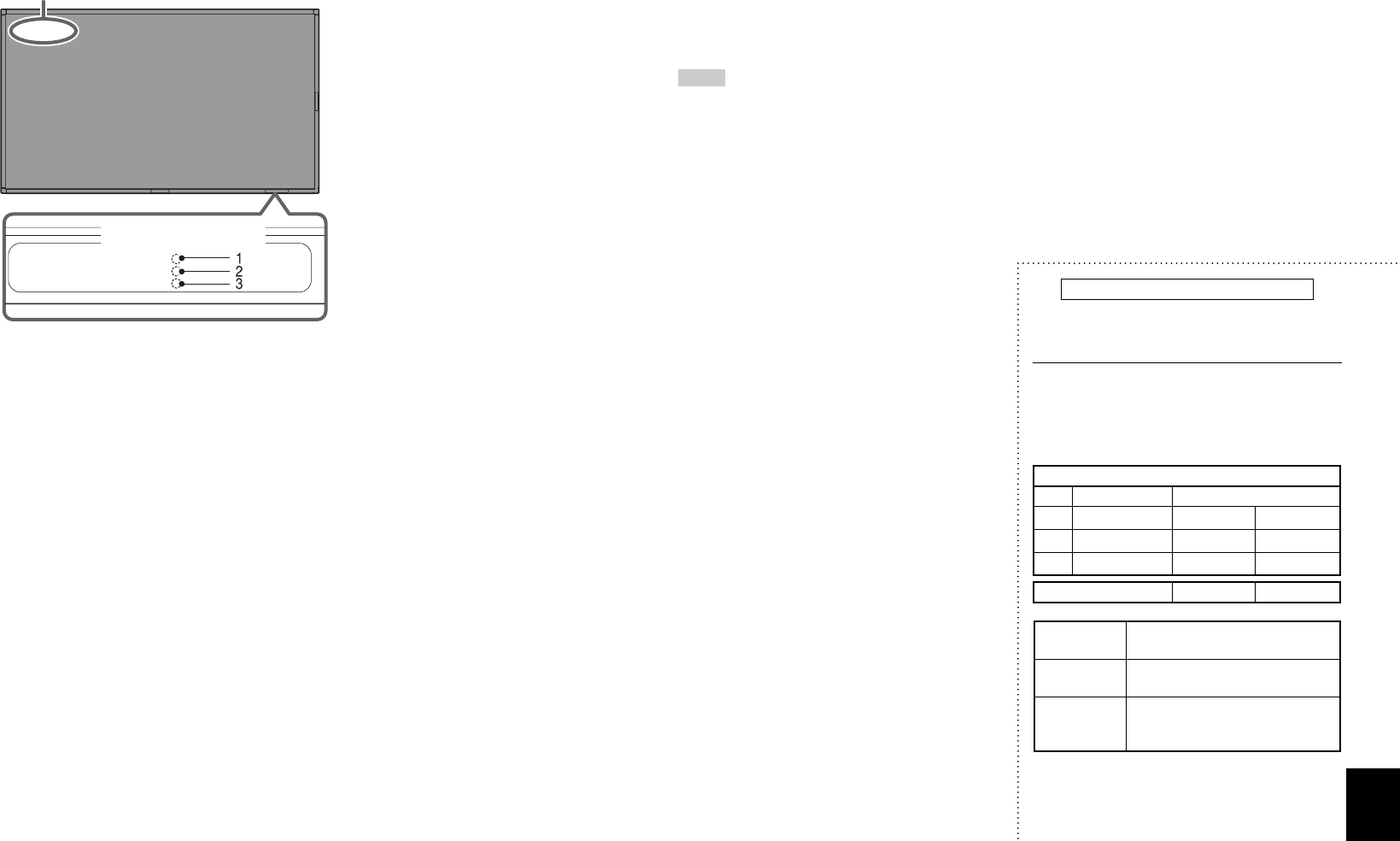
27
Self-diagnostic indication
When something abnormal occurs with the monitor, this function informs you of the condition of the monitor
with the self-diagnostic lamps, allowing for smooth service work.
If the monitor screen turns off and the self-
diagnostic lamps light or flash
If the self-diagnostic lamps light or flash in red, check
the following before consulting the dealer where you
purchased the monitor.
• If the self-diagnostic lamp 1 lights, lamp 2 flashes,
and lamp 3 lights.
This may be caused by the dusty intakes on the
rear and top. If this happens, switch off the main
power using the power switch (set to “‡ (off)”),
unplug the AC power cord, then clean the intakes
by referring to the instruction on page 3.
After cleaning, switch on the monitor’s main power
again. If the self-diagnostic lamps do not go off,
consult your dealer immediately.
If the trouble still persists, follow the procedure below:
1 Check which lamps are lit or flashing.
On the Self-diagnostic Report Sheet (below), check the box next to “Lights” or “Flashes” of the
corresponding lamp or lamps.
• Only one lamp may light or flash, or all three lamps may do so.
2 Switch off the POWER switch on the back of the monitor.
3 Unplug the power cord.
4 Call your dealer and tell them which lamps are lit or flashing. (Copy and fax the Self-diagnostic Report
Sheet below.)
NOTE
• If you switch on the main power immediately after switching it off (or after recovering from a brief power
interruption), the self-diagnostic lamps may light (or flash), and no image may appear on the screen. In
this case, switch off the main power again, wait for about 10 seconds, then switch it on again. If no self-
diagnostic lamps light or flash, you can operate and use the monitor as usual.
Self-diagnostic Report Sheet
Store name where you purchased the monitor
To
Model name: LCD DISPLAY MONITOR
GM-F520S/GM-F470S/GM-F420S
The self-diagnostic lamps light or flash as listed
on the following table. Please give me immediate
advice or service if necessary.
Self-diagnostic lamp
No. Lamp position Conditions
1
Upper
& Lights
& Flashes
2
Middle
& Lights
& Flashes
3Lower & Lights & Flashes
TEMP. OVER & Lights & Flashes
Your Name
Telephone
No.:
Address:
If the monitor screen dims a little and “TEMP.
OVER” appears (or flashes)
If “TEMP. OVER” appears or flashes at the left top of
the screen, check the following before consulting the
dealer where you purchased the monitor.
“TEMP. OVER” appears to warn you of internal heat
buildup, which is usually caused by accumulated
dust around the intakes or by improper installation. If
the cause of the internal heat buildup is eliminated,
this indication disappears and the screen returns to
normal brightness.
• If “TEMP. OVER” flashes in yellow
This may be caused by the dusty intakes on the
rear. If this happens, switch off the main power
using the power switch (set to “‡ (off)”), unplug the
AC power cord, then clean the intakes by referring
to the instruction on page 3.
– After cleaning, switch on the monitor’s main
power again. If “TEMP. OVER” still flashes, this
problem may be caused by improper installation
or improper location of the monitor. In this
case, consult your dealer immediately to solve
this improper installation and to improve the
circumstances around the monitor.
• If “TEMP. OVER” appears in red
“TEMP. OVER” will be shown for about two
minutes, the monitor will shut off automatically,
then the self-diagnostic lamps light in red. If this
happens, switch off the main power using the
power switch (set to “‡ (off)”), unplug the AC power
cord, then consult your dealer immediately.
Self-diagnostic lamps
“TEMP. OVER” appears here.
GM-F520S_EN.indd 27GM-F520S_EN.indd 27 09.2.16 5:05:17 PM09.2.16 5:05:17 PM