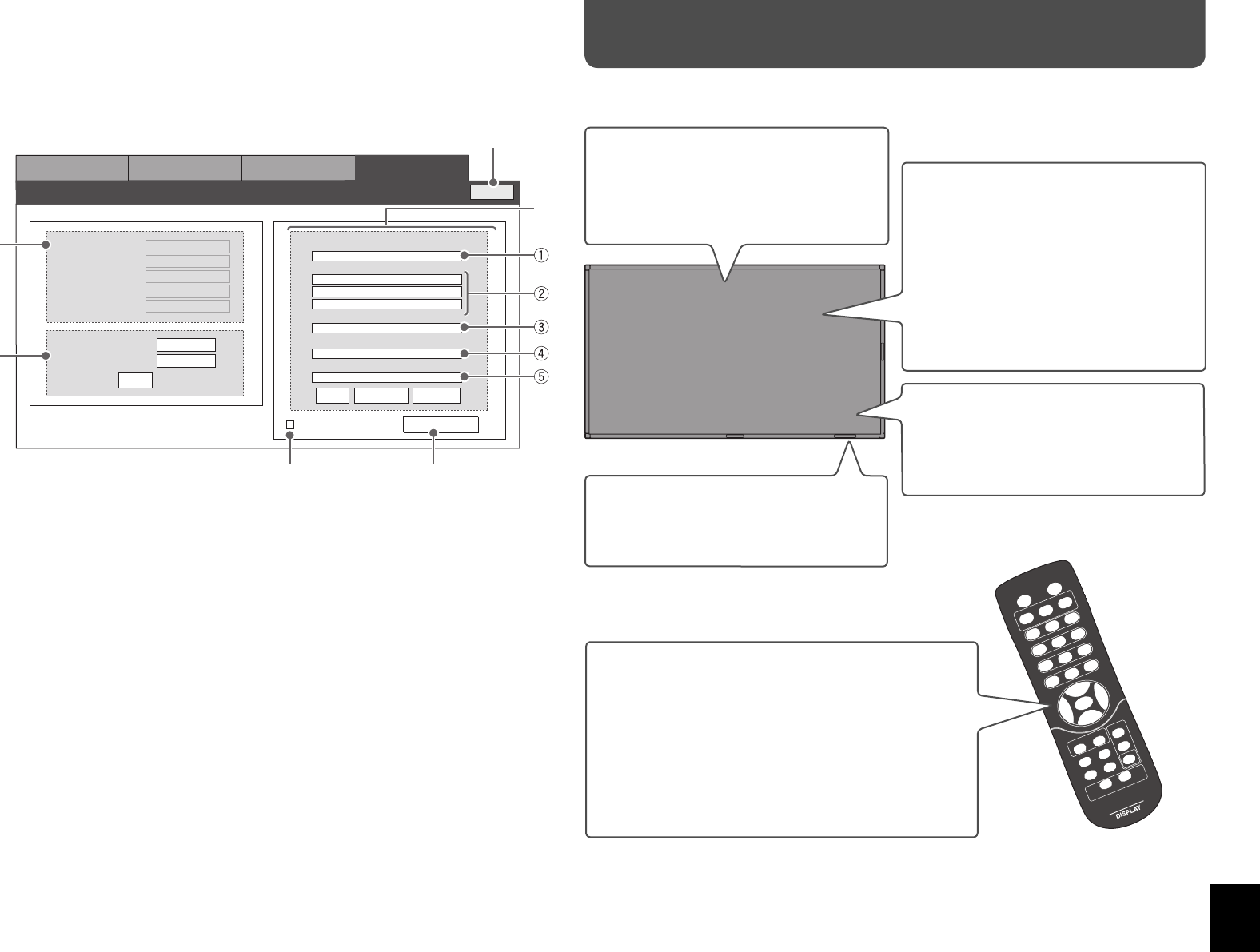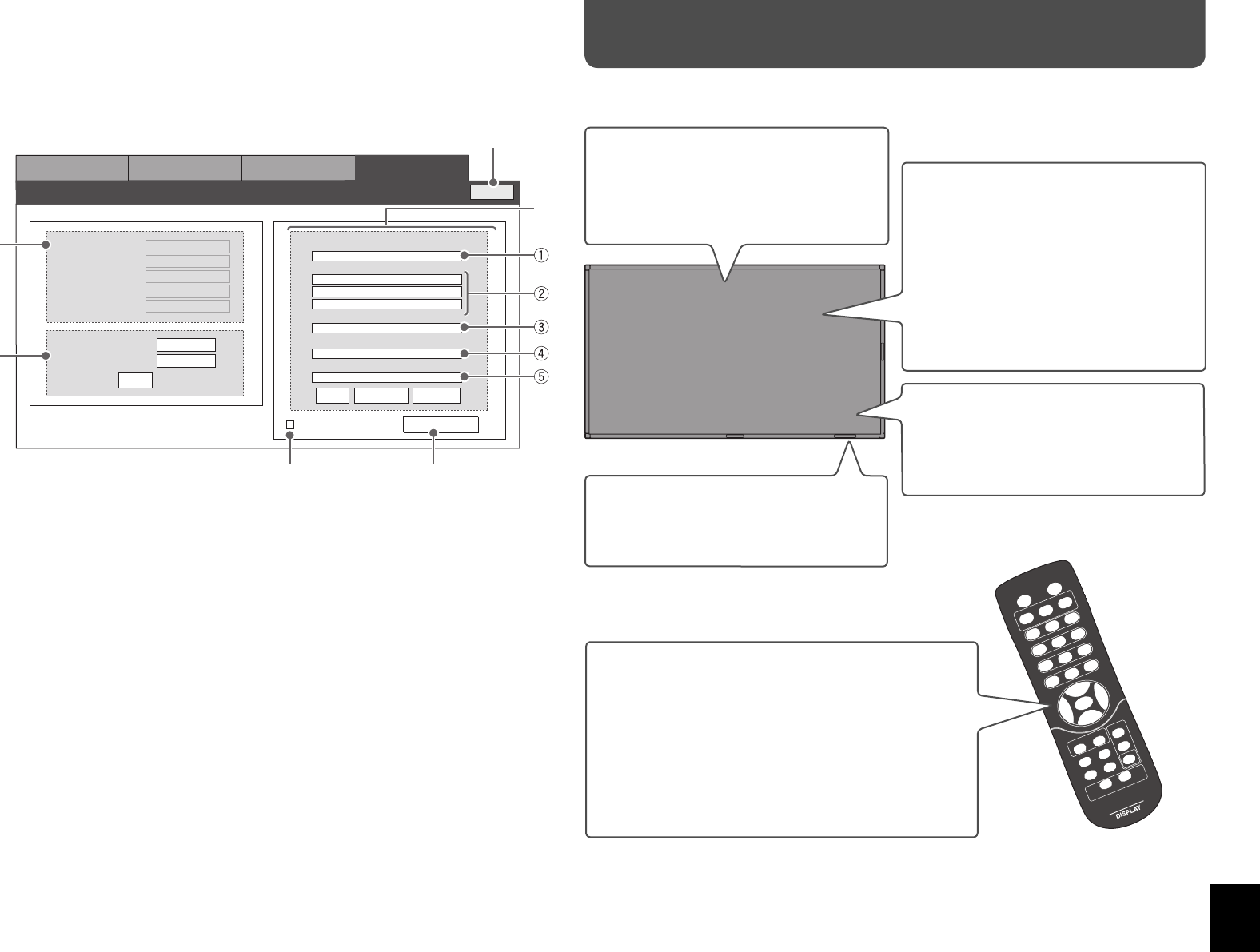
25
<LAN Setting>
Setting the log-in name for the control screen and E-mail of the monitor. You can also confirm the network
setting.
1 Displays the current network setting.
2 Sets the log-in name to log in the web control
screen.
• Up to 8 characters can be used.
Click “OK” to confirm the log-in name setting.
3 E-mail settings for the monitor to send the error
notification via E-mail.
• For details about the setting, consult the person
in charge of the mail server.
1 Enter the mail address for the monitor.
2 Enter the E-mail address (up to 3 addresses)
to receive the error notification from the
monitor.
• Up to 48 characters can be used for each
mail address.
3 Enter the SMTP server address (up to 32
characters).
4 Enter the E-mail account of the monitor (up to
32 characters).
5 Enter the Email password of the monitor (up to
16 characters)
Click “OK” to confirm the mail setting.
Click “Get Status” to load the current settings.
Click “All Clear” and then “OK” to delete the mail
setting.
Menu 4
LAN Setting
Menu 2
Motion Sensor Setting
Menu 3
General-Purpose Control
Menu 1
Main Control
Log Out
LAN Setting
Enter Log In Name:
ReEnter to Confirm:
OK
OK Get Status All Clear
Set EMail Address
EMail Address to Send
SMTP Server
Mail Account
Mail Password
Send Test-Mail
Error Notification Mail
MAC Address: 00:04:A3:00:00:05
IP Address: 10.52.41.39
Subnet Mask: 255.255.255.0
Default Gateway: 10.52.41.254
DNS Server: 192.168.0.1
1
3
4 5
2
4 Check here to receive the error notification from
the monitor.
The error message is sent to the mail address
specified in 3-2.
5 Click to send the test mail.
• You may not be able to send E-mails depending on
the network environment or the verification settings
of the server.
• 3-4 and 3-5 are necessary when access to
the SMTP server requires authentication. Ask the
server administrator for details.
• “POP before SMTP” is not supported.
Click to finish the operation.
Troubleshooting
Solutions to common problems related to the monitor are described here. If none of the solutions presented
here solves the problem, unplug the monitor and consult an authorized dealer or service center.
No picture.
] Is the correct input selected (see page 10)?
] Connect the signal cable firmly.
] Check if the input signal format is acceptable
on the monitor.
] Are the devices connected correctly (see page
6)?
] Are signals being input from the connected
devices?
] Is brightness adjusted correctly (see page 13)?
No sound.
] Is the volume set at minimum (see page 10)?
] Is the muting function activated (see page 10)?
] Is “AUDIO ASSIGN” set correctly (see page
13)?
Self-diagnostic lamp lights (flashes).
] See page 27 for details.
Power is not supplied.
] Is the power cord connected (see page 6)?
] Is the main power switch (POWER) turned on
(see page 10)?
The remote control does not work.
] Are the batteries installed correctly (see page 5)?
] Are the batteries exhausted?
] Is the front end of the remote control pointing toward the
remote sensor?
] Is there any object blocking the path between the remote
control and the remote sensor?
] Is the monitor too far away from you?
] Are the functions of motion sensor set to “ON”?
GM-F520S_EN.indd 25GM-F520S_EN.indd 25 09.2.16 5:05:16 PM09.2.16 5:05:16 PM