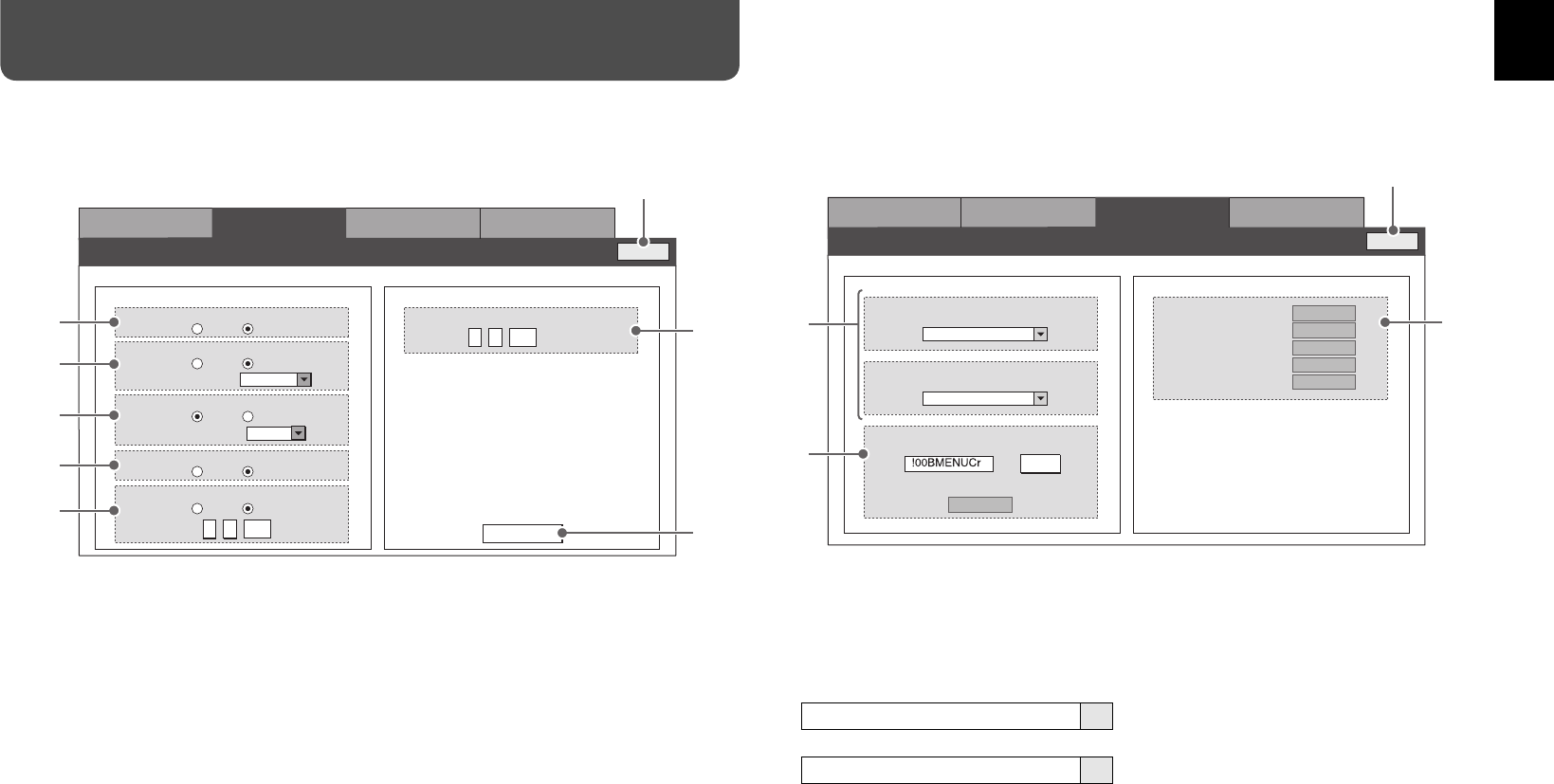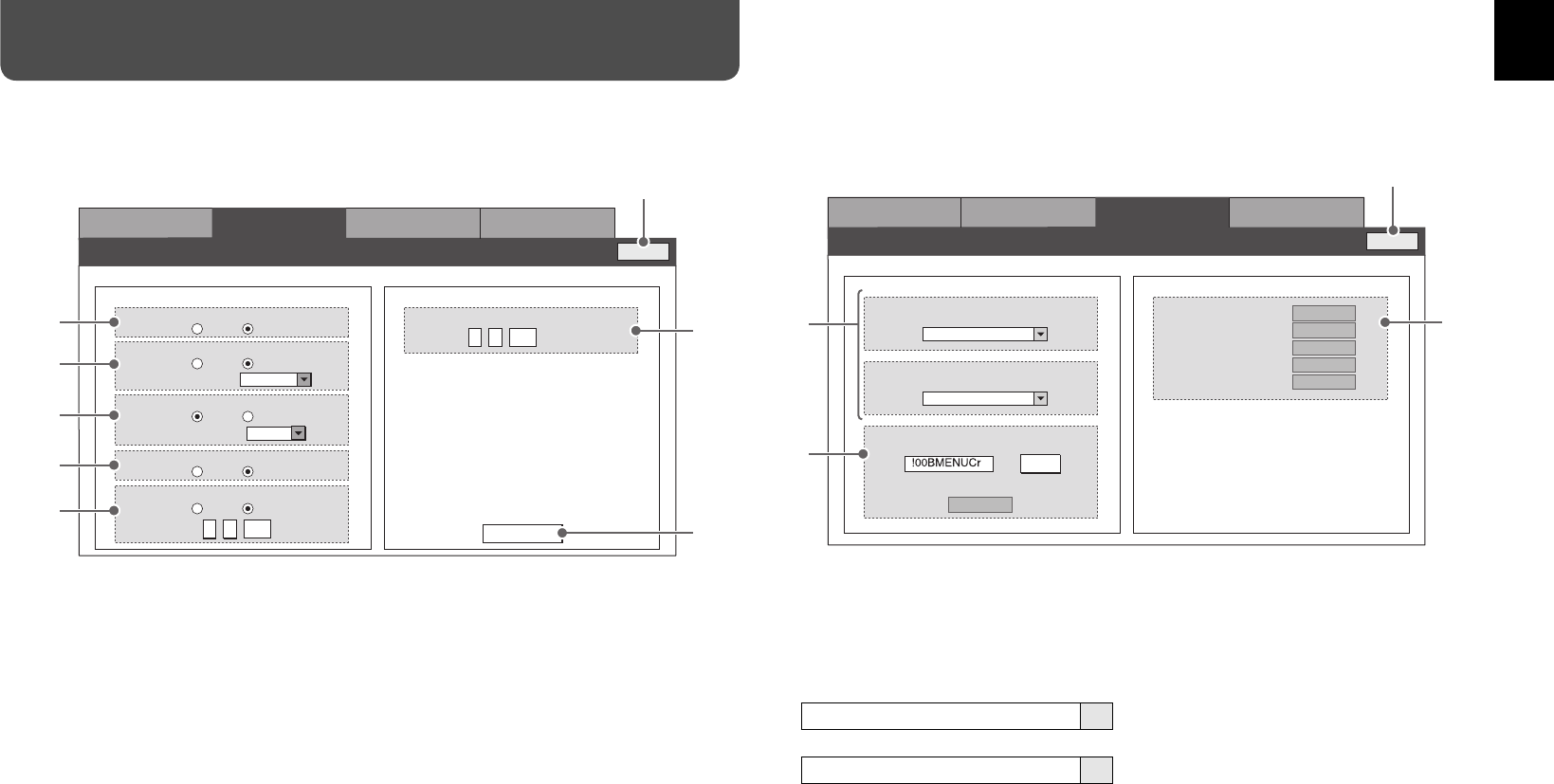
24
Me n u 2
Motion Sensor Setting
Me n u 3
Gene r al-Pu r pose Contro
l
Me n u 1
Main Control
Me n u 4
LAN Setting
Log Out
Feedback InformatIon
General-Purpose Control
MAIN MENU
NO P ARAMETE R
FUNCTION
SELECTION
COMMAND to Send
COMMAND STATUS
POWER: ON
INPUT: VIDEO
SIGNAL FORMAT: NTSC
ASPECT: REGULAR
COLOR TEMP: MID
SENDING...
--->
Send
3
1
2
<General-Purpose Control>
You can send operation commands to the monitor.
• The monitor may not operate as commanded in some cases. Always check the monitor status.
1 Selects a menu item (“FUNCTION”) and its setting
value (“SELECTION”).
Ex.: When sending the command to set the aspect
to “FULL”
FUNCTION
ASPECT (DIRECT)
∞
SELECTION
FULL
∞
• If the selected function does not have the setting
values, “NO PARAMETER” is displayed for
“SELECTION.”
2 Displays the command for the setting selected in
1.
Click “Send” to send the command to the monitor.
“SENDING” appears in the “COMMAND STATUS”
window while the command is being sent.
How to Use External Control (cont.)
<Motion Sensor Setting>
Setting screen for the motion sensor.
• For details about settings of the motion sensor, see page 19.
1 To turn on the monitor when the motion sensor
detects the motion of human, select “ON.”
2 To change the volume level when the motion
sensor detects the motion of human, select “ON,”
then select the volume level.
3 To change the input when the motion sensor
detects the motion of human, select “ON,” then
select the input.
4 To switch the main display and sub display of the
Dual Display when the motion sensor detects the
motion of human, select “ON.”
Get Status
Motion Sensor Setting
Motion Sensor T ri g g e r ed Action
Me n u 2
Motion Sensor Setting
Me n u 3
Gene r al-Pu r pose Contro l
Me n u 1
Main Control
Me n u 4
LAN Setting
A uto P o w e r
SUS T AIN TIM E
mi n ute s
Input Select
On Off
On Off
S w ap Displ a y
Ba c klight L e v el Contro l
V olume Chang e
Log Out
<
>
10
<
>
1
L e v el 1 0
Change L e v el :
RGB
Select Input P o r t :
On Off
On Off
On Off
1
6
7
2
3
4
5
Click to finish the operation.
Click to finish the operation.
3 Displays the status of the monitor.
• Power to the monitor (turned on or off)
• Current input
• Input signal format
• Aspect setting
• Color temperature setting
5 To change the brightness of the back light when
the motion sensor detects the motion of human,
select “ON,” then select the brightness level.
6 Specify the period* for the monitor to keep the
specified operation.
7 Loads the current settings from the monitor.
* Counted from when the sensor detects a motion of
human at the last time.
GM-F520S_EN.indd 24GM-F520S_EN.indd 24 09.2.16 5:05:16 PM09.2.16 5:05:16 PM