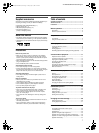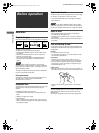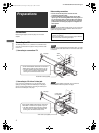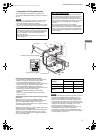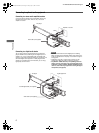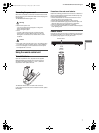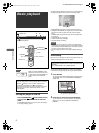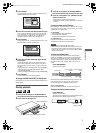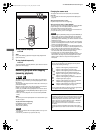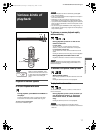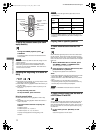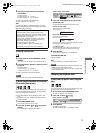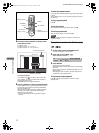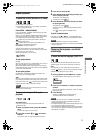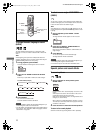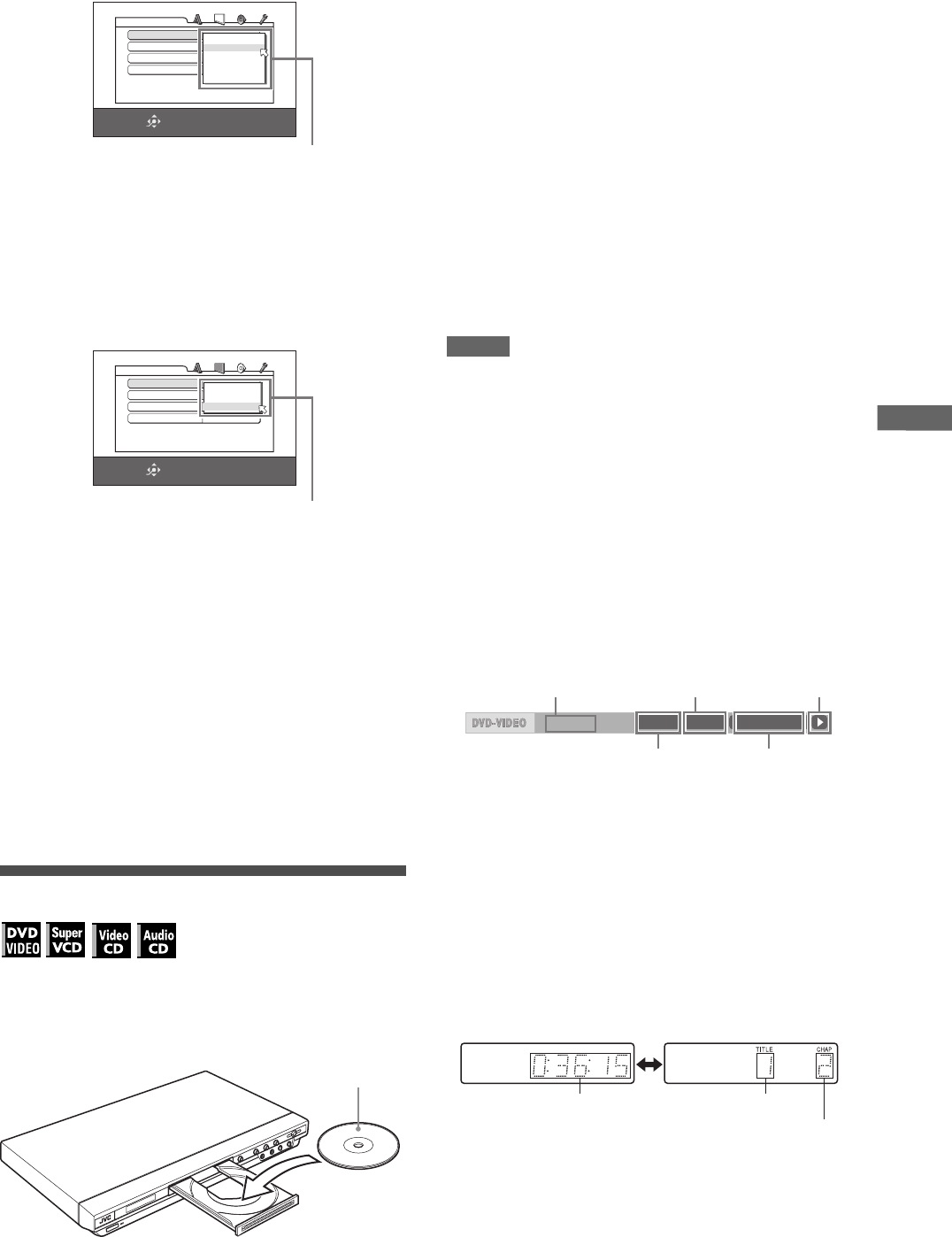
9
XV-N318S/GNT0042-001A/English
B
a
s
i
c
p
l
a
y
b
a
c
k
3 Press ENTER.
The second page is shown, in which the pull-down menu of
the [MONITOR TYPE] is already open.
4 Press 5/∞ to select the desired monitor type.
For a normal (conventional) TV, select [4:3 LB] or [4:3 PS].
For a wide-screen TV, select [16:9]. For a multi-format TV,
select [16:9 MULTI], [4:3 MULTI LB] or [4:3 MULTI PS]
according to your TV’s screen ratio. (See page 29.)
5 Press ENTER.
The third page is shown, in which the pull-down menu of the
[DIGITAL AUDIO OUTPUT] is already open.
6 Press 5/∞ to select a desired digital output
signal type.
Set this item correctly when you connect the player to an
external surround decoder or D/A converter. (If you do not
connect the player to such a device, you do not have to set
this item.)
• When connecting to other digital device, select [PCM ONLY].
• When connecting to a Dolby Digital decoder, select
[DOLBY DIGITAL/PCM].
• When connecting to a DTS decoder, select [STREAM/PCM].
7 Press ENTER.
The TV screen returns to the opening display.
To bring up the DVD PLAYER SET UP display later
Press SET UP for a few seconds until the DVD PLAYER SET UP
display appears.
Starting playback
1
Press 0 on the player (or OPEN/CLOSE on
the remote control unit) to open the disc tray.
2 Place a disc in the disc tray.
3 Press 0 on the player (or OPEN/CLOSE on
the remote control unit) to close the disc tray.
4 Press 3 on the player or 3 (SELECT) on the
remote control unit.
The player starts playback from the beginning.
• Depending on the disc, playback starts when you close the
disc tray.
If a menu is shown on the TV screen
When inserting a DVD VIDEO, SVCD or Video CD disc, a menu
may be shown on the TV screen. From the menu, you can select
a desired item to be played back.
For DVD VIDEO
1Press 5/∞/2/3 to select a desired item.
2Press ENTER or 3 (SELECT).
The player starts playback of the selected item.
For SVCD/Video CD
Press the numeric buttons to select a desired item.
The player starts playback of the selected item.
NOTES
• Do not insert an unplayable disc. (See page 2.)
• When inserting a disc on the disc tray, be sure to position the
disc inside the recess. Otherwise, the disc may be damaged
when the disc tray is closed, or you may not be able to remove
the disc from the player.
To check the playback status
You can see the current selection number (the title/chapter
number for DVD VIDEO or track number for SVCD/Video CD/
Audio CD), time information (the track or chapter time while
stopped, or elapsed track or chapter time during playback) and
the transport status (stop, playback, pause, etc.) on the TV
screen.
Press ON SCREEN.
Example: for DVD VIDEO
Note that pressing ON SCREEN again brings up the menu bar
under the status bar, from which you can access various
functions. See page 18 for details about the menu bar.
To turn off the status bar
Press ON SCREEN repeatedly until the status bar goes off.
To change the display window contents
Press DISPLAY.
Example: for DVD VIDEO
Each time you press DISPLAY, the total time display and the
title/chapter number display appear alternately.
SELECT
USE 5∞23 TO SELECT, USE ENTER TO CONFIRM
ENTER
MONITOR TYPE
4:3 L.B.
PICTURE SOURCE
AUTO
SCREEN SAVER
BACK GROUND
ON
STANDARD
DVD PLAYER SET UP
16:9
4:3 LB
4:3 PS
16:9 MULTI
4:3 MULTI LB
4:3 MULTI PS
MONITOR TYPE options
SELECT
USE 5∞23 TO SELECT, USE ENTER TO CONFIRM
ENTER
DIGITAL AUDIO OUTPUT
DOLBY DIGITAL/PCM
ANALOG DOWN MIX
DOLBY PROLOGIC
D RANGE CONTROL
ON
OUTPUT LEVEL
DVD PLAYER SET UP
PCM ONLY
DOLBY DIGITAL/PCM
STREAM/PCM
DIGITAL AUDIO OUTPUT options
P
R
O
G
R
E
S
S
IV
E
• To insert an 8-cm disc, place it in the inner recess.
With the label side up
8.5Mbps
TITLE 33 TOTAL 1:25:58CHAP 33
Transfer rate
Current chapter
number
Current transport
status
Current title number
Disc elapsed
time
Total time
Title number
Chapter number
XV-N318S(USUBUGUX).book Page 9 Friday, May 7, 2004 12:19 PM