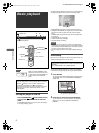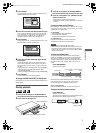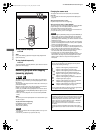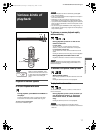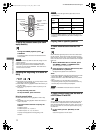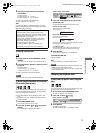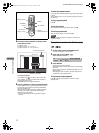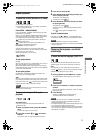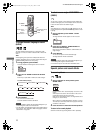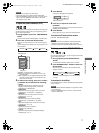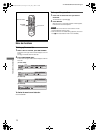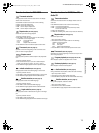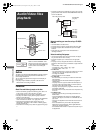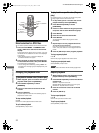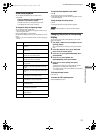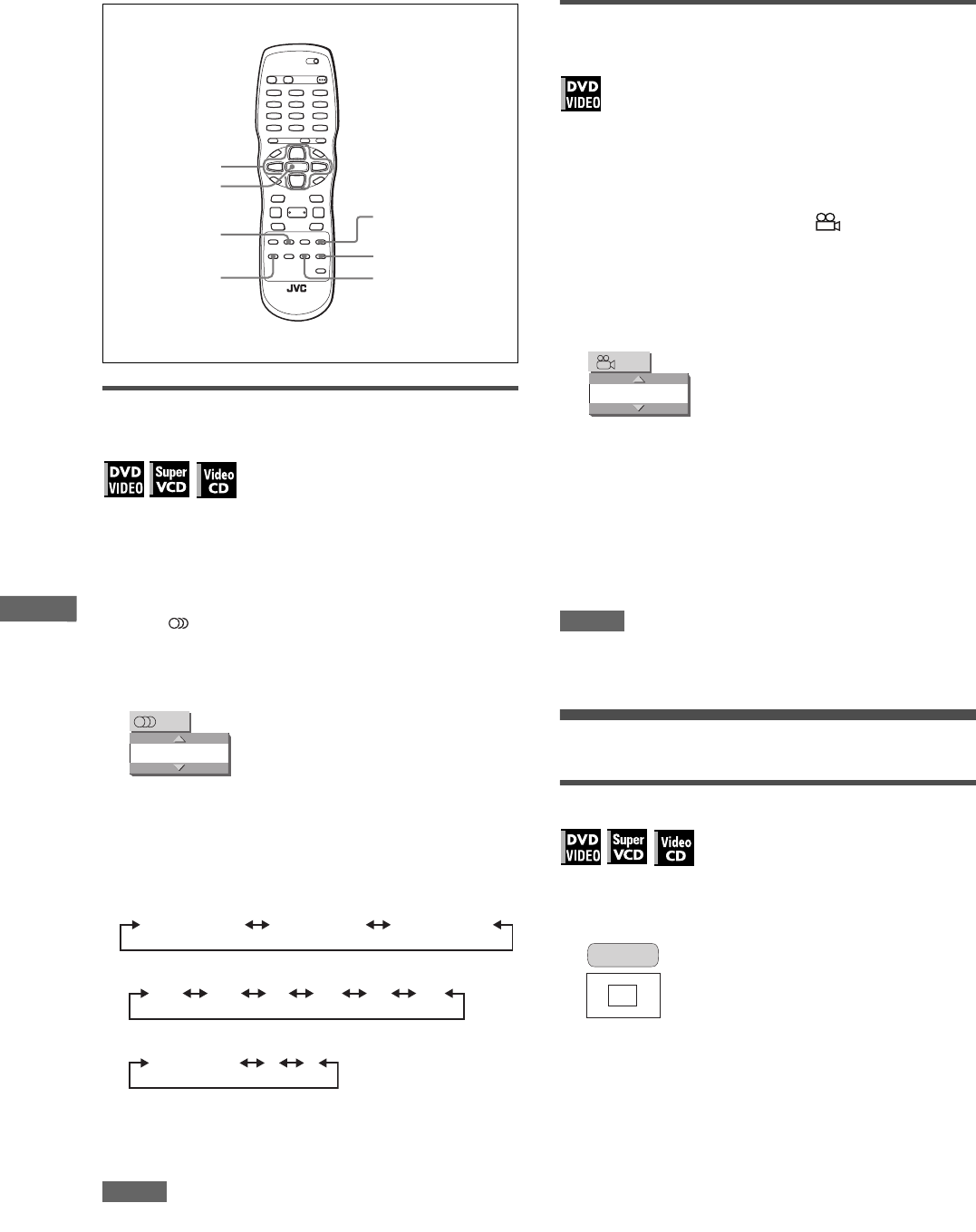
16
XV-N318S/GNT0042-001A/English
V
a
r
i
o
u
s
k
i
n
d
s
o
f
p
l
a
y
b
a
c
k
To change the audio language or sound
(AUDIO)
The audio selection setting allows you to change the audio
language of a movie, or to listen to karaoke with or without the
vocal.
Hint
At the beginning of the part where multiple audio tracks are
recorded, appears on the TV screen (except when the [ON
SCREEN GUIDE] preference is set to [OFF]).
1 During playback, press AUDIO.
The audio selection window appears on the TV screen.
2 Press 5/∞ or AUDIO to select the desired
audio.
Each time you press 5/∞ or AUDIO, the audio changes.
For DVD VIDEO (example)
For SVCD
For Video CD
3 Press ENTER.
You can hear the selected audio.
The audio selection window is dismissed.
NOTES
• The audio selection window will automatically disappear if you
do not change the audio for several seconds.
• For DVD VIDEO, the selected language may be abbreviated on
the TV screen. See “Appendix C: Table of languages and their
abbreviations” on page 36.
To select a scene angle of DVD VIDEO
(ANGLE)
You can enjoy a variety of scene angles if the DVD VIDEO disc
contains “multi-angle” parts, where multiple cameras were used
to shoot the same scene from different angles.
Hint
At the beginning of a “multi-angle” part, appears on the TV
screen (except when the [ON SCREEN GUIDE] preference is set
to [OFF]).
1 During playback, press ANGLE - SLIDE
EFFECT.
The angle selection window appears on the TV screen.
2 Press 5/∞ or ANGLE - SLIDE EFFECT to
select the desired angle.
Each time you press 5/∞ or ANGLE - SLIDE EFFECT, the
angle changes.
3 Press ENTER.
You can see the picture from the selected angle.
The angle selection window is dismissed.
NOTES
• The angle selection window will automatically disappear if you
do not change the angle for several seconds.
• This function may not work with some DVD VIDEO discs.
Special picture and sound effects
To zoom in pictures
1 During playback or while paused, press
ZOOM - KEY+.
Pressing ZOOM - KEY+ causes the player to zoom in on the
image.
At the top left of the screen, the information for the current
magnification appears for about 5 seconds.
Each time you press ZOOM - KEY+, the magnification rate is
changed (1.5, 2 and 4 times).
When a picture of a DVD VIDEO disc is viewed on a normal
TV screen (4:3, Letter Box), black bars may appear at the top
and bottom of the screen.
2 Press 5/∞/2/3 to move the zoomed position.
To return to the normal playback
Select the normal size by pressing ZOOM - KEY+ repeatedly.
ANGLE -
SLIDE EFFECT
SOUND EFFECT -
VOCAL
AUDIO
ZOOM - KEY+
VFP -
PROGRESSIVE SCAN
ENTER
5/∞/2/3
ENGLISH
1/3
1/3 ENGLISH 2/3 FRENCH 3/3 SPANISH
ST1 ST2 L- 1 R-1 L- 2 R-2
ST (Stereo) L R
1
1/3
ZOOM x 1.5
XV-N318S(USUBUGUX).book Page 16 Friday, May 7, 2004 12:19 PM