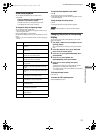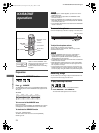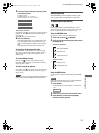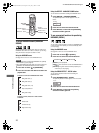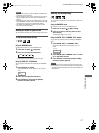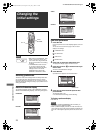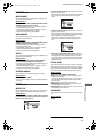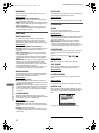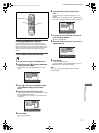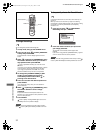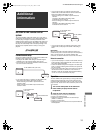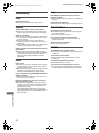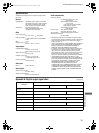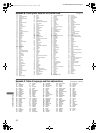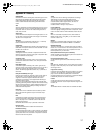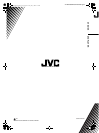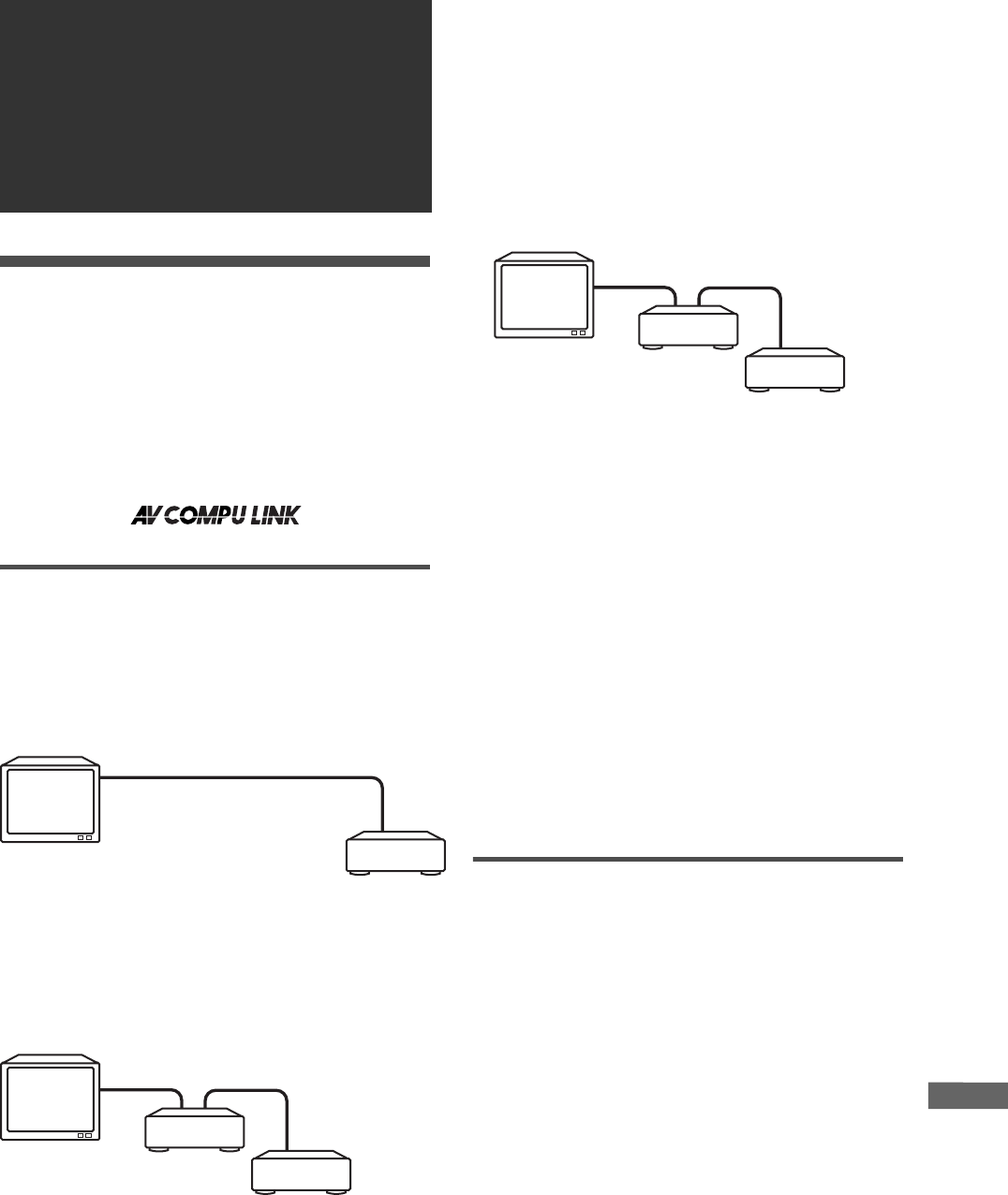
33
XV-N318S/GNT0042-001A/English
A
d
d
i
t
i
o
n
a
l
i
n
f
o
r
m
a
t
i
o
n
AV COMPU LINK remote control
system
The JVC AV COMPU LINK system allows you to enjoy video or
audio with the simplest operation. If your video/audio player (such
as a DVD player, CD player and VCR) and television or/and
amplifier/receiver support the JVC AV COMPU LINK system and
are tied with the JVC AV COMPU LINK cable(s), simply starting
the player will automatically make all necessary settings on the
television and/or amplifier/receiver to allow you to enjoy the
playback.
Connection and setup
Using an AV COMPU LINK cable, connect the AV COMPU LINK
terminals of each component to one another.
• The player’s AV COMPU LINK setting is controlled using the
OTHERS menu in the preference display. See page 30.
• For information on the connection between a TV and a receiver,
refer to the receiver’s instructions.
• If you connect the player to a television via AV COMPU LINK,
set the player’s AV COMPU LINK setting as follows.
- When connecting to the VIDEO-1 input terminal of the
television: DVD2
- When connecting to the VIDEO-2 input terminal of the
television: DVD3
• If you connect the player to a television and VCR via AV
COMPU LINK, set the VCR’s Remote Control Code and the
player’s AV COMPU LINK setting as follows.
- When connecting to the VIDEO-1 input terminal of the
television:
The player’s AV COMPU LINK setting: DVD2
VCR’s Remote Control Code: B
- When connecting to the VIDEO-2 input terminal of the
television:
The player’s AV COMPU LINK setting: DVD3
VCR’s Remote Control Code: A
• If you connect the player to a television and receiver via AV
COMPU LINK, set the player’s AV COMPU LINK setting to
DVD1.
IMPORTANT!
When you make video connection between the player and
another device (such as a receiver and TV) via the composite, S-
video or component jacks, as well as AV COMPU LINK
connection, see also the instruction manual of the other device.
Notes for connection
• If you connect the player to a receiver via AV COMPU LINK in a
system including a Dolby Digital decoder, some functions may
not be performed automatically.
• Connect the AUDIO OUT jacks of the player to the audio input
jacks of a receiver indicating “DVD.” Otherwise, the system will
not work correctly.
• There may be no description about connections to the player in
the instruction manual of a television or VCR. However, a
television or VCR with AV COMPU LINK terminals indicating
“II,” “EX” or “III” can be connected to the player.
Operation
The JVC COMPU LINK system allows you to enjoy video and/or
audio by simply pressing Play on the source component (the
component which plays back the video or audio, such as a DVD
player or VCR). You do not even have to switch on power on the
TV or receiver.
1 Turn on the main power of the television.
2 Insert a disc (or tape) into the source
component.
3 Press 3 of the source component.
The following actions are performed automatically:
• Turning on the television power.
• Setting the source of the television to the external input
(VIDEO-1 or VIDEO-2).
• Turning on receiver power.
• Setting the source of the receiver to the component which has
started playback.
Additional
information
TV
The player
To AV COMPU LINK (ll, EX or lll)
TV
To AV COMPU LINK
(ll, EX or lll)
The player
To AV COMPU LINK
VCR
TV
The player
To AV COMPU LINK
(ll, EX or lll)
To AV COMPU
LINK
Receiver
XV-N318S(USUBUGUX).book Page 33 Friday, May 7, 2004 12:19 PM