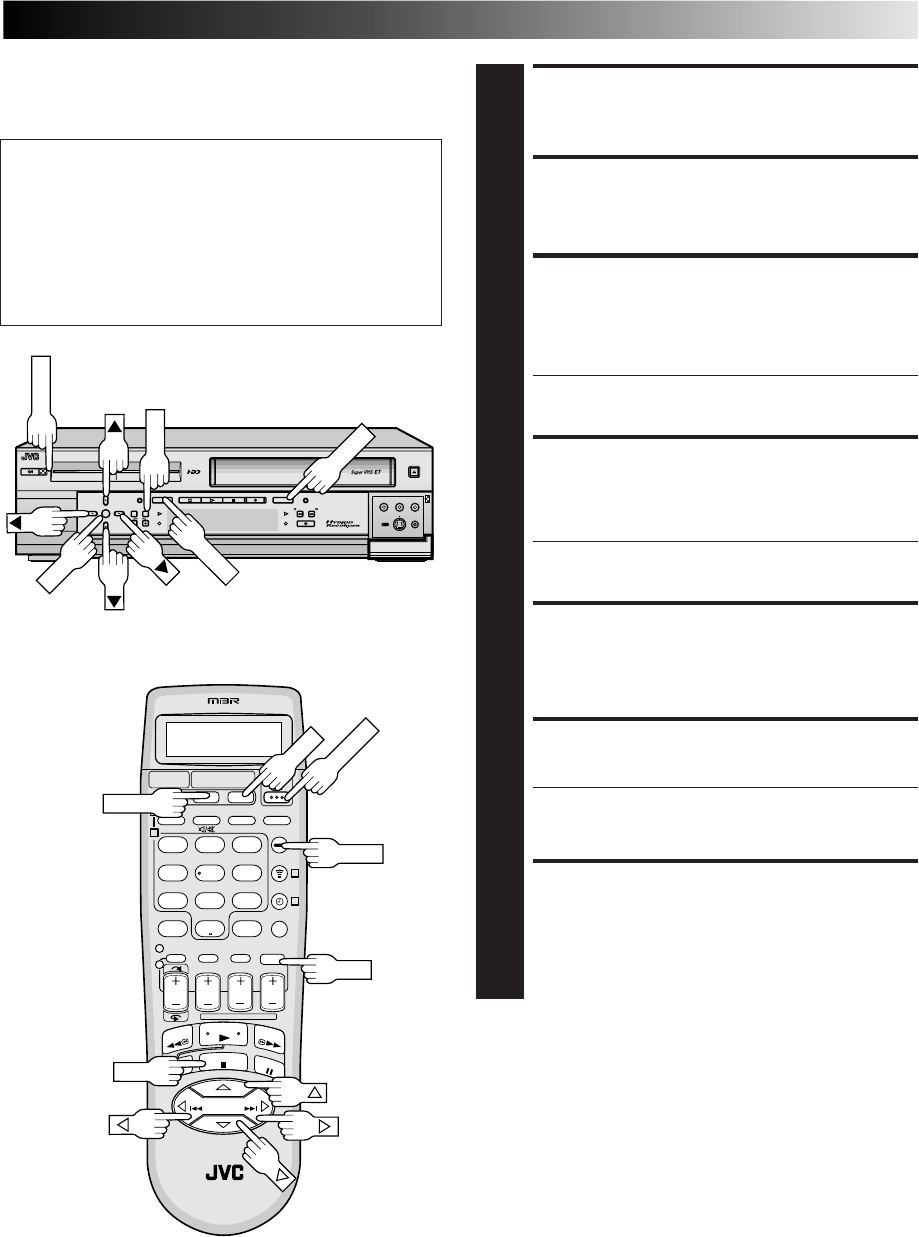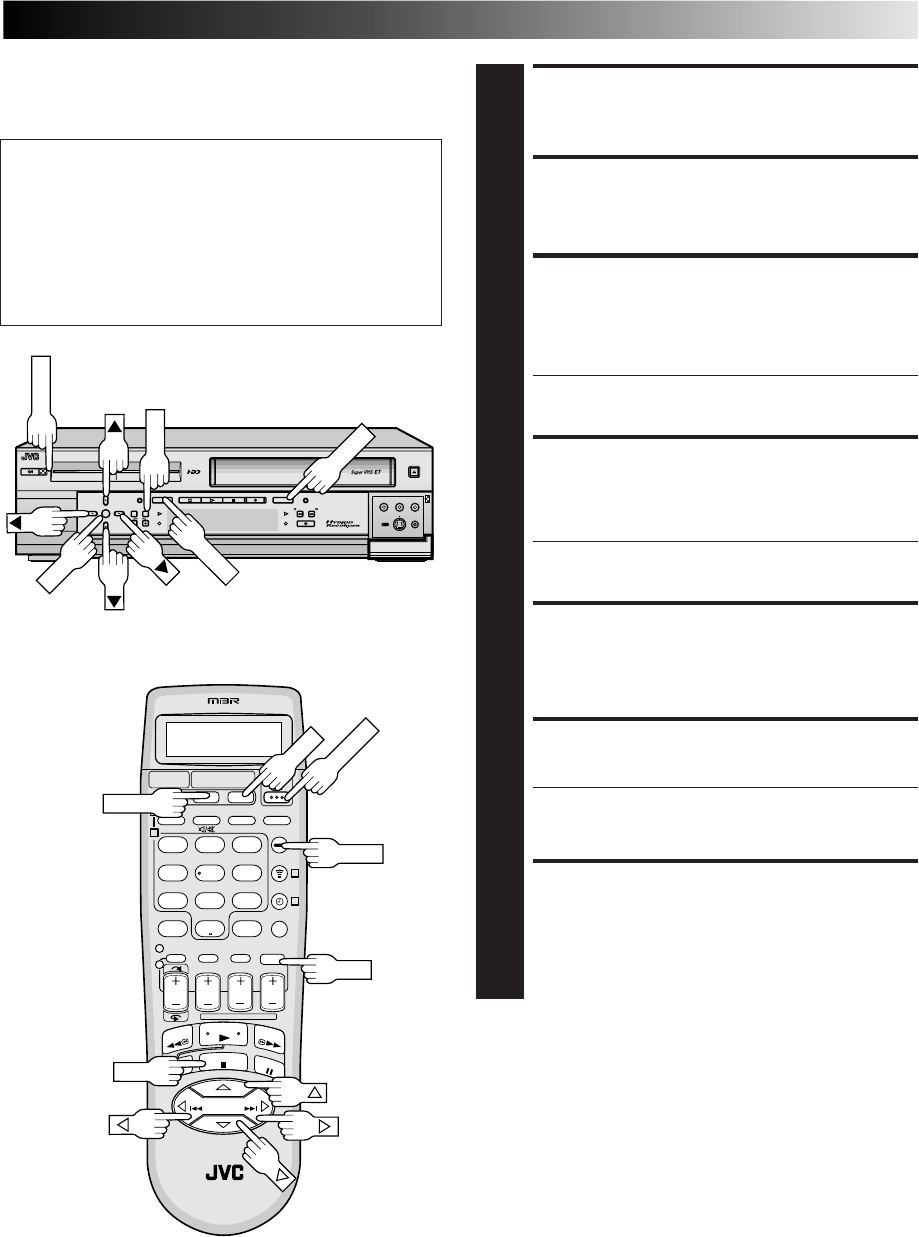
EN 69
Delete Information
The Navigation systems cannot work while the recorder is
recording on the HDD deck or in REC LINK mode.
TURN ON THE RECORDER
1
Press POWER.
SELECT DECK
2
Press HDD or VHS (or S-VHS). The indicator corre-
sponding to the selected deck lights up.
ACCESS NAVIGATION
SCREEN
3
Press NAVI. The Navigation screen corresponding to
the selected deck appears.
• For VHS deck, when “NAVIGATION” is set to “OFF”,
the Navigation screen does not appear.
SELECT PROGRAM
4
Press @%#fi (or 253∞) to move the arrow to select
one program whose information you want to delete,
then press fi (or ∞) or OK.
• For VHS deck, you can delete all the information of a
cassette at the “CASSETTE #”.
ACCESS DELETE SCREEN
5
Press @# (or 23) to move the arrow to “DELETE”,
then press OK. The message appears for your confirma-
tion.
CONFIRM DELETION
6
Press @# (or 23) to select “DELETE”, then press OK.
• When you cancel the deletion, select “CANCEL”,
then press OK.
RETURN TO NORMAL
SCREEN
7
Press NAVI.
For HDD Navigation:
When you delete the registered information of a program,
the recorder delete the program itself on the hard disk drive.
The deleted program is never resumed.
For VHS Navigation:
When you delete the registered information of a program,
the recorder delete only the information on the hard disk
drive. The program itself cannot be deleted with VHS
Navigation.
123
4 56
789
0
2
1
4
3
>
<
1
2
–
+
DIGITPURE TECHNOLOGY
HM-HDS1
POWER
S-VHS ET
S-VHS
HDD
OK
MENU
REC LINK
CH
NAVI
STOP PLAY PAUSE REC
REW FEW
A. DUB
EJECT
VIDEO
PAUSE
S-VIDEO
(M) L – AUDIO – R
F - 1
OK
OK
NAVI
HDD