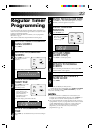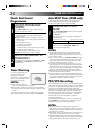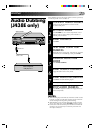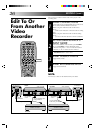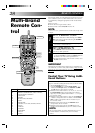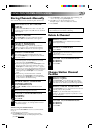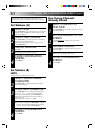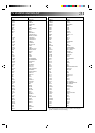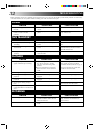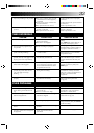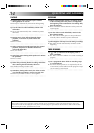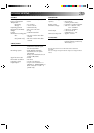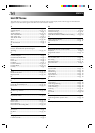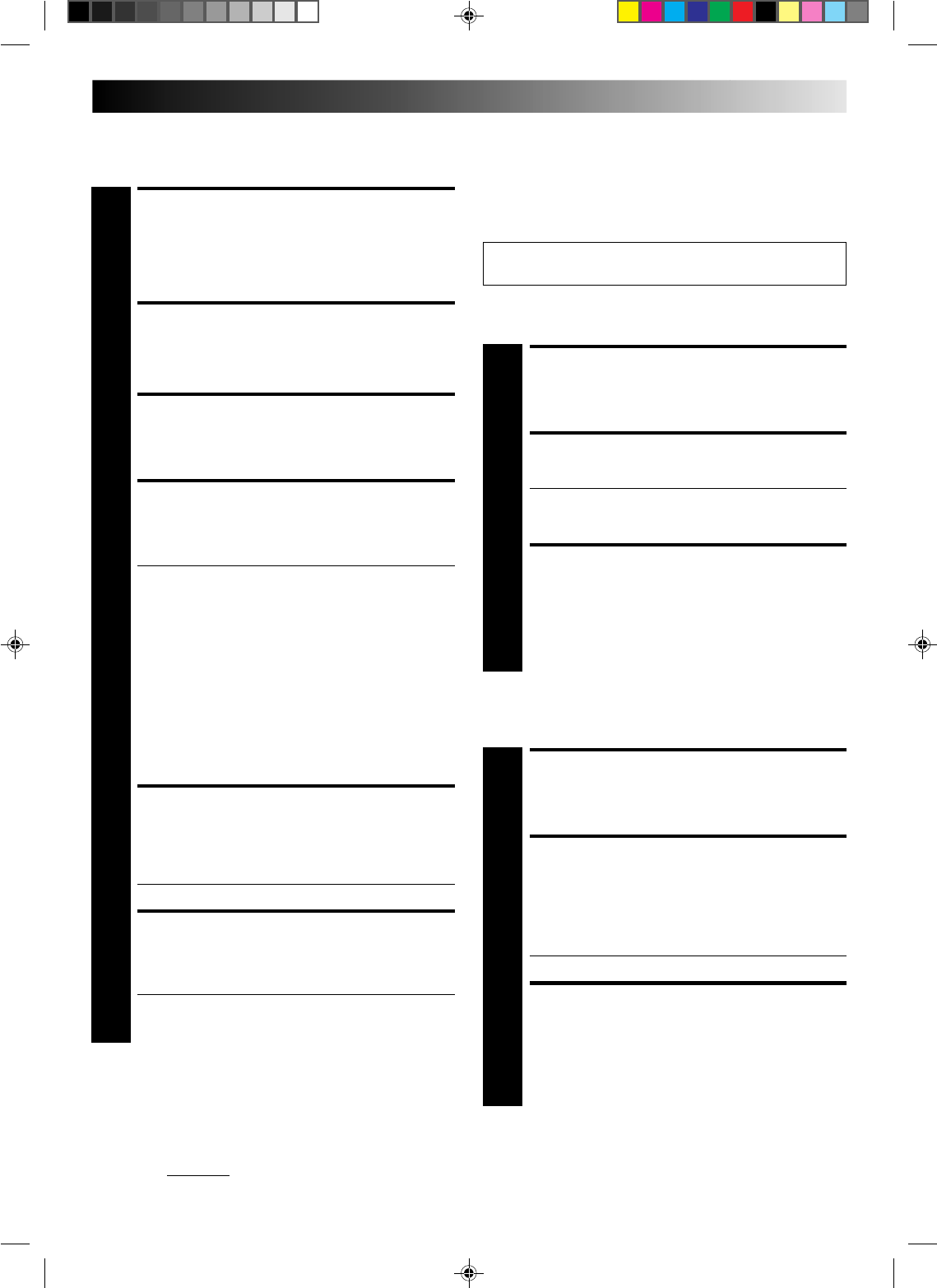
29
Storing Channels Manually
Store channels that were not stored during Auto Channel Set.
%
%
USING THE CONFIRMATION SCREEN
%
ACCESS CH. SET MODE
MENU
1
Press and hold CH SET for more than 2 seconds. The
Language screen appears. Press OK. The Ch. Set Mode
menu appears.
SELECT MODE
2
Press PUSH JOG
%
fi
to select “MANUAL CH SET”,
then press OK. The Confirmation screen appears.
SELECT POSITION
3
Press PUSH JOG
%
fi
until an open position in
which you want to store a channel begins blinking,
then press OK. The Manual Ch. Set screen appears.
INPUT CHANNEL
4
The number "02" appears blinking beneath "CH".
Press the NUMBER keys to input the channel number
you want to store.
● Although "CH" is set to "02", when the Manual Ch.
Set screen appears, to store channel 02, you must
select "02" using the NUMBER keys.
● For fine tuning adjustment, press PUSH JOG until
the item beneath "CH" begins blinking, then press
PUSH JOG
%
fi
. While tuning, “F+” or “F–” appears.
● If necessary, to change the band between CH(regular)
and CC(cable), press PUSH JOG until CH or CC is
blinking, then press PUSH JOG %fi to select the
band.
● When storing a channel that sends scrambled
broadcasts, press PUSH JOG until "DECODER"
blinks, then press PUSH JOG
%
fi
to set "DECODER"
to "ON" ("OFF" is the default setting).
ENTER NEW CHANNEL
INFORMATION
5
Press OK or STORE, and the Confirmation screen
appears.
● Repeat steps 3 through 5 as necessary.
CLOSE CONFIRMATION
SCREEN
6
Press CH SET.
● To input the station name, see page 30.
● To change positions, see "Change Station Channel
Position" (at right).
When Receiving A Scrambled Broadcast
Make sure that the AV2 SELECT switch is set to "DECODER"
(੬ pg. 4).
1– Perform steps 1 and 2 above.
2– Press PUSH JOG
%
fi
to select the position of the
channel broadcasting the scrambled programmes, then
press OK three times.
%
%
fi
3– Press PUSH JOG until "DECODER" begins blinking, and
set it to "ON" by pressing PUSH JOG
%
fi
.
4– Press OK to access the Confirmation screen.
● Repeat steps 2 – 4 for each additional channel.
5– Press CH SET.
Change Station Channel
Position
SELECT ITEM
1
Press PUSH JOG
%
fi
until the item you want to
move begins blinking. Then press OK and the station
name (ID) and its channel (CH) number begin blinking.
SELECT NEW POSITION
2
Press PUSH JOG
%
fi
to move the station to the new
channel position, then press OK.
Example: If you moved the station in position 3 to
position 7, the stations originally in positions 4–7 each
move up one space.
● Repeat steps 1 and 2 as necessary.
CLOSE CONFIRMATION
SCREEN
3
Press CH SET.
%
%
%
%
Perform steps 1 and 2 of the previous procedure to access
the Confirmation screen before continuing.
SELECT ITEM
1
Press PUSH JOG
%
fi
until the item you want to
delete begins blinking.
DELETE CHANNEL
2
Press CANCEL.
● The item directly beneath the cancelled one moves
up one line.
● Repeat steps 1 and 2 as necessary.
CLOSE CONFIRMATION
SCREEN
3
Press CH SET.
%
%
Delete A Channel
%
%
fi