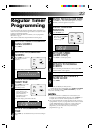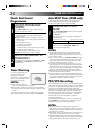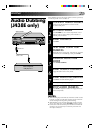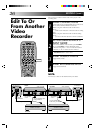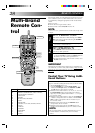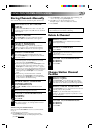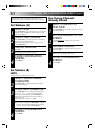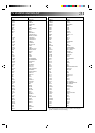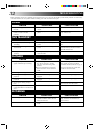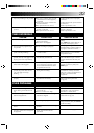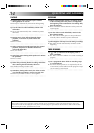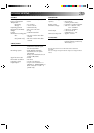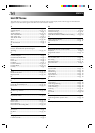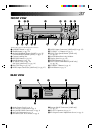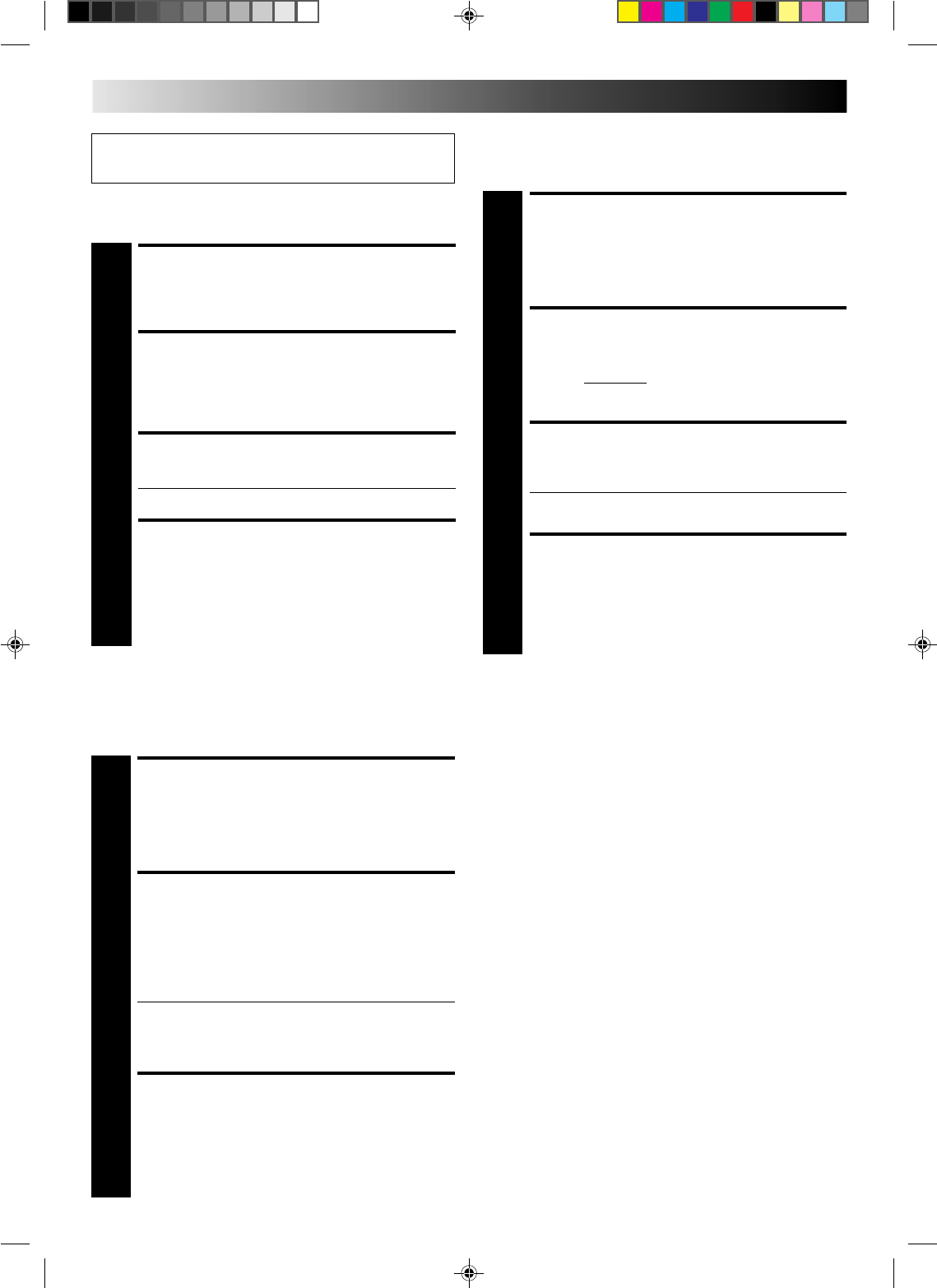
30
Fine-Tuning Channels
Already Stored
USING THE CONFIRMATION SCREEN (con't)
Perform steps 1 and 2 of "Storing Channels Manually" on
page 29 to access the Confirmation screen before continuing.
Set Stations (A)
SELECT ITEM
1
Press PUSH JOG
%fi
until the item you want begins
blinking. Then press OK twice and the station’s name
(ID) begins blinking.
SELECT NEW STATION
2
Press PUSH JOG
%fi
until the new station’s name (ID)
you want to store begins blinking.
Registered station names (੬ pg. 31) appear as you
press PUSH JOG
%
fi
.
SWITCH STATIONS
3
Press OK.
● Repeat steps 1 through 3 as necessary.
CLOSE CONFIRMATION
SCREEN
4
Press CH SET.
%
%
NOTE:
First perform step 1 of the above procedure.
SELECT STATION NAME
CHARACTER
2
Press PUSH JOG
and the first letter of the station
name begins blinking.
ENTER NEW CHARACTER
3
Press PUSH JOG
%
fi
to cycle through the characters
(A–Z, 0–9, –,
*
, +, (space)) and stop when the
desired one is indicated, then press PUSH JOG to
enter. Enter the remaining characters the same way
(maximum of 4).
After entering all characters, press OK.
● Repeat steps 1 through 3 as necessary.
● If you make a mistake, press PUSH JOG until the
incorrect character begins blinking. Then enter the
correct character by pressing PUSH JOG
%
fi
.
CLOSE CONFIRMATION
SCREEN
4
Press CH SET.
Set Stations (B)
%
%
%
]
SELECT CHANNEL TO
FINE-TUNE
1
Press PUSH JOG
%
fi
until the channel you want to
tune begins blinking.
ACCESS MANUAL CH. SET
SCREEN
2
Press OK three times. The Manual Ch. Set screen
appears.
PERFORM TUNING
3
Press PUSH JOG
%
fi
until the picture is its clearest.
Then press OK.
● The Confirmation screen appears.
● Repeat steps 1 through 3 as necessary.
CLOSE CONFIRMATION
SCREEN
4
Press CH SET.
%
%