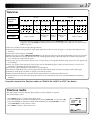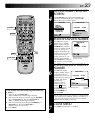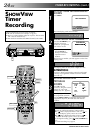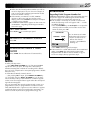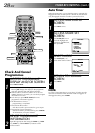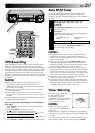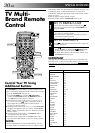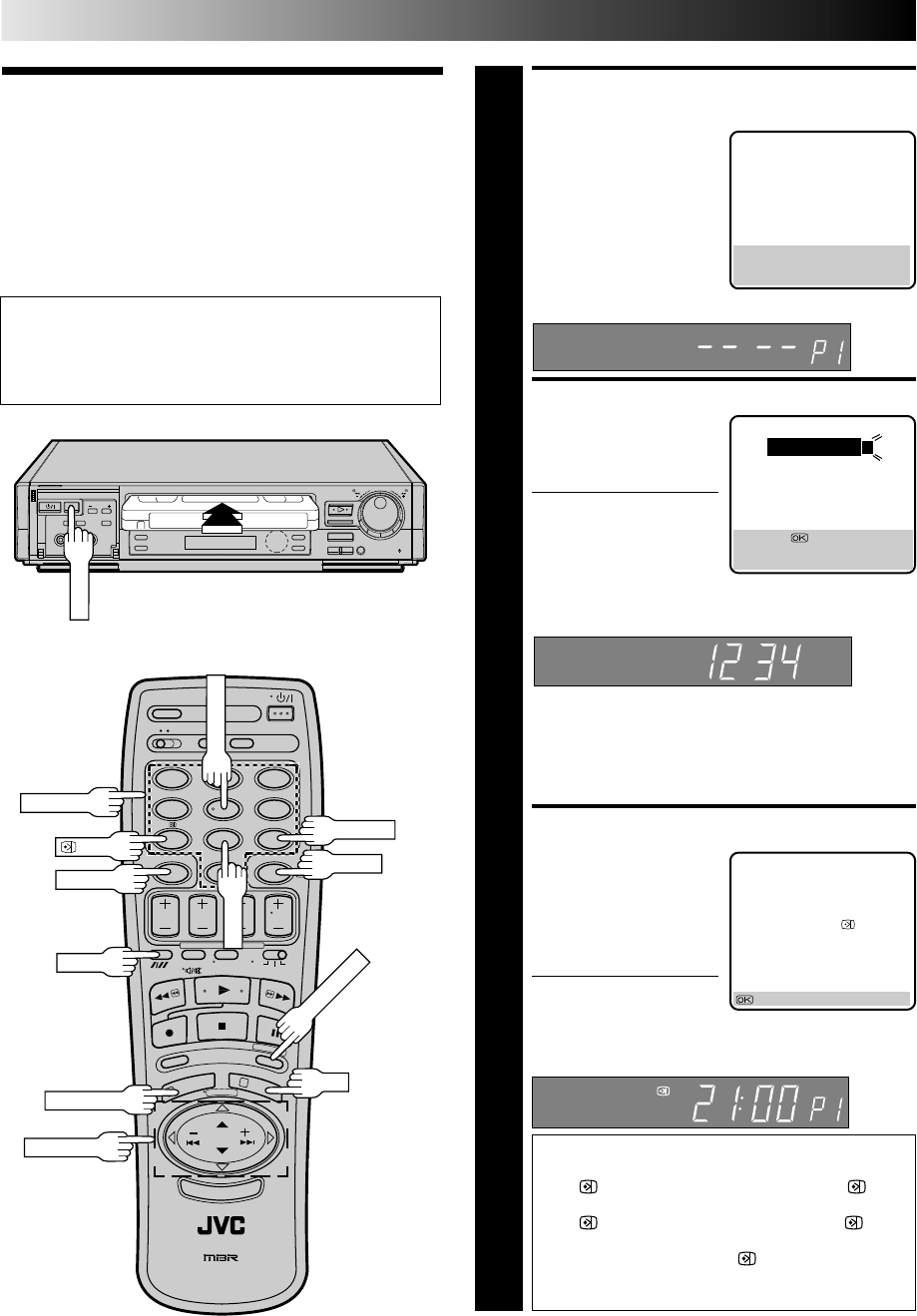
24 EN
5
/
8
¡
1
8
q
6
TIMER RECORDING (cont.)
SHOWVIEW
Timer
Recording
ACCESS TIMER PROGRAMMING
SCREEN
1
Press PROG.
The front display panel looks like this:
ENTER SHOWVIEW NUMBER
2
Press the NUMBER keys to
enter the SHOWVIEW
number of a programme
you wish to record.
● If you make a mistake,
press CANCEL to
backspace and then
input the correct
number.
The S
HOWVIEW number you enter appears on the front
display panel:
The display panel can only show 4 digits at a time.
ATTENTION:
SHOWVIEW Timer Programming cannot be performed
correctly for programmes whose SHOWVIEW number
start with "0".
ACCESS SHOWVIEW
PROGRAM
SCREEN
3
Press OK, and the
SHOWVIEW Program screen
appears (if you’re just
starting out, “P1” appears).
The display panel shows
the programme start time.
Pressing PROG CHECK changes the display to the
programme stop time, then the date and channel
position.
IMPORTANT
Be sure to confirm the setting of VPS recording.
●If " ON" is displayed on the screen or " " is
lit on the display panel, VPS is set to ON.
●If " OFF" is displayed on the screen or " " is
not lit on the display panel, VPS is set to OFF.
To change the setting, press : VPS (NUMBER key
"7").
੬ "VPS Recording" on page 29.
12
45
3
6
8
0
7
9
2
4
1
3
NUMBER
OK
CANCEL
Before performing SHOWVIEW timer recording:
● Be sure to read "SHOWVIEW Setup" (੬ pg. 22).
● Insert a cassette with the safety tab in place. The recorder
will come on automatically.
● Turn on the TV and select the VIDEO channel (or AV mode).
TIMER PROGRAMMING
[0 – 9] : SHOWVIEW
[
+/–
] : EXPRESS PROGRAMMING
[MENU] : MAIN MENU
SHOWVIEW
12345678
[0 – 9] =
[
CANCEL
] : DELETE
[MENU] : EXIT
SP/LP
ADD TIME
TIMER
WEEKLY
DAILY
PUSH JOG
– P1 –
SHOWVIEW 123456789
START STOP
21:00 = 22:00
SP ON
DATE TV PROG
25.12 1
: OK
PROG/MENU
TIMER
PROG CHECK
CONTINUED ON NEXT PAGE.
SP
:VPS