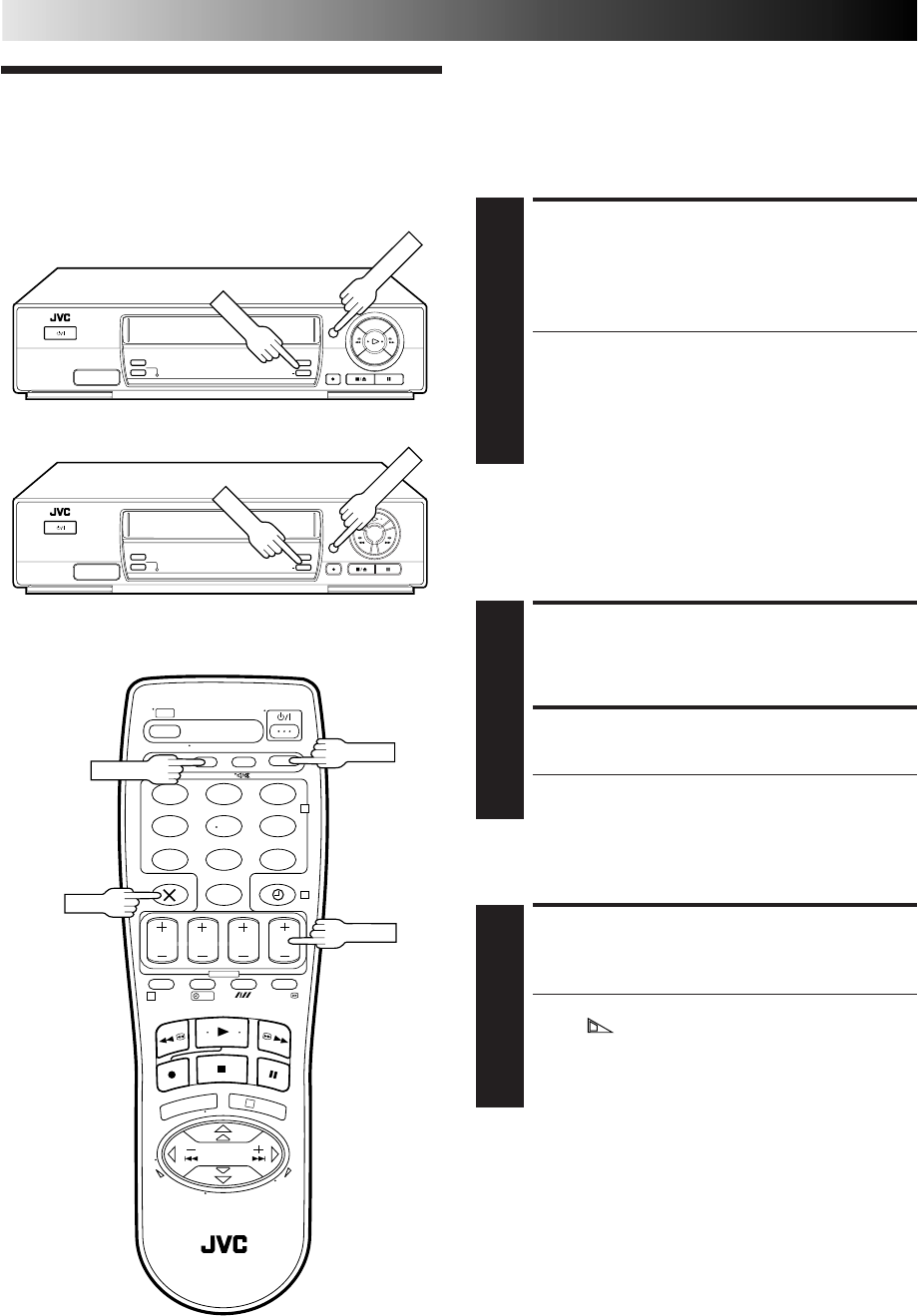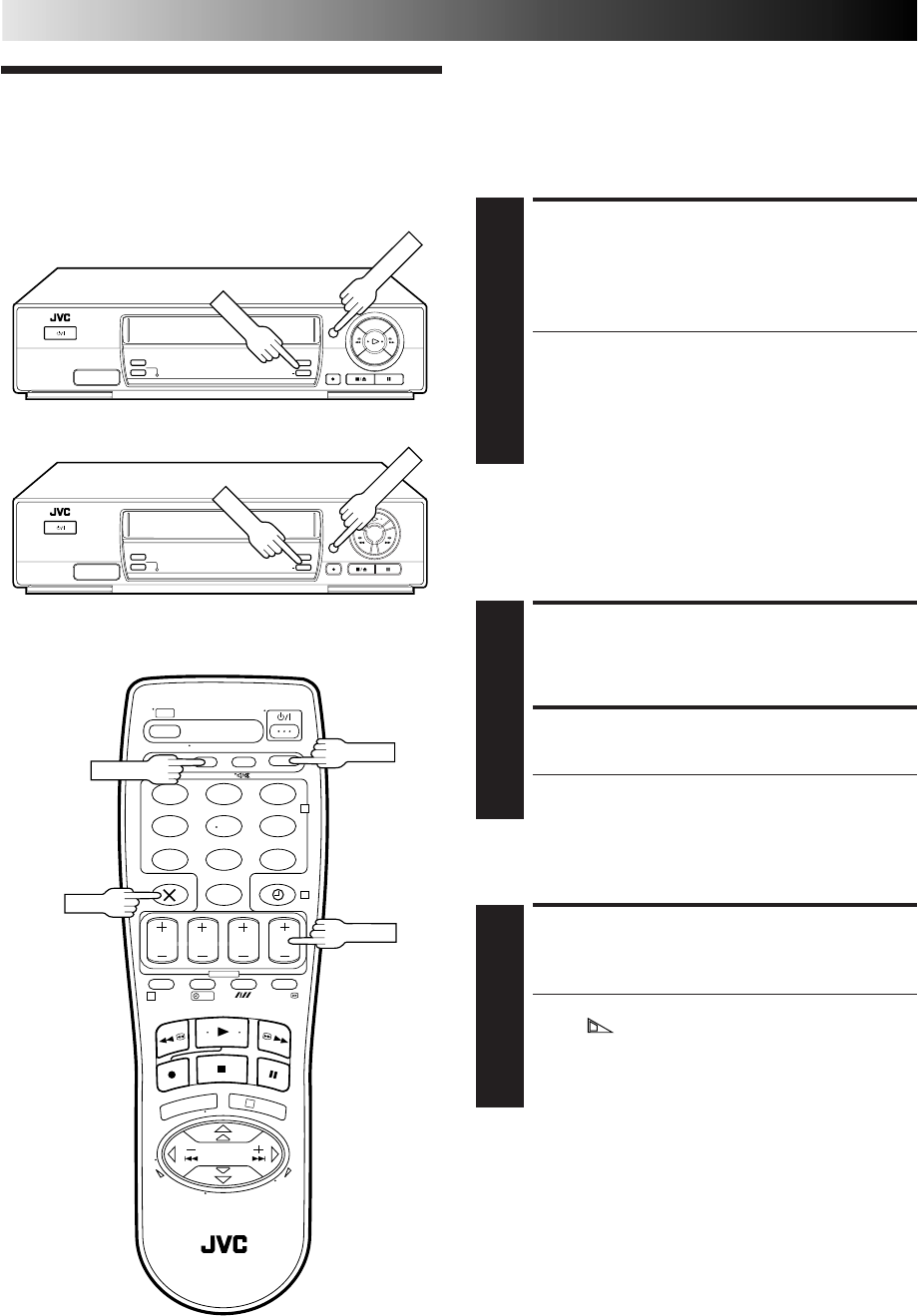
18 EN
RECORDING (cont.)
Recording
Features
Record One Programme
While Watching Another
If your recorder is connected to the TV via AV connection, . . .
. . . press TV/VCR. The recorder's VCR indicator and the TV
broadcast being recorded disappear.
SELECT CHANNEL TO
WATCH
1
Once recording is in progress, all you need to do is to
set the channel controls on the TV for the station you
wish to view.
● The programme selected with the TV’s channel
controls appears on the TV screen while the one
selected with the recorder's TV PROG buttons is
recorded on the tape.
● If a decoder is connected to the recorder (੬ pg. 34),
you can select a scrambled channel as well with the
TV channel controls.
Elapsed Recording Time
Indication
You can check the exact time of a recording.
SET COUNTER DISPLAY
1
Press DISPLAY or – –:– – until a counter reading
appears on the display panel.
RESET COUNTER
2
Press 0000 before starting recording or playback.
● The counter is reset to “0:00:00” and shows the exact
elapsed time as the tape runs.
123
456
7
89
0
2
4
1
3
?
STANDBY/ON
TIMER
REC LINK
TV PROG
DISPLAY
Tape Remaining Time
DISPLAY REMAINING TIME
1
Press DISPLAY or – –:– – until the time remaining on
the tape appears.
● The display panel shows the tape remaining time
with " " displayed.
● By pressing the – –:– – button, you can change the
display to show the counter reading, channel
position*, clock time or tape remaining time.
* channel position is not displayed during playback.
NOTE:
Depending on the type of tape used, there may be times when
the tape remaining time reading may not appear right away, or
is not correct. "– –:– –" may sometimes appear, or the display
may blink on occasion.
– –:– –
0000
TV PROG
TV/VCR
STANDBY/ON
TIMER
REC LINK
TV PROG
DISPLAY
[J468/268EU]
[J311EU]