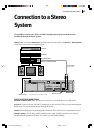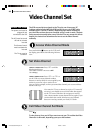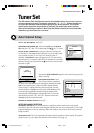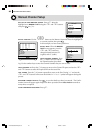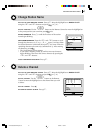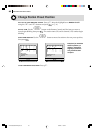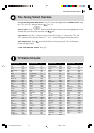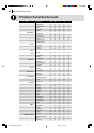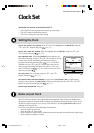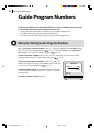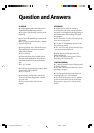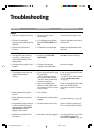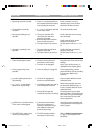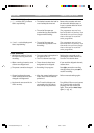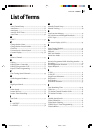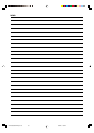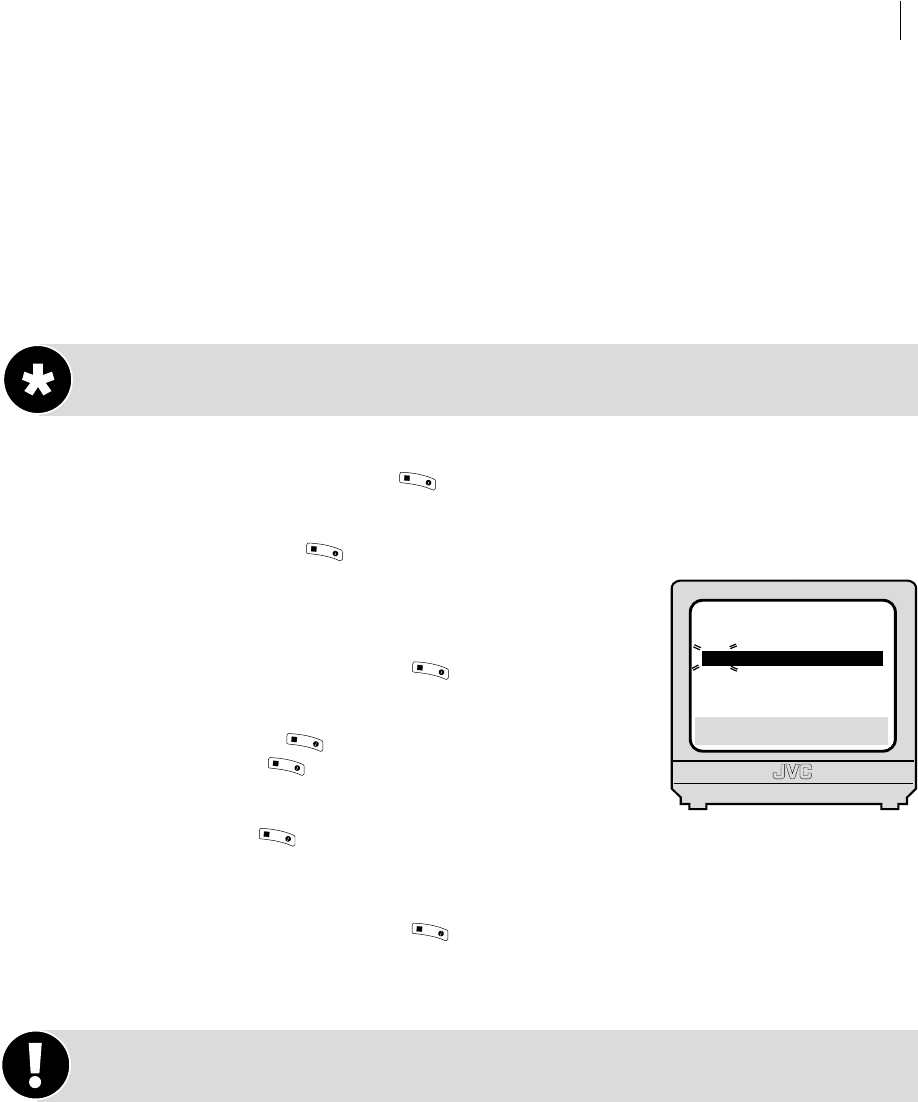
advanced features 51
Clock Set
You should only need to perform this function if:
• Auto Clock Set was not performed correctly by Auto Setup.
• The VCR’s memory backup has expired
• You want to change the Just Clock setting
Setting the Clock
get to the initial set screen Press m. Move the highlight bar to INITIAL SET using the
A and B buttons and press
OK
3
/
(or E).
get to the clock set screen Move the highlight bar to CLOCK SET using the A and
B buttons and press
OK
3
/
(or E).
set time and date When the CLOCK SET screen appears, the
time will be blinking. Use the A and B buttons to set the
correct time (pressing and holding will advance the time in
30minute increments) and then press
O
K
3
/
(or E). The date
will blink. Use the A and B buttons to set the correct
date (pressing and holding will advance the date in 15day incre-
ments) and then press
OK
3
/
(or E). Set the correct year in the
same way and press
OK
3
/
.
set just clock Set as desired using the A and B
buttons then press
OK
3
/
(or E).
set preset for clock data source If you have set JUST CLOCK to ON, you will need to
specify a preset (station) for
JUST CLOCK to take its source data from. Use the A and B
buttons to select the preset and press
O
K
3
/
(or E).
start clock operation Press m.
Notes on Just Clock
Some TV stations transmit a time signal with their broadcasts. This VCR has the ability to use
this signal to update its internal clock (including the adjustment for British Summer Time). It will
do this every hour except for 23:00, 00:00, 01:00 and 02:00. By setting Just Clock to
ON, you are
enabling the VCR to do this.
Just Clock is not effective in the following circumstances:
• when the VCR is powered on.
• when the VCR is in Timer mode.
• when a difference of more than 3minutes between the internal clock and the time signal exists.
• when reception conditions are poor.
[1] a k
[MENU]: EXIT
CLOCK SET
TIME DATE YEAR
0: 00 01 . 01 02
JUST CLOCK : ON
TV PR. : 1
HR-S5955/5956EK-EN/p51-59 5/28/02, 11:53 AM51