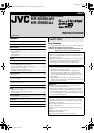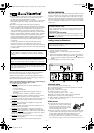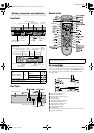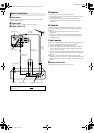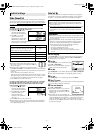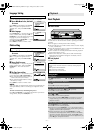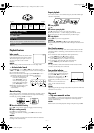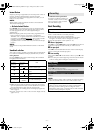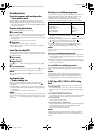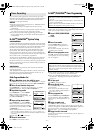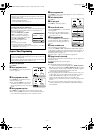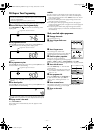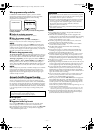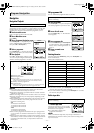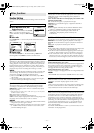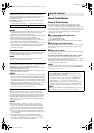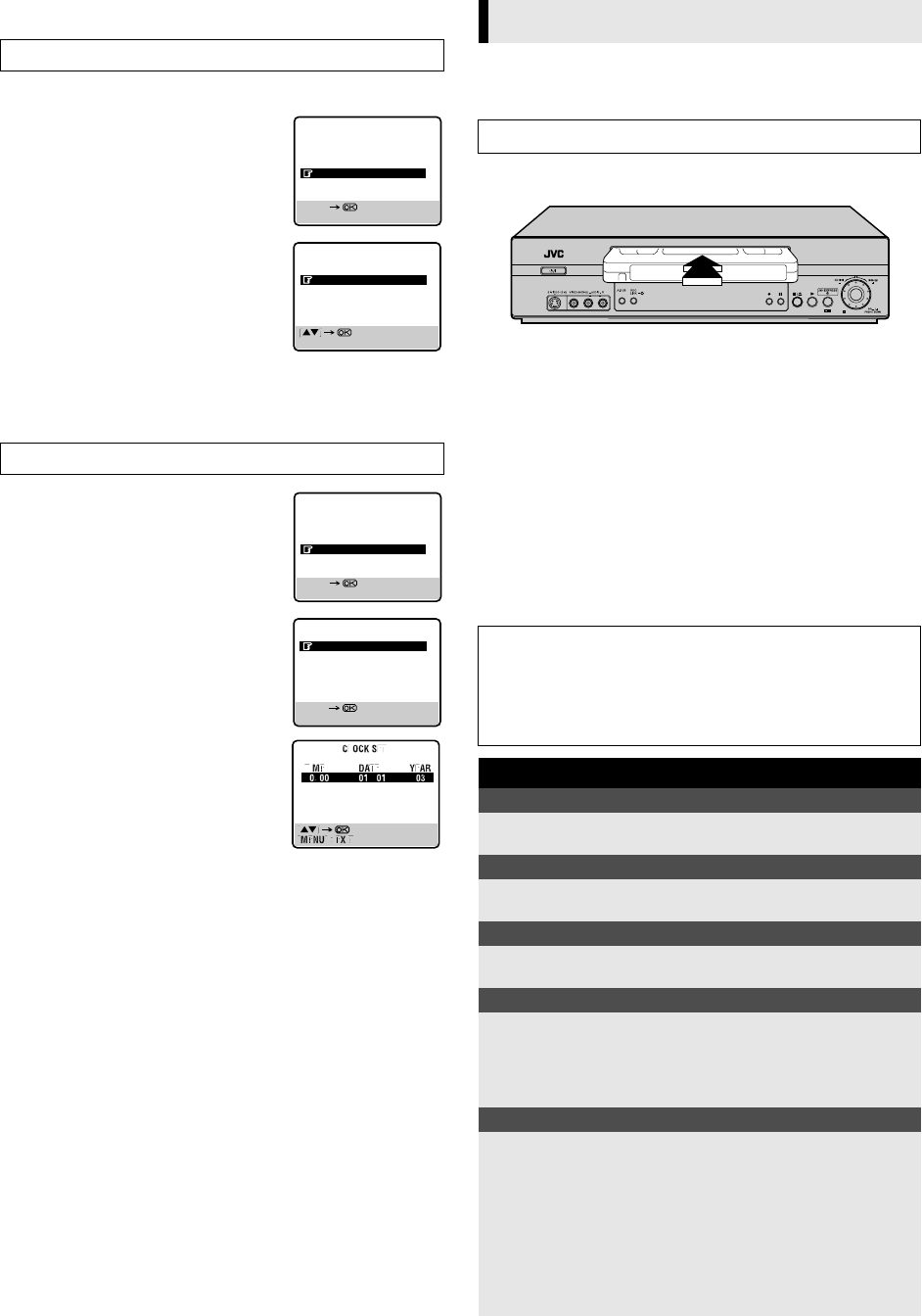
June 6, 2003 4:31 pm Page 6
—6—
Master Page: Right
Language Setting
You can change the language setting manually as required.
A
Access Main Menu screen, then Intial
Set screen
Press MENU on the Remote. Press PUSH
JOG rt to place the pointer next to
“INITIAL SET”, then press OK or PUSH
JOG e.
B
Select language
Press PUSH JOG rt to place the pointer
next to “LANGUAGE”, then press OK or
PUSH JOG e. Place the pointer next to the
language of your choice (English or
Chinese) by pressing PUSH JOG rt, then
press OK or PUSH JOG e.
Press MENU to return to normal screen.
Clock setting
A
Access Main Menu screen, then Intial
Set screen
Press MENU on the Remote. Press PUSH
JOG rt to place the pointer next to
“INITIAL SET”, then press OK or PUSH
JOG e.
B
Access Clock Set screen
Press PUSH JOG rt to place the pointer
next to “CLOCK SET”, then press OK or
PUSH JOG e. The Clock Set screen
appears.
C
Set Time, Date and Year
Press PUSH JOG rt to set the time, date
or year. Then press OK or PUSH JOG e.
● Press and hold either button to delay or
advance the time by 30 minutes.
● Press and hold either button to change
the date by 15 days.
Press MENU to return to normal screen.
NOTE:
If the year digits are automatically cleared, it is possible that you
have input February 29th in a non-leap year. Input the correct
data.
To make corrections any time during the process
Press OK or PUSH JOG e repeatedly until the item you want to
change blinks, then press PUSH JOG rt.
Basic Playback
A
Load a cassette
Make sure the window side is up, the rear label side is facing you
and the arrow on the front of the cassette is pointing towards the
recorder.
● Do not apply too much pressure when inserting.
● The recorder turns on, and the counter on the on-screen display
is reset, automatically.
● Select the appropriate colour system with “PAL/MESECAM” and
“NTSC” in Function settings (
੬
15).
● If the cassette’s record safety tab has been removed, playback
begins automatically (
੬
8).
● If the record safety tab is intact, the recorder check the tape
information for Programme Navigation. For details, refer to
“Navigation” (
੬
14).
B
Start playback
Press
4
.
Turn on the TV and select the VIDEO channel (or AV mode).
Turn on the TV and select the VIDEO channel or (AV mode).
MAIN MENU
[MENU] : EXIT
[R/T]
PROGRAMME NAVIGATION
FUNCTION SET
TUNER SET
INITIAL SET
CLOCK SET
LANGUAGE
G-CODE/SHOWVIEW SETUP
INITIAL SET
[MENU] : EXIT
MAIN MENU
[MENU] : EXIT
[R/T]
PROGRAMME NAVIGATION
FUNCTION SET
TUNER SET
INITIAL SET
CLOCK SET
LANGUAGE
G-CODE/SHOWVIEW SETUP
INITIAL SET
[MENU] : EXIT
[R/T]
Playback
Turn on the TV and select the video channel (or AV mode).
ATTENTION
In the search, still, slow-motion or frame-by-frame playback
mode,
● the picture will be distorted.
● the noise bars will appear.
● there may be a loss of colour.
During playback
Stop playback
Press 8 on the remote
control.
OR Press 0 on the recorder.
Pause playback and view still picture
Press 9.
● Press 4 to resume normal playback.
Pause and Frame-by-Frame playback
Press 9 to pause, then press
6
(or 9) repeatedly.
● Press 4 to resume normal playback.
High speed search
Press 3 or 5.
● Press 4 to resume normal playback.
● If you press and hold 3 or 5 for more than 2 seconds,
simply releasing it cancels the picture search, and normal
playback resumes.
Picture search at variable speed (including slow-motion)
Press PUSH JOG w or e repeatedly.
● Press 4 to resume normal playback.
● Each time you press PUSH JOG w or e, the playback speed
changes. To decrease the speed during picture search, press the
opposite direction button repeatedly.
● During still picture, press and hold PUSH JOG e to start
forward slow motion playback. When you release the button,
still picture resumes. During still picture, holding 9 for more
than 2 seconds also starts forward slow motion playback. If you
press 9 again, still picture resumes.
HR-S5980AH.5980AJ_EN001B.fm Page 6 Friday, June 6, 2003 4:31 PM