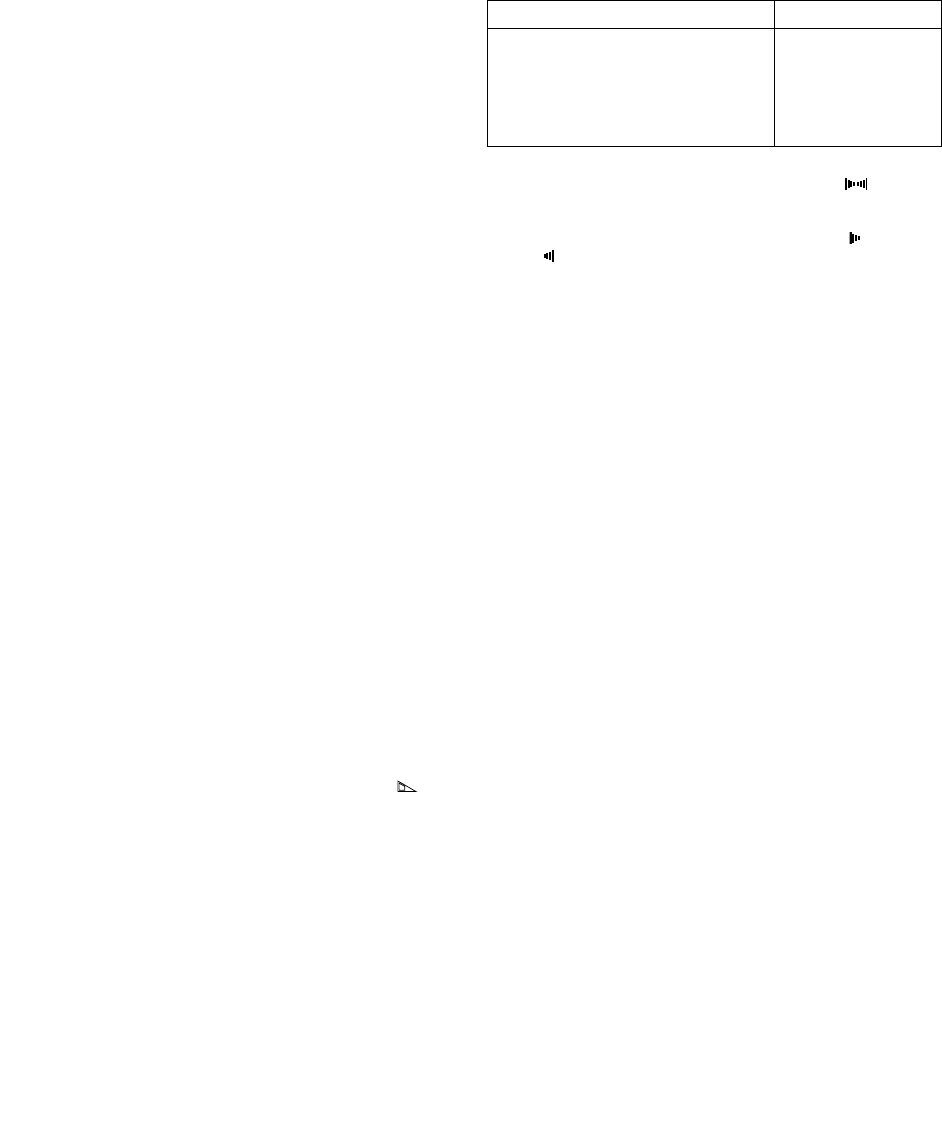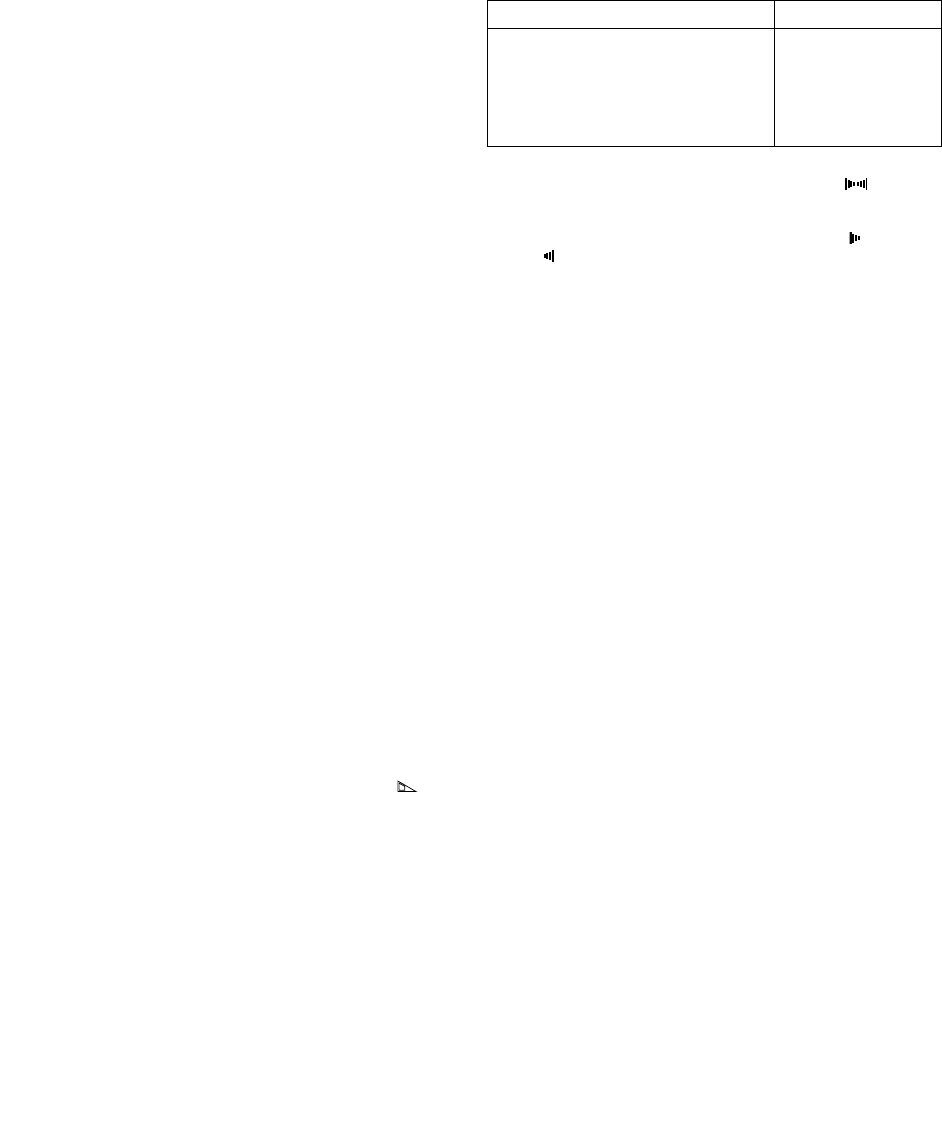
June 6, 2003 4:31 pm Page 9
—9—
Master Page: Right
Recording Features
Record one programme while watching another
— Select channel to watch
Once recording is in progress, all you need to do is to set the
channel controls on the TV for the station you wish to view.
● The programme selected with the TV's channel controls appears
on the TV screen while the one selected with the PR +/– buttons
is recorded on the tape.
Elapsed recording time indication
You can check the exact time of a recording.
A
Set counter display
Press ––:–– until a counter reading appears on the display panel.
● By pressing the ––:–– button, you can change the display to
show the counter reading, channel position*, clock time or tape
remaining time.
* Channel position is not displayed during playback.
B
Reset counter
Press 0000 before starting recording or playback.
● The counter is reset to “0:00:00” and shows the exact elapsed
time as the tape runs.
Instant Timer Recording (ITR)
This easy method lets you record for from 30 minutes to 6 hours
(selectable in 30-min. increments), and shuts the recorder off after
recording is finished.
A
Start recording
Press 7 on the recorder.
B
Engage ITR mode
Press 7 again. “o” blinks and 0:30 appears on the front display
panel.
C
Set recording duration
If you want to record for more than 30 minutes, press 7 to extend
the time. Each press extends recording time by 30 minutes.
NOTE:
You can only perform ITR using the 7 button on the recorder’s
front panel.
Tape Remaining Time
— Display remaining time
Press ––:–– until the time remaining on the tape appears.
● The display panel shows the tape remaining time with “ ”
displayed.
● By pressing the ––:–– button, you can change the display to
show the counter reading, channel position*, clock time or tape
remaining time.
* Channel position is not displayed during playback.
NOTE:
Depending on the type of tape used, there may be times when the
tape remaining time reading may not appear right away, or is not
correct. “– –:– –” may sometimes appear, or the display may blink
on occasion.
Receiving stereo and bilingual programmes
Your recorder is equipped with a Sound-Multiplex decoder (A2)
and a Digital stereo sound decoder (NICAM) as well, making
reception of stereo and bilingual broadcasts possible.
When the channel is changed, the type of broadcast being
received will be displayed on the TV screen for a few seconds.
● To listen to a stereo programme, press AUDIO until “a” and
“s” appears on the front display panel or “HIFI L R”
appears on the screen.
● To listen to a bilingual programme, press AUDIO until “a” and
“s” appears on the front display panel, or “HIFI L ” or
“HIFI R” appears on the screen (as required).
● To listen to the Standard (regular monaural) audio while
receiving a NICAM broadcast, press AUDIO until “NORM”
appears on the front display panel or on the screen.
NOTE:
“O.S.D.” must be set to “ON” or the on-screen displays will not
appear (
੬
15).
To record stereo and bilingual programmes (A2)
● Stereo programmes are automatically recorded in stereo on the
Hi-Fi audio track (with the normal audio track recording mixed
L and R channel sound).
● Bilingual programmes are automatically recorded in bilingual
on the Hi-Fi audio track. The main soundtrack will be recorded
on the normal audio track.
To record NICAM stereo and bilingual programmes
The NICAM audio programme is recorded on the Hi-Fi audio
track, and the standard audio programme on the normal audio
track.
NOTES:
● If the quality of stereo sound being received is poor, the
broadcast may be received in monaural with better quality.
● Before playing back a programme recorded in stereo, or a
bilingual programme, refer to “Soundtrack selection” (
੬
8).
S-VHS (Super VHS), S-VHS ET or VHS Recording
Mode
This VCR can record in S-VHS (Super VHS), S-VHS ET or VHS.
● To record in S-VHS:
Set “S-VHS MODE” to “ON” (
੬
16). Then, insert a cassette
marked “S-VHS”. The S-VHS indicator lights up on the display
panel.
The S-VHS recording mode is selected.
● To record in S-VHS ET on a VHS cassette:
Set “S-VHS ET” to “ON” (
੬
16). Then, insert a cassette marked
“VHS”. The S-VHS indicator lights up on the display panel.
● To record in VHS:
Insert a cassette marked “VHS”.
Set “S-VHS ET” to “OFF” (
੬
16).
● To record in VHS on a S-VHS cassette:
Insert a cassette marked “S-VHS”. The S-VHS indicator lights up
on the display panel. Then, set “S-VHS MODE” to “OFF”
(
੬
16). The S-VHS indicator goes off.
The VHS recording mode is selected.
NOTE:
When playing back a tape that has been recorded in S-VHS or
S-VHS ET, the S-VHS indicator lights up on the display panel
regardless of the “S-VHS ET” (
੬
16) or “S-VHS MODE” (
੬
16)
setting.
Type of broadcast being received On-screen display
A2 Stereo
A2 Bilingual
Regular Monaural
NICAM Stereo
NICAM Bilingual
NICAM Monaural
ST
BIL.
(none)
ST NICAM
BIL. NICAM
NICAM
HR-S5980AH.5980AJ_EN001B.fm Page 9 Friday, June 6, 2003 4:31 PM