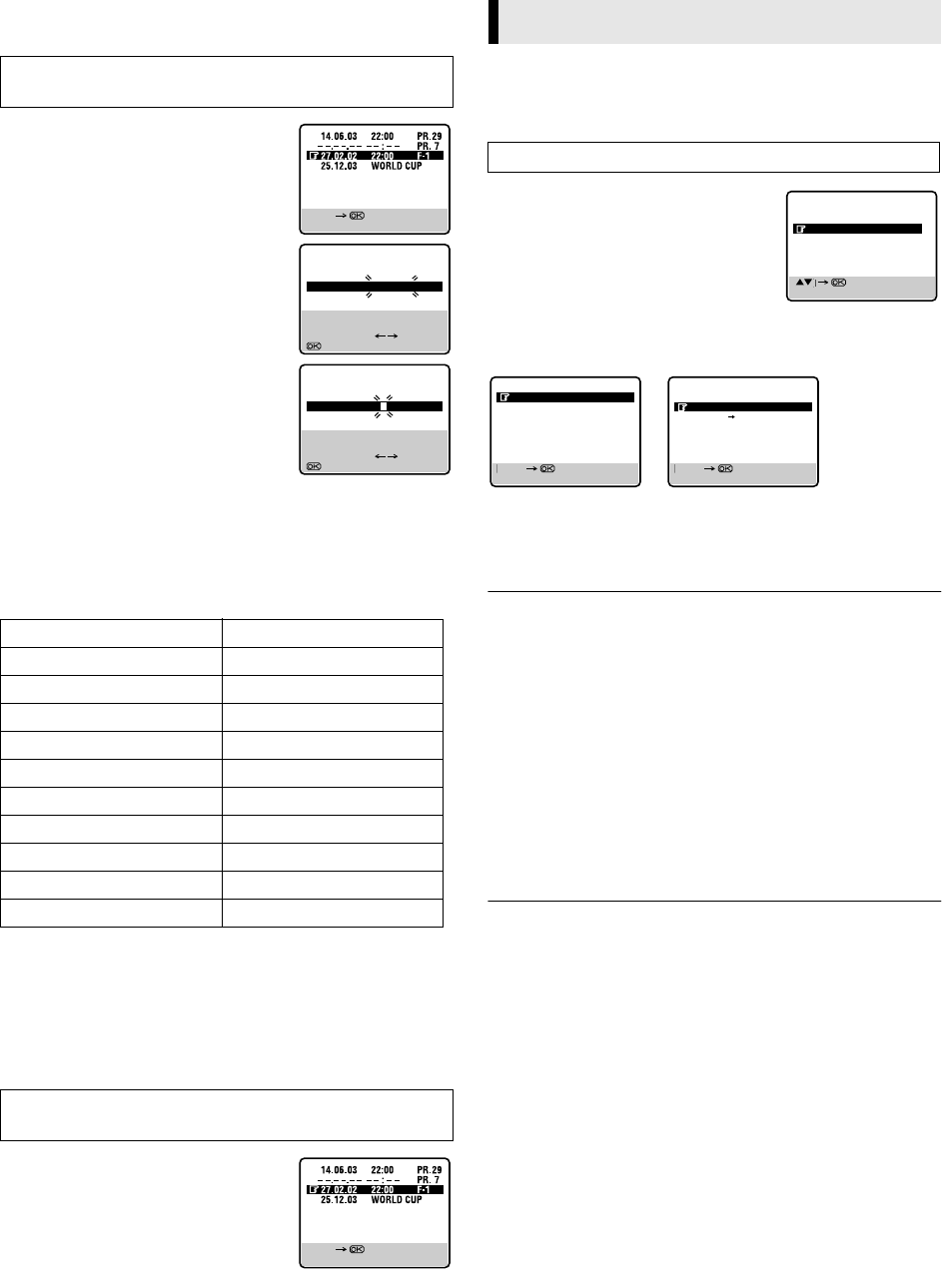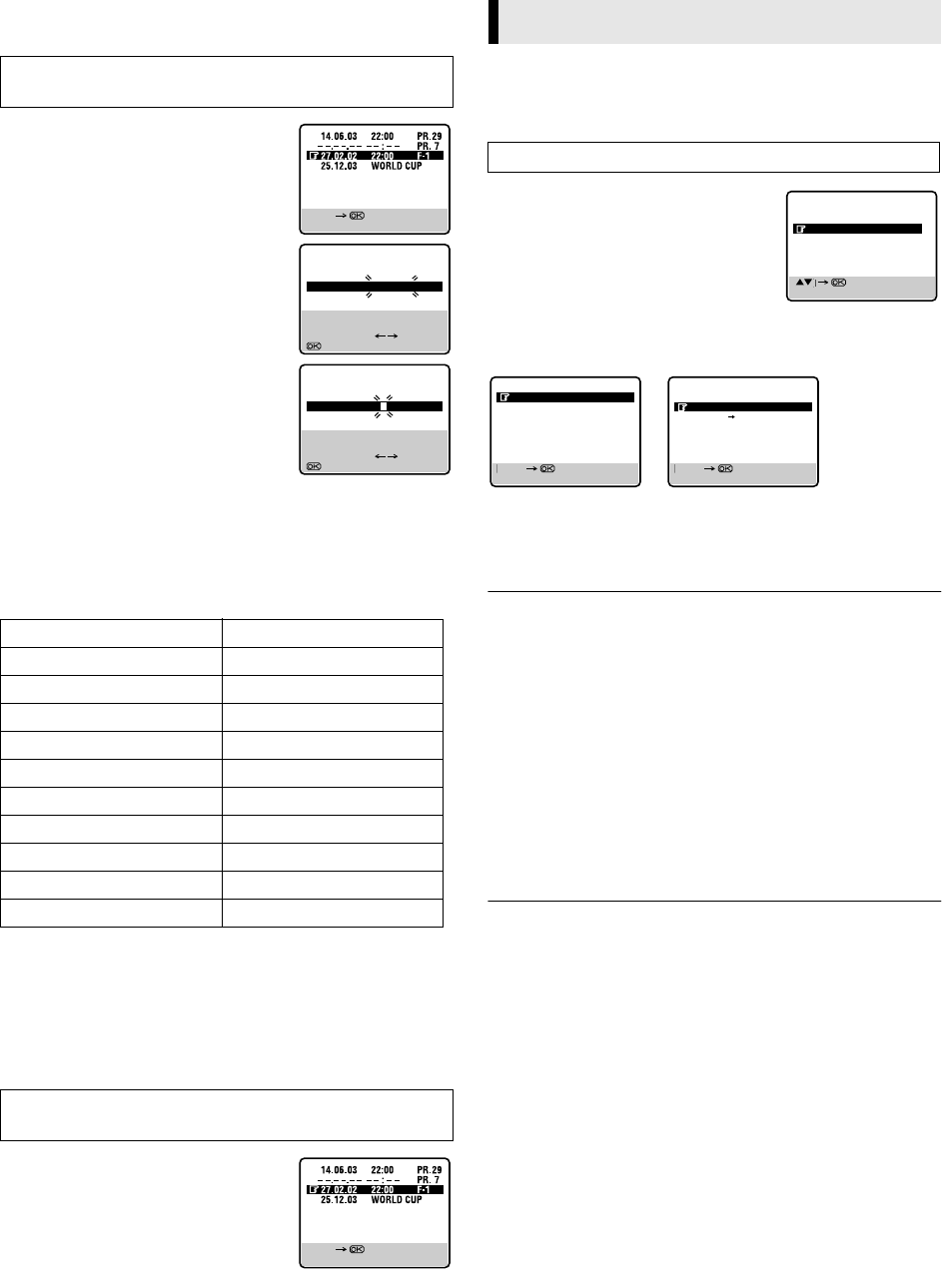
June 30, 2003 6:18 pm Page 15
— 15 —
Master Page: Right
Edit programme title
You can edit the the programme titles as you like.
A
Select programme
Press PUSH JOG rt to place the pointer
next to the programme you want to edit.
B
Access title edit screen
Press the number key “1”. The Title Edit
screen appears.
C
Enter programme title
● Press the number keys and PUSH JOG e
to enter characters, then press OK. For
details, refer to “Entering character” on
page 15.
D
Return to normal screen
Press MENU.
Entering character
Press the appropriate number key, then press PUSH JOG e to
enter each character.
Refer to the example below.
NOTES:
● If you make a mistake, press PUSH JOG we to select the
character, then enter the correct character.
● If you want to delete a character, press PUSH JOG we to select
the character, then press .
Delete tape data
— Delete tape data
Press & for more than 3 second. All the
programme data on the tape are deleted,
then normal screen appears.
● It is impossible to delete each
programme information.
NOTE:
When you delete the tape data, only the tape information is
deleted from the recorder’s memory. The actual recording on the
tape is not erased.
Function Settings
You can use the other useful function settings on the Function Set
screen
A
Access Main Menu screen, then
Function Set screen
Press MENU on the Remote. Press PUSH
JOG rt to place the pointer next to
“FUNCTION SET”, then press OK or PUSH
JOG e.
B
Select mode
Press PUSH JOG rt to move the pointer to the function you
want to set.
C
Change setting
Press OK or PUSH JOG e. The default setting is bold in the
following table. Press MENU to return to normal screen.
Ⅵ B.E.S.T. — ON / OFF
When B.E.S.T. (Biconditional Equalised Signal Tracking) system is
set to “ON”, the recorder checks the condition of the tape in use
during playback and recording, and compensates to provide the
highest-possible pictures. When B.E.S.T. works, “bESt” appears
blinking on the display panel. B.E.S.T. takes place whenever you
play back a tape or start recording after inserting a cassette.
NOTE:
The recorder checks the tape condition for about 7 seconds, then
starts recording. To make sure you record the desired scene or
programme completely, perform the following steps:
A Press and hold 7 and press 4 on the remote, or press 7 on
the recorder.
B The recorder spends approximately 7 seconds assessing the
condition of the tape, then begins recording.
Ⅵ PICTURE CONTROL — AUTO(NORM) / EDIT / SOFT
This function helps you to adjust the playback picture quality
according to your preference. *The default setting is “AUTO”.
AUTO(NORM): Normally select “AUTO”. It automatically adjusts
the picture quality.
* When the B.E.S.T. function is set to “OFF” (
੬
15), you can only select
“NORM” instead of “AUTO”.
EDIT: Select when you dub tapes.
SOFT: Select when you want to soften the picture.
NOTES:
● When you select “EDIT” or “SOFT”, the selected mode will not
change until you select again “AUTO”.
● When you select “EDIT” to dub tapes, be sure to select “AUTO”
(or “NORM” when the B.E.S.T. function is set to “OFF”) after
you finish dubbing the tapes.
Perform steps 1 to 3 of “Navigation Playback” on page 14
before continuing.
NUMBER KEY CHARACTER
1 . , / – +
f
( ) 1
2 A B C 2 Ä À Á Â Ã Å Æ
3 D E F 3 È É Ë Ê
4 G H I 4 Î Ï Ì Í
5 J K L 5
6 M N O 6 Ö Ô Ò Ó Õ Ø Ñ
7 P Q R S 7
8 T U V 8 Ü Ù Û Ú
9 W X Y Z 9
0 0
I
Perform steps 1 to 3 of “Navigation Playback” on page 14
before continuing.
[MENU] : EXIT
[R/T]
[&] : DELETE
[1] : TITLE
– P1 –
[PROG] : EXIT
[Y/U] : CURSOR
[&] : DELETE
[0-9] : SELECT LETTERS
: OK
27.02 22:00 F-1
– P1 –
[PROG] : EXIT
[Y/U] : CURSOR
[&] : DELETE
[0-9] : SELECT LETTERS
: OK
27.02 W
[MENU] : EXIT
[R/T]
[&] : DELETE
[1] : TITLE
Other functions
Turn on the TV and select the VIDEO channel (or AV mode).
PROGRAMME NAVIGATION
FUNCTION SET
TUNER SET
INITIAL SET
MAIN MENU
[MENU] : EXIT
B.E.S.T. ON
PICTURE CONTROL AUTO
PAL/MESECAM AUTO
NTSC NTSC3.58
AUTO TIMER OFF
O.S.D. ON
NEXT PAGE
FUNCTION SET
[MENU] : EXIT
[R/T]
PREVIOUS PAGE
PROG. NAVIGATION ON
AUTO SP LP TIMER OFF
VIDEO STABILIZER OFF
S-VHS ON
[MENU] : EXIT
[R/T]
HR-S6960AA_EN.fm Page 15 Monday, June 30, 2003 6:18 PM