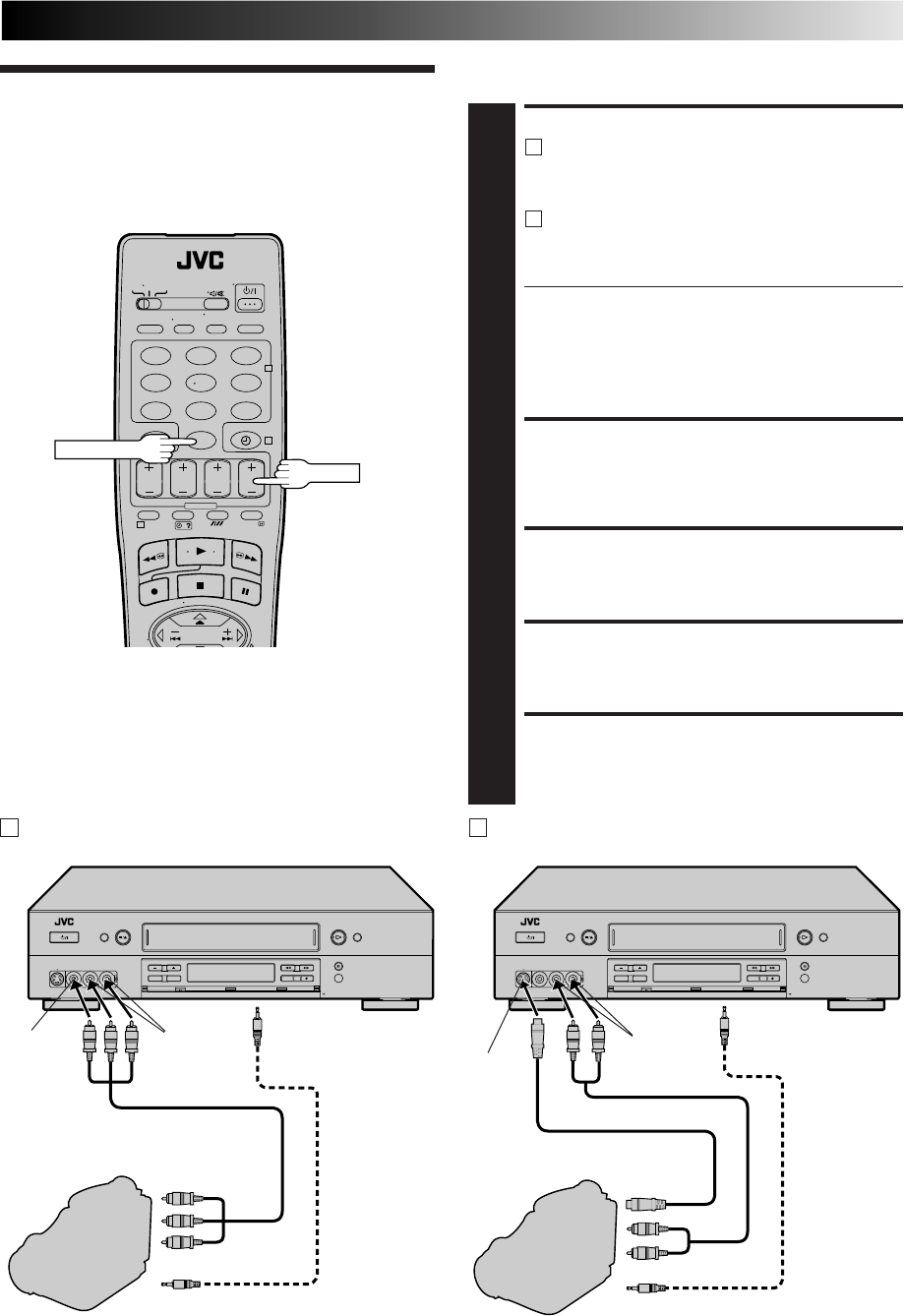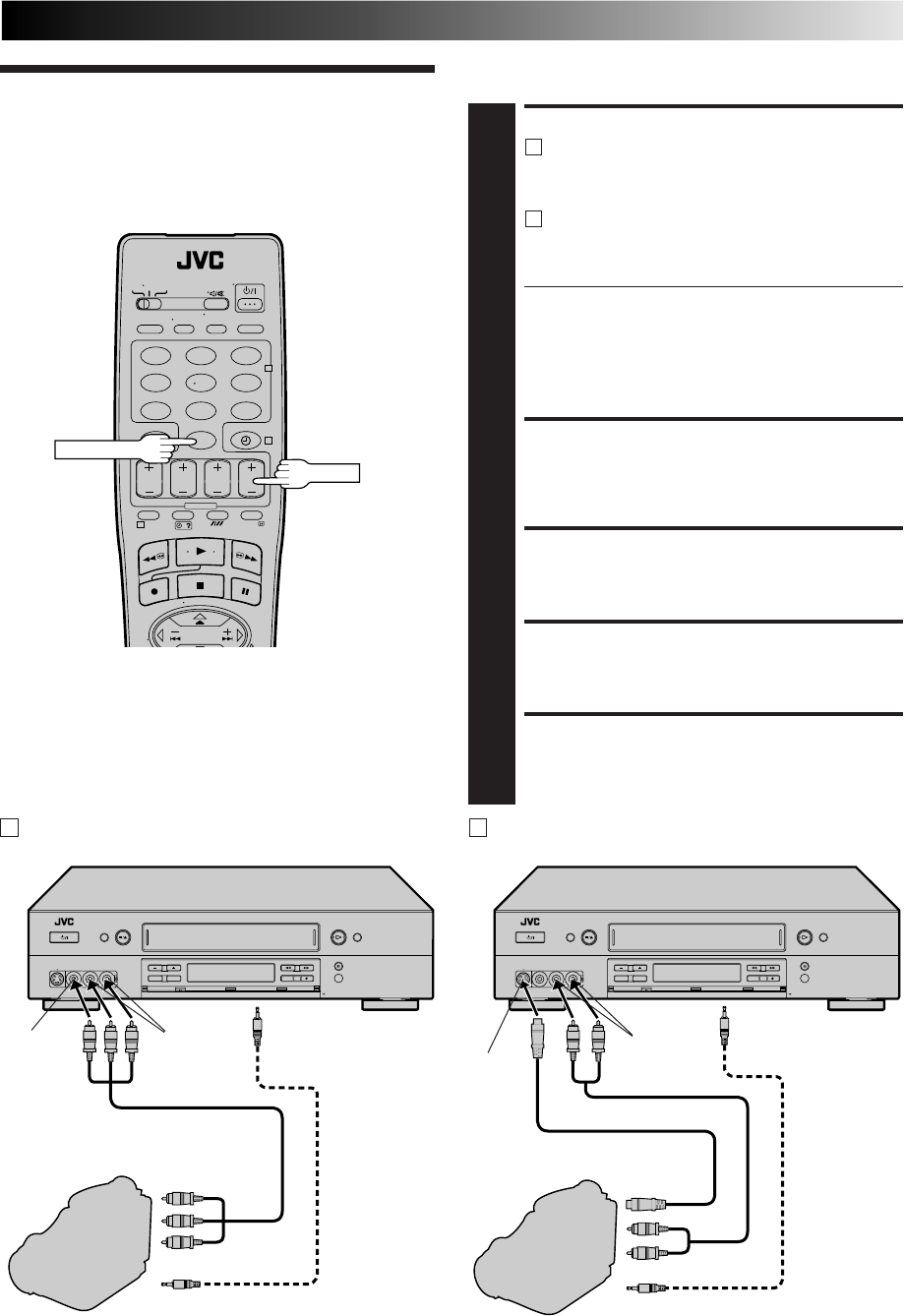
33
123
456
7
89
0
2
4
1
Edit From
A Camcorder
NUMBER "0"
TV PROG
You can use a camcorder as the source player and your video
recorder as the recorder.
MAKE CONNECTIONS
1
A
If the camcorder has no S-VIDEO output connector...
... connect the camcorder’s AUDIO/VIDEO OUT
connectors to the recorder’s front panel AUDIO/
VIDEO input connectors.
B
If the camcorder has an S-VIDEO output connector...
... connect the camcorder’s S-VIDEO OUT and
AUDIO OUT connectors to the recorder’s front
panel S-VIDEO and AUDIO input connectors.
● When using a monaural camcorder, connect its
AUDIO OUT connector to the AUDIO L input
connector on your recorder.
● When a Master Edit Control-equipped JVC camcorder
is used, the camcorder is capable of controlling the
recorder. Refer to the camcorder’s instruction manual
for operating procedure.
SET RECORDER’S INPUT MODE
2
Press NUMBER key “0” and/or TV PROG to select "F-1"
for the AUDIO/VIDEO input connectors, or "S-1" for the
AUDIO/S-VIDEO input connectors, depending on the
connectors being used.
SET EDIT MODE
3
See "Editing Mode Setting" on page 32.
START CAMCORDER
4
Engage its Play mode.
START RECORDER
5
Engage its Record mode.
Mini-Plug Cable
(not provided)
(JVC camcorder
only)
VIDEO OUT
EDIT
Camcorder
VIDEO
input
Recorder
To rear panel PAUSE/
R.A. EDIT connector
AUDIO OUT
Audio/Video Cable
(not provided)
Player
AUDIO input
A If the camcorder has no S-VIDEO output connector...
Mini-Plug Cable
(not provided)
(JVC camcorder
only)
S-VIDEO
OUT
EDIT
Camcorder
S-VIDEO
input
Recorder
To rear panel PAUSE/
R.A. EDIT connector
AUDIO OUT
Audio Cable (not provided)
Player
B If the camcorder has an S-VIDEO output connector...
AUDIO
input
S-Video Cable (provided)
NOTES:
●
All necessary cables can be obtained from your dealer.
●
You can also use another video recorder as the player instead
of a camcorder.