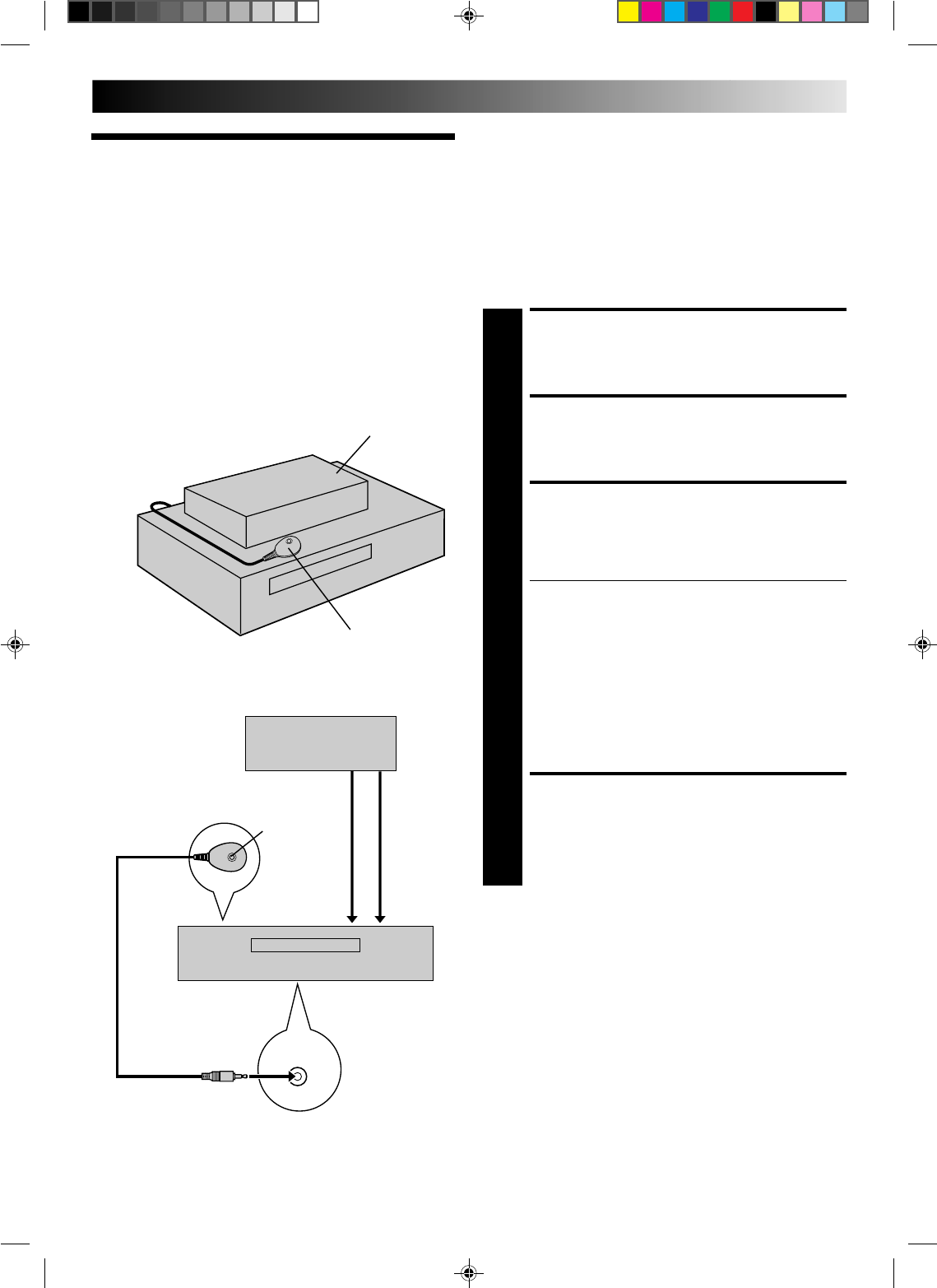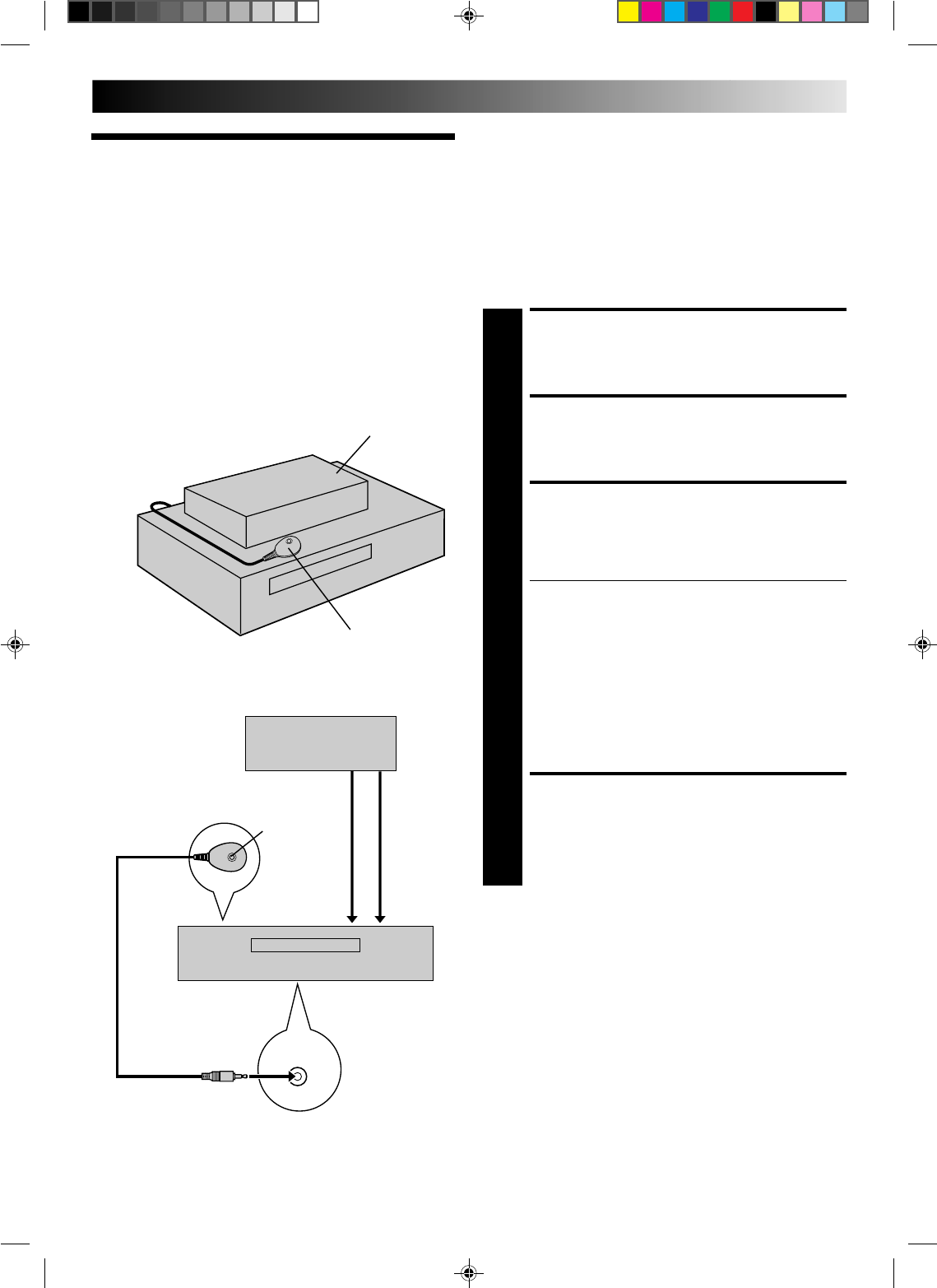
15
This procedure is required if you receive your TV channels
through a cable box (descrambler). The Cable Box Controller
allows the VCR to automatically switch cable box channels,
allowing you to timer-record programs from various cable
stations. The Cable Box Controller is effective for recording
shows that have been programmed using VCR Plus+ (੬ pg. 34)
or On-Screen Timer Programming (੬ pg. 36).
Situate And Connect
Controller
Tuner And
Cable Box
Controller
Suggested Location
Place the cable box on top of the VCR. Attach the VCR's Cable
Box Controller to the top of the VCR with the Controller’s
transmitter pointed towards the cable box’s remote sensor.
SITUATE CONTROLLER
1
Place the Cable Box Controller so that the path
between its transmitter and the cable box’s remote
sensor is unobstructed.
ATTACH CONTROLLER
2
Fasten securely using the supplied adhesive strips.
CONNECT CABLE BOX TO
VCR
3
The connection method depends on the type of cable
box you have.
If your cable box has AUDIO and VIDEO OUT
connectors . . .
. . . connect them to the AUDIO and VIDEO IN
connectors on your VCR.
If your cable box doesn’t have AUDIO and VIDEO
OUT connectors . . .
. . . connect the antenna output connector on the cable
box to the ANT.IN connector on the rear of your VCR.
NOTE:
Refer to your cable box’s instruction manual during
connection.
CONNECT CONTROLLER
TO VCR
4
Connect to the CABLE BOX connector on your VCR.
About Your Cable Box
This VCR has two separate methods to control your Cable Box.
●
The VCR's Wireless Remote Control Unit can control your
Cable Box.
This eliminates the need for a separate Cable Box Remote
Control Unit.
●
The VCR's Cable Box Controller can also control your Cable Box.
This allows the VCR to change your Cable Box's channel
number during timer recording.
Each method must be set up separately. To set up the VCR's
Remote Control unit, refer to page 44.
CABLE
BOX
Cable box
Controller
(suggested locations)
Cable box
Controller
Transmitter
Connected to
ANT. IN
Connected
to VIDEO/
AUDIO IN
Your VCR
Your VCR