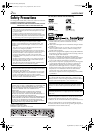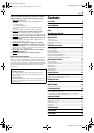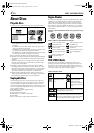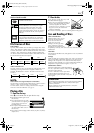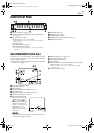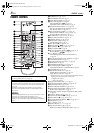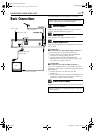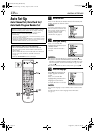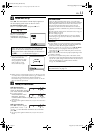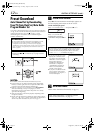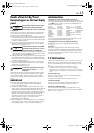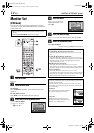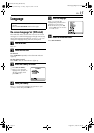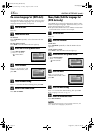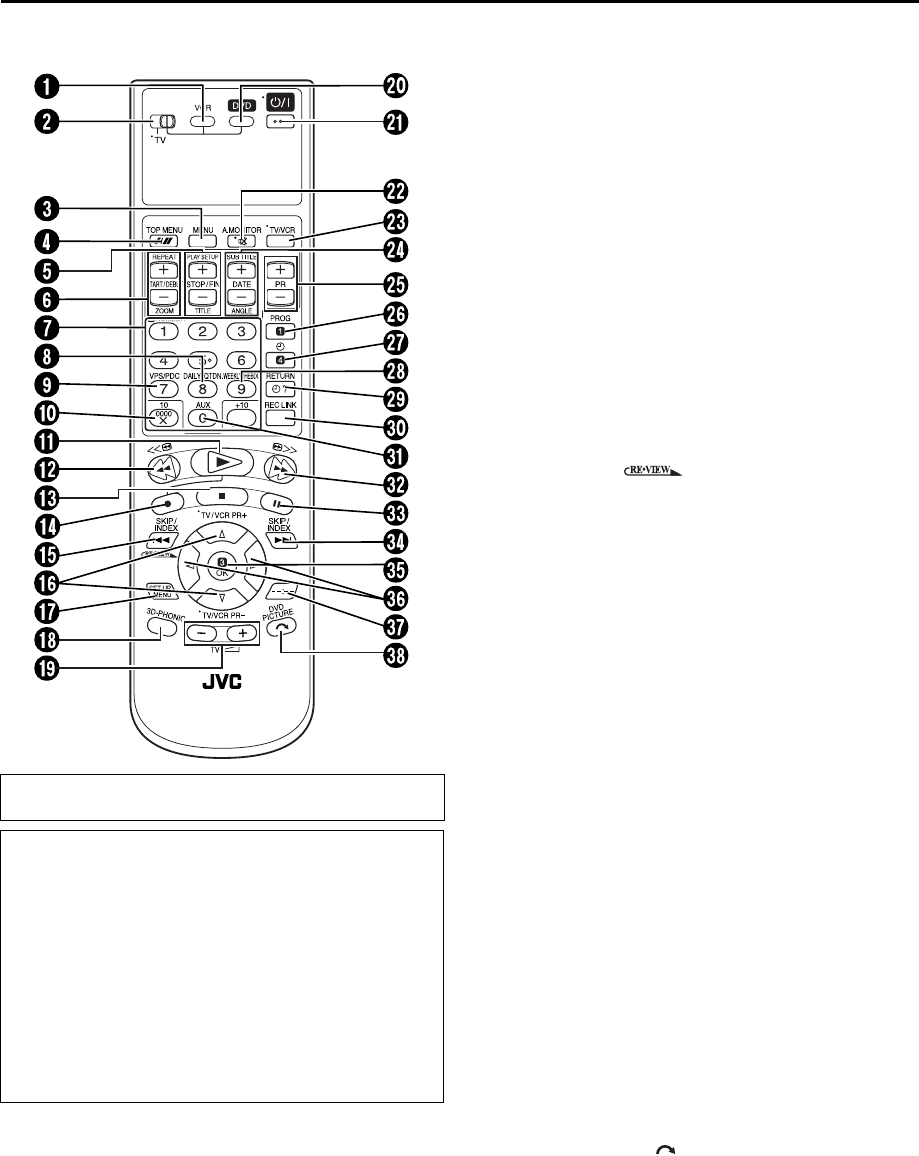
Filename [XV3EX_06Index.fm]
Masterpage:Left+
8 EN
Page 8 September 1, 2003 8:01 am
INDEX (cont.)
REMOTE CONTROL
A VCR Button ੬ pg. 18, 21
B TV/VCR/DVD switch
੬ pg. 14
C Menu Button (MENU)
੬ pg. 31
D Auto Tracking Button
੬ pg. 20
Tape Speed Button (p)
੬ pg. 21
Top Menu Button (TOP MENU)
੬ pg. 31
E Stop Time Button (STOP +/–)
੬ pg. 26
Play Set Up Button (PLAY SETUP)
੬ pg. 35
Title Button (TITLE)
੬ pg. 50, 53
F Start Time Button (START +/–)
੬ pg. 26
Repeat Button (REPEAT)
੬ pg. 36, 50, 53
Zooming Button (ZOOM)
੬ pg. 33
G Number Keys
੬ pg. 21, 24, 31, 50, 53
H Daily Button (DAILY)
੬ pg. 25, 27
I VPS/PDC Button
੬ pg. 24, 26
J Reset Button (0000)
੬ pg. 22
Cancel Button (&)
੬ pg. 27
K Play Button (4)
੬ pg. 18, 30
L Rewind Button (3)
੬ pg. 18, 19, 32
M Stop Button (8)
੬ pg. 18, 21, 30
N Record Button (7)
੬ pg. 21
O Reverse Skip/Index Button (2)
੬ pg. 19, 31
Review Button ( )
੬ pg. 20
P rt Button
੬ pg. 10
TV/VCR Programme Button (TV/VCR PR +/–)
੬ pg. 59
Q Set Up Menu Button (SET UP MENU)
੬ pg. 14
R 3D-PHONIC Button
੬ pg. 33
S TV Volume Button (TV %+/–)
੬ pg. 59
T DVD Button
੬ pg. 30
U STANDBY/ON Button (1)
੬ pg. 10
V TV Muting Button (^)
੬ pg. 59
Audio Monitor Button (A.MONITOR)
੬ pg. 20
W TV/VCR Button
੬ pg. 22
X Date Button (DATE +/–)
੬ pg. 26
Subtitle Button (SUB TITLE)
੬ pg. 40
Angle Button (ANGLE)
੬ pg. 41
* With this button, you can also adjust the brightness of front
display panel and illumination on the unit.
+:brightens the display
–: darkens the display
Y Programme Button (PR +/–) ੬ pg. 21
Z Programming Button (PROG)
੬ pg. 24, 26
a Timer Button (#)
੬ pg. 25, 26
b Weekly Button (WEEKLY)
੬ pg. 25, 27
c Programme Check Button (")
੬ pg. 27
Return Button (RETURN)
੬ pg. 31
d Automatic Satellite Programming Button (REC LINK)
੬ pg. 28
e Auxiliary Button (AUX)
੬ pg. 54
f Fast Forward Button (5)
੬ pg. 18, 19, 32
g Pause Button (9)
੬ pg. 19, 21, 30
h Forward Skip/Index Button (6)
੬ pg. 19, 31
i OK Button
੬ pg. 11
j we Button
੬ pg. 14
k Display Button (– –:– –)
੬ pg. 22
l Skip Search Button ( )
੬ pg. 19
DVD Picture Button (DVD PICTURE)
੬ pg. 34
Buttons with a small dot on the left side of the name can also
be used to operate your TV. (
੬ pg. 59)
How To Use
The remote control can operate most of your unit’s functions,
as well as basic functions of TV sets of JVC and other brands.
(
੬ pg. 59)
● Point the remote control toward the receiving window.
● The maximum operating distance of the remote control is
about 8 m.
NOTES:
● When inserting the batteries, be sure to insert in the correct
directions as indicated under the battery cover.
● If the remote control doesn’t work properly, remove its
batteries, wait a short time, replace the batteries and then try
again.
XV3EX_06Index.fm Page 8 Monday, September 1, 2003 8:01 AM