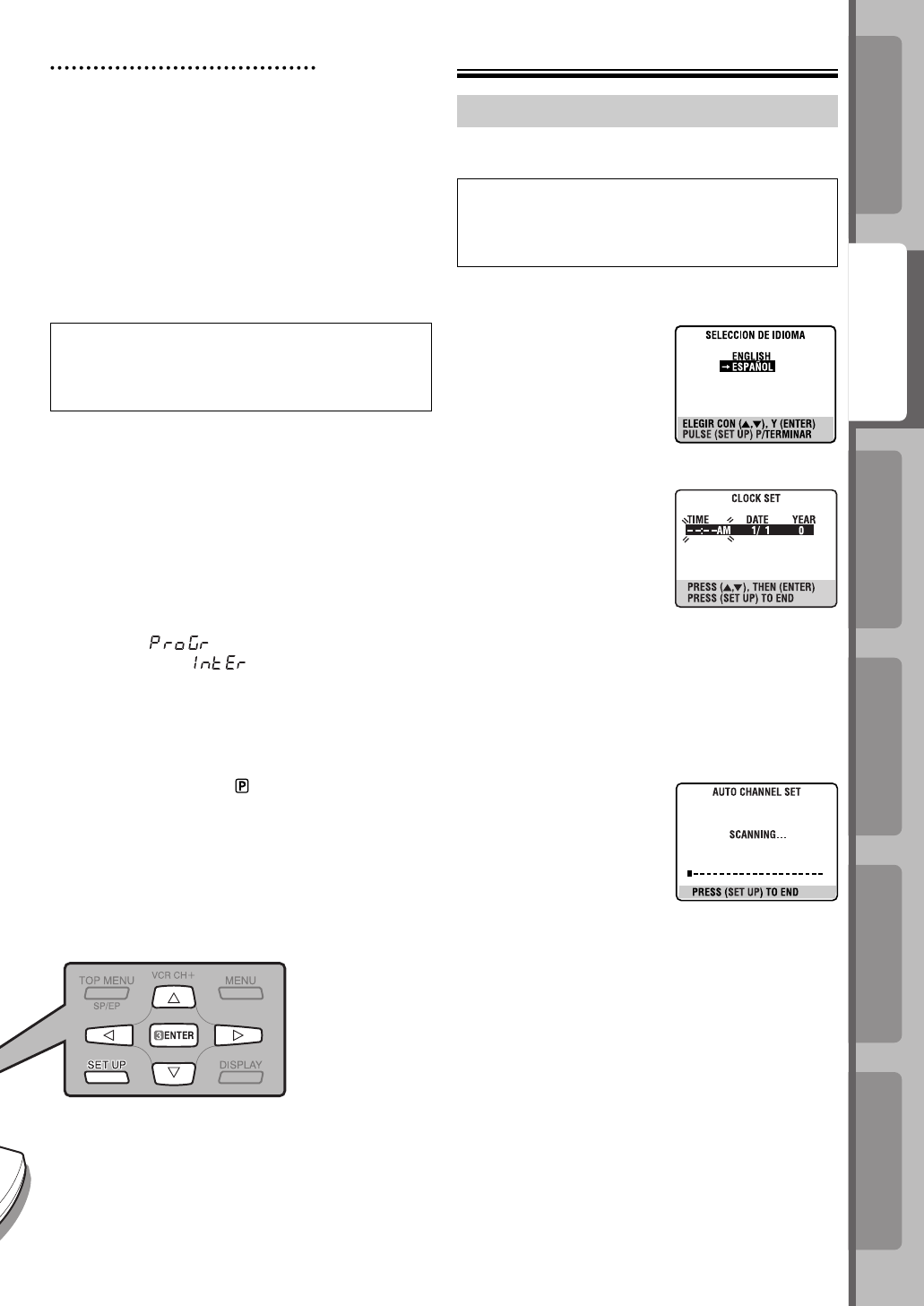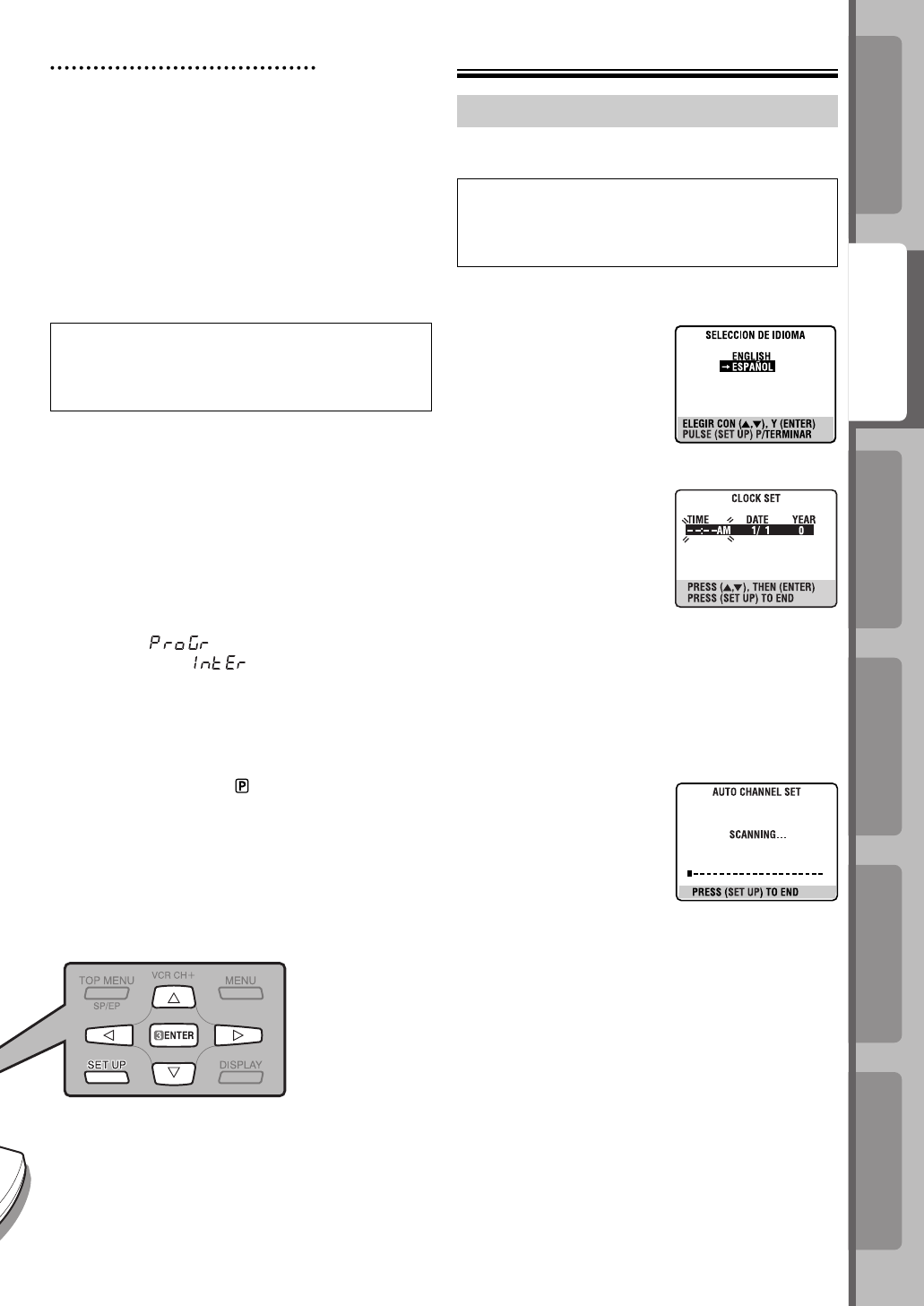
Operations on
VCR Deck
Operations on
DVD Deck
Advanced OperationsAdditional Information
IntroductionPreparation
11
Operations on
VCR Deck
Operations on
DVD Deck
Advanced OperationsAdditional Information
IntroductionPreparation
11
Initial Settings
Plug&Play Set
Plug&Play setting starts automatically when you
press POWER for the first time to turn on the unit.
• Turn on the TV and select the VCR channel (or
AV mode).
• Slide the TV/VCR/DVD switch on the Remote to
the right.
~ Press POWER to perform Plug&Play setup.
Ÿ Select language.
Press %fi to move the
highlight bar (arrow) to your
desired language, then
press ENTER.
• The Clock Set screen
appears.
! Set time.
Press %fi to set the hour,
then press ENTER.
• Press and hold either
button to delay or advance
the time by 30 minutes.
⁄ Set date.
Press %fi to set the date, then press ENTER.
• Press and hold either button to change the date by
15 days.
@ Set year.
Press %fi to set the year.
¤ Start auto channel set.
Press SET UP.
• Receivable channels in
your area are automatically
assigned to the CH+/–
buttons, and non-receivable
channels are skipped.
• If the tuner channels have been set properly “SCAN
COMPLETED” will be displayed on the screen. If
“SCAN COMPLETED–NO SIGNAL–” is displayed
on the screen, make sure that the antenna cable is
connected to the VCR properly and press ENTER
on the Remote. The unit will try Auto Channel Set
again.
# Press SET UP to return to normal screen.
Scan Mode Set (DVD deck only)
This unit supports the progressive scan system as
well as the conventional interlaced scan system.
If your TV equipped with component video
connectors supports the progressive video input,
you can enjoy a high quality picture by setting the
progressive scan mode to active.
• Refer also to the instruction manuals supplied with
your TV.
• If your TV equipped with component video
connectors does not support the progressive
video input, do not change the scan mode to the
“PROGRESSIVE.”
• Turn on the TV and select the VCR channel (or
AV mode).
• Slide the TV/VCR/DVD switch on the Remote to
right.
~ Select the DVD deck.
Press VCR/DVD on the unit so that the DVD
indicator lights up on the front display panel.
Ÿ Switch the mode.
1 Press and hold PROGRESSIVE SCAN on the
unit for more than 3 seconds.
The current scan mode blinks on the front display
panel.
2 While the current scan mode blinks, press @ #
to select “
(ProGr)” (for the progressive
scan mode) or “
(IntEr)” (for the
interlaced scan mode), then press ENTER.
• If the current scan mode stops blinking before
you make the setting, start from step 1 again.
NOTE:
When the progressive scan mode is selected, the
Progressive mode indicator ( ) lights up on the front
display panel.
5
04-11_EN_HR-XVC29SUM.indd 1104-11_EN_HR-XVC29SUM.indd 11 05.5.14 9:34:51 AM05.5.14 9:34:51 AM