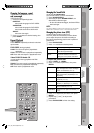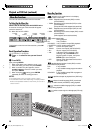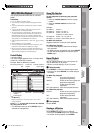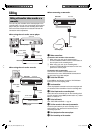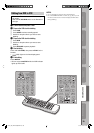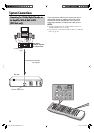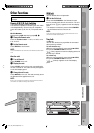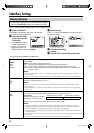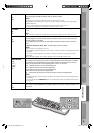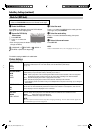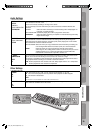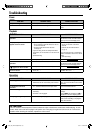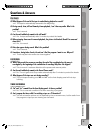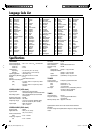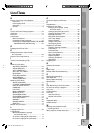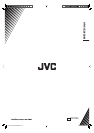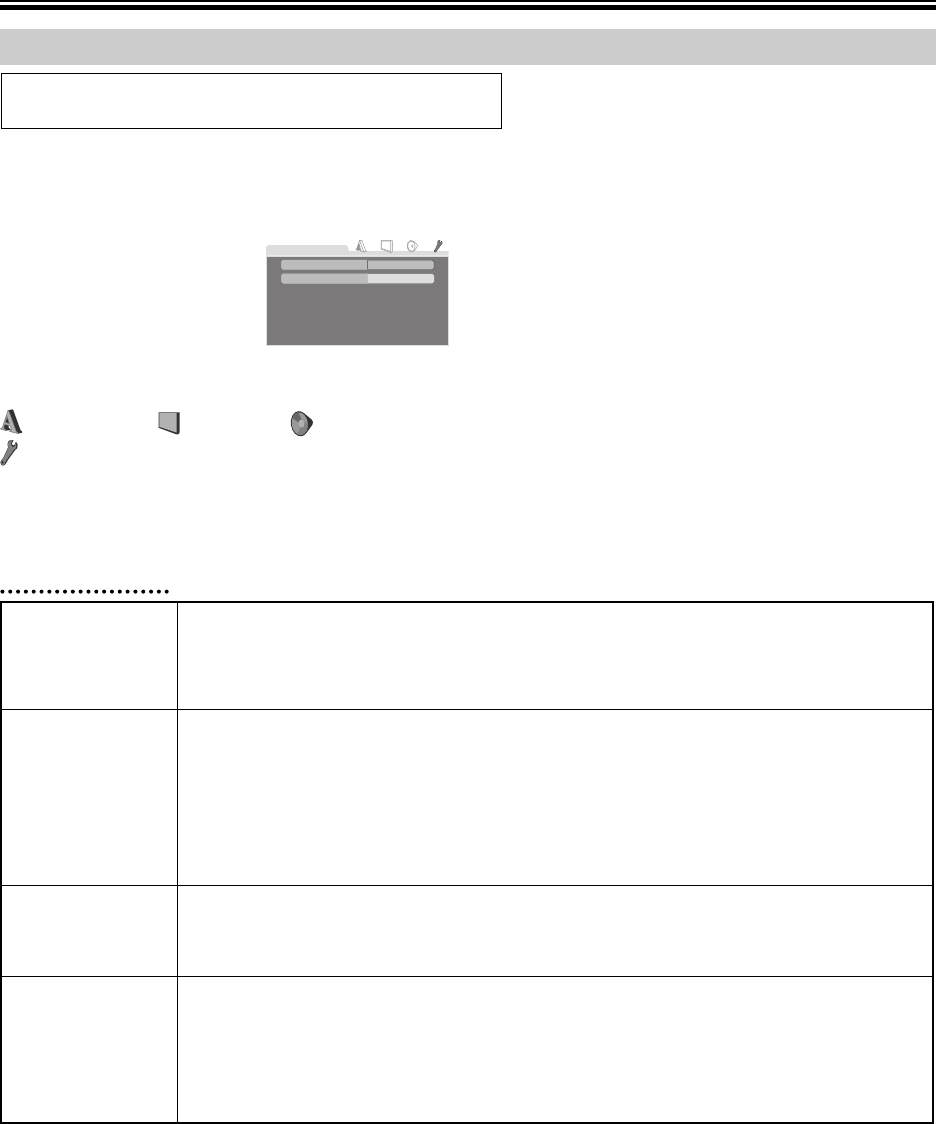
34
~ Select the DVD deck.
Press DVD on the Remote so that the DVD indicator
lights up on the front display panel.
Ÿ Access the DVD Set Up
Menu screen.
1 Press SET UP.
2 Press @# to select the
menu.
• Each time you press the button, the setup menus
change as follows,
LANGUAGE = PICTURE = AUDIO =
OTHERS =(Back to the beginning)
ON
OTHERS
RESUME
ON SCREEN GUIDE
OFF
Subsidiary Settings (continued)
Mode Set (DVD deck)
• Turn on the TV and select the VCR channel (or AV mode).
• Slide the TV/VCR/DVD switch on the Remote to the right.
The default setting is bold in the table below.
Picture Settings
! Select the mode.
Press %fi to move the highlight to the mode you want
to change, then press ENTER.
⁄ Select the mode setting.
Press %fi to select the desired setting, then press
ENTER.
@ Return to the normal screen.
Press SET UP.
NOTE:
About “LANGUAGE” menu, see “Language Set” ☞ pg. 13.
MONITOR TYPE
16:9
4:3 LB
4:3 PS
You can select the monitor type depending the TV used when you play back DVD VIDEO discs
recorded for wide-screen TVs. For more details, refer to “Monitor Set (DVD deck).”
(☞ pg. 12)
PICTURE SOURCE
AUTO
FILM
VIDEO
You can obtain optimal picture quality by selecting whether the content on the disc is processed by field
(video source) or by frame (film source). Normally set to “AUTO.”
AUTO: Used to play back a disc containing both video and film source materials. This unit recognizes
the picture type (film or video source) of the current disc according to the disc information.
FILM: Suitable for playing back a film or progressive source disc.
VIDEO: Suitable for playing back a video source disc with relatively a few moments.
• If the playback picture is unclear or noisy, or the oblique lines of the picture are rough, try to change to
other modes.
SCREEN SAVER
ON
OFF
The TV screen may be burned out if a static picture is displayed for a long time. When this function is
set to “ON,” the unit automatically activates the screen saver function if a static picture, such as an on-
screen display or menu is displayed for over 5 minutes.
FILE TYPE
AUDIO
STILL PICTURE
You can select files to play back, when both MP3 files and JPEG files are recorded on a disc.
AUDIO: Select this to play back MP3 files.
STILL PICTURE: Select this to play back JPEG files.
NOTE:
Be sure to open and close the disc tray after changing the setting. The unit reads the disc again and
the selected file type can be recognized.
32-35_EN_HR-XVC29SUM.indd 3432-35_EN_HR-XVC29SUM.indd 34 05.5.24 11:00:03 AM05.5.24 11:00:03 AM