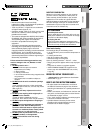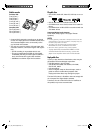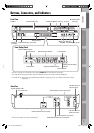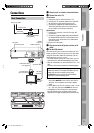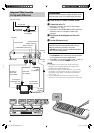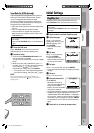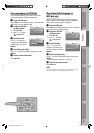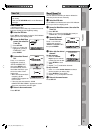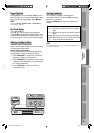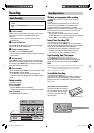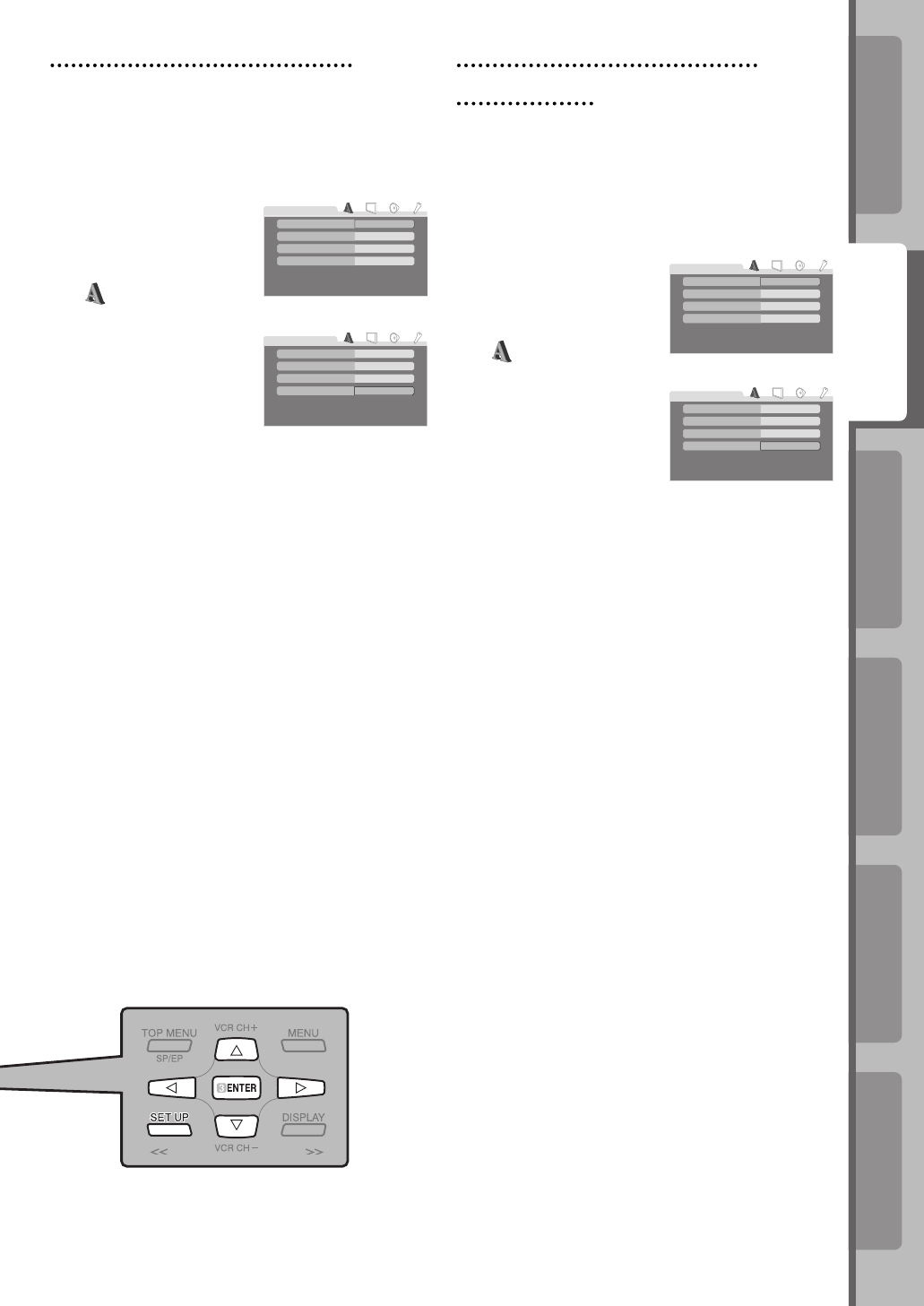
Operations on
VCR Deck
Operations on
DVD Deck
Advanced OperationsAdditional Information
IntroductionPreparation
13
On-screen Language Set (DVD deck)
This DVD deck offers you the choice to view on-
screen messages in 3 different languages.
~ Select the DVD deck.
Press DVD on the Remote so that the DVD indicator
lights up on the front display panel.
Ÿ Access the DVD Set
Up Menu screen.
1 Press SET UP.
2 Press @ # to select
“
LANGUAGE.”
! Select the mode.
Press %fi to move the
highlight to “ON SCREEN
LANGUAGE,” then press
ENTER.
⁄ Select the mode setting.
Press %fi to select the desired setting, then press
ENTER.
@ Return to the normal screen.
Press SET UP.
ENGLISH
ENGLISH
ENGLISH
OFF
LANGUAGE
MENU LANGUAGE
ON SCREEN LANGUAGE
AUDIO LANGUAGE
SUBTITLE
ENGLISH
ENGLISH
ENGLISH
OFF
LANGUAGE
MENU LANGUAGE
ON SCREEN LANGUAGE
AUDIO LANGUAGE
SUBTITLE
Menu/Audio/Subtitle Language Set
(DVD deck only)
Some DVD discs contain the DVD menu display,
audio, subtitle in the multiple language. With these
discs, you can set the default language.
~ Select the DVD deck.
Press DVD on the Remote so that the DVD indicator
lights up on the front display panel.
Ÿ Access the DVD Set
Up Menu screen.
1 Press SET UP.
2 Press @ # to select
“
LANGUAGE.”
! Select the mode.
Press %fi to move the
highlight to the mode you
want to change, then press
ENTER.
⁄ Select the mode setting.
Press %fi to select the desired setting, then press
ENTER.
• See “Language Code List.” ( ☞ pg. 38)
@ Return to the normal screen.
Press SET UP.
NOTE:
When the selected language is not available on the disc,
the disc’s default menu language is played back.
ENGLISH
ENGLISH
ENGLISH
OFF
LANGUAGE
MENU LANGUAGE
ON SCREEN LANGUAGE
AUDIO LANGUAGE
SUBTITLE
ENGLISH
ENGLISH
ENGLISH
OFF
LANGUAGE
MENU LANGUAGE
ON SCREEN LANGUAGE
AUDIO LANGUAGE
SUBTITLE
12-19_EN_HR-XVC29SUM.indd 1312-19_EN_HR-XVC29SUM.indd 13 05.6.3 9:15:45 PM05.6.3 9:15:45 PM