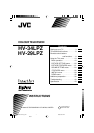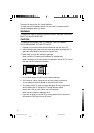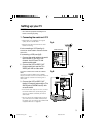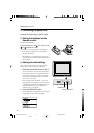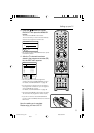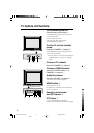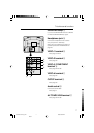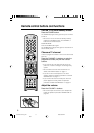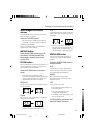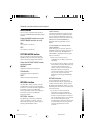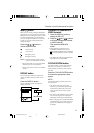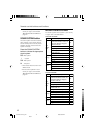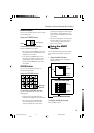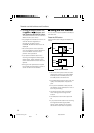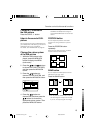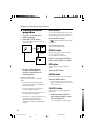9
Watch images from external
devices
Choose a VIDEO terminal to which the external
device has been connected.
Press the TV/VIDEO button.
• You can choose a VIDEO terminal with the
CHANNEL -/+ buttons or from the PR LIST.
To return to a TV channel:
Press the TV/VIDEO button, the CHANNEL-/+
buttons or the number buttons.
MUTING button
Press the MUTING button to turn off
the volume. Pressing the MUTING
button again resumes the previous
volume level.
ZOOM button
You can change the screen size according to the
picture aspect ratio. Choose the optimum one
from the following ZOOM modes.
Press the ZOOM button to choose a
mode.
• If you press the ZOOM button when
receiving the Progressive Video Signal (525P
signal), “525P” appears on the screen and
the ZOOM function does not operate.
REGULAR
Use to view a normal picture (4:3 aspect ratio) as
its original size is.
ZOOM
You can zoom up the Wide picture (16:9 aspect
ratio) to fill the TV screen.
• The left side and right side of the Wide
picture (16:9 aspect ratio) will be cut off.
16:9
This mode converts a normal picture (4:3
aspect ratio) into a Wide picture (16:9 as-
pect ratio).
• Use for picture with a 16:9 aspect
ratio that have been squeezed into a
normal picture (4:3 aspect ratio), you
can restore their original demensions.
SPATIALIZER button
You can enjoy Surround sound with a
"live" effect by using the SPATIALIZER
function.
Press the SPATIALIZER button to
choose a mode.
LIVE :
Live allows you to enjoy normal stereo
sound converting it into surround sound
with added depth and ambience.
MONO :
Mono allows you to enjoy normal
monaural sound by converting it into a
stereo-like sound.
OFF :
This function is turned off.
• The LIVE mode works properly only
with stereo sound.
• The LIVE mode does not work
correctly with headphones.
• The MONO mode works properly only
with monaural sound.
The SPATIALIZER is manufactured under
lisense from Desper Products,Inc.
Remote control buttons and functions
LCT1218-001A-H_p1-21 4/9/02, 6:52 PM9
Black