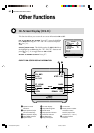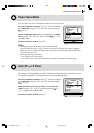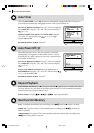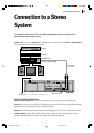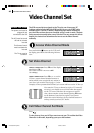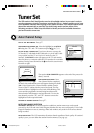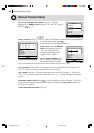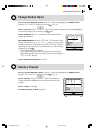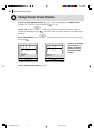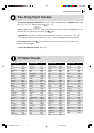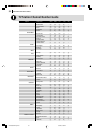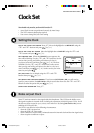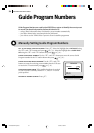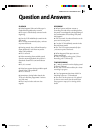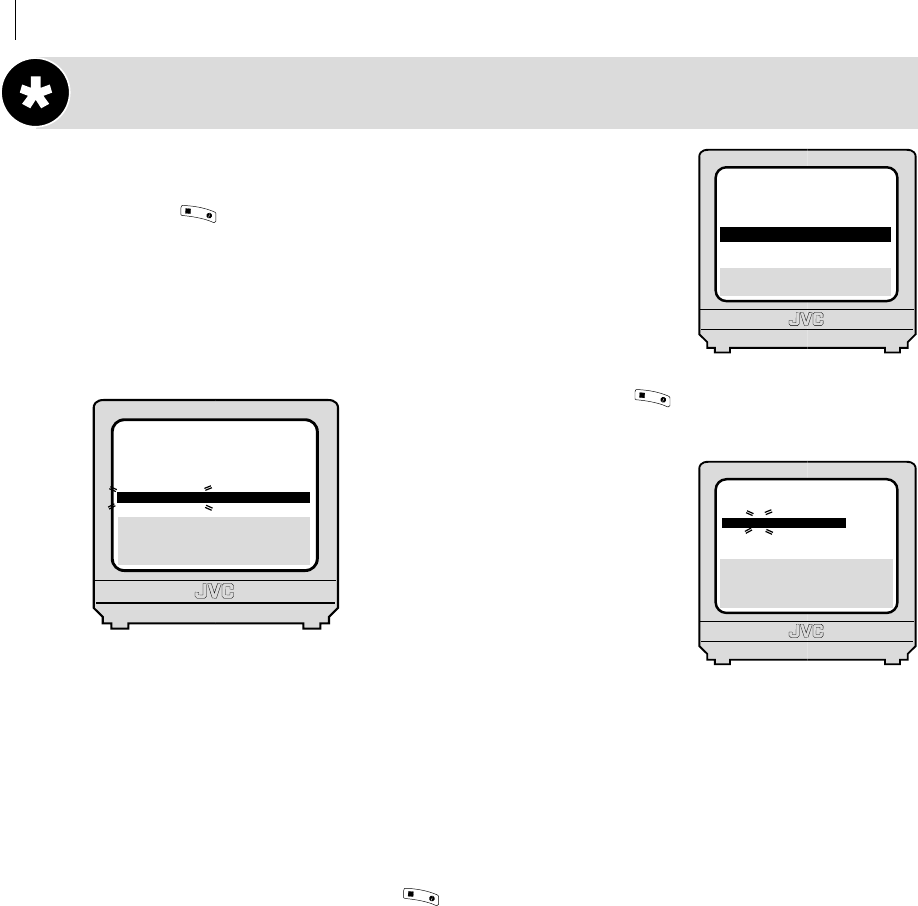
advanced features48
Manual Channel Setup
get to the confirmation screen Press m. Move the
highlight bar to
MANUAL CH SET using the A and B buttons
and press (or E).
select position Use the
M
button on the Remote Control to move the highlight bar
to a vacant position then press .
In this example, we have chosen position6.
select band When the MANUAL
CH SET
screen appears, press the
A and B buttons to
change the band between CH
(regular) and CC (cable).
input channel number Press
the E button and you will see
the channel number space flash-
ing. Use the number keys to enter the Channel Number that you want to store.
input channel id Press the E button to move to the Channel ID space and use the A
and B buttons to select the required ID from the stored list.
fine tuning Press the E button repeatedly to move to the Fine Tuning ‘+/–’ and use the
A and B buttons to fine-tune the channel. A ‘+’ or a ‘–’ symbol will appear during this
process.
save new channel details Press
O
K
3
/
to save the details you have just entered. The Confir-
mation Screen will appear again. Repeat the above procedure from
Select Position onwards as
many times as required.
close confirmation screen Press m.
OK
3
/
O
K
3
/
[1] a k
[MENU]: EXIT
MAIN MENU
MODE SET
AUTO CH SET
MANUAL CH SET
INITIAL SET
F
PR
01
02
03
04
05
06
07
CH
26
33
23
30
37
[10]
a k: EDIT
a [x]: DELETE
[MENU]: EXIT
ID
BBC1
BBC2
ITV
CH4
CH5
- - - -
- - - -
PR
08
09
10
11
12
13
14
CH ID
- - - -
- - - -
- - - -
- - - -
- - - -
- - - -
- - - -
[1]: SELECT
[0]: CURSOR g
k: OK
[MENU]: EXIT
PR
06
CH
CH21
ID
- - - -
FINE
+/–
HR-S6955EK-EN/p47-52 3/13/02, 05:09 PM48