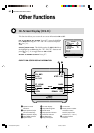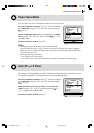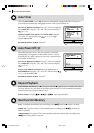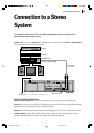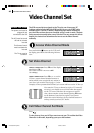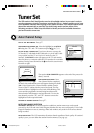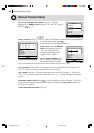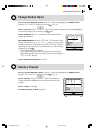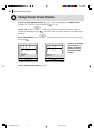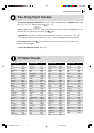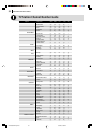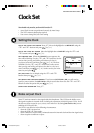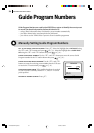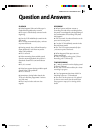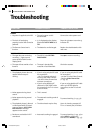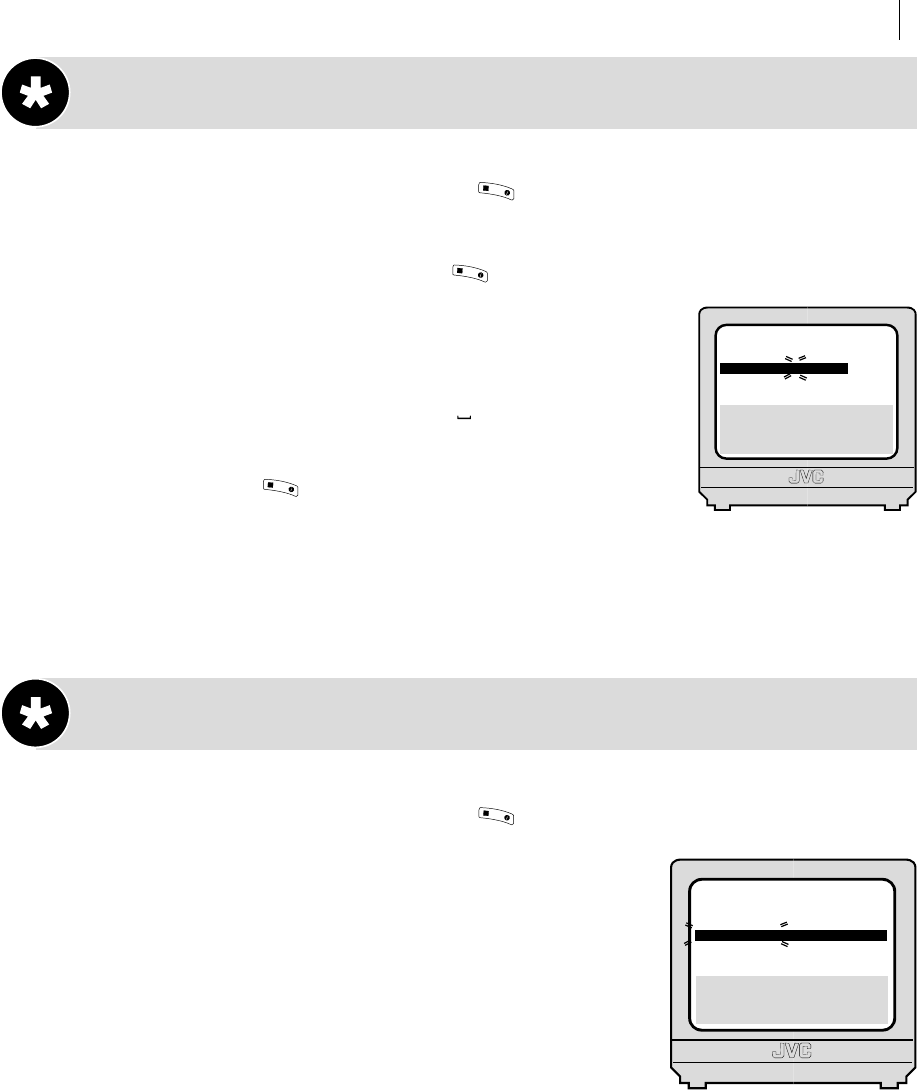
advanced features 49
O
K
3
/
PR
01
02
03
04
05
06
07
CH
26
33
23
30
37
[10]
a k: EDIT
a [x]: DELETE
[MENU]: EXIT
ID
BBC1
BBC2
ITV
CH4
CH5
- - - -
- - - -
PR
08
09
10
11
12
13
14
CH ID
- - - -
- - - -
- - - -
- - - -
- - - -
- - - -
- - - -
Change Station Name
get to the confirmation screen Press m. Move the highlight bar to MANUAL CH SET
using the A and B buttons and press (or E).
select position Use the
M
button on the Remote Control to move the highlight bar
to the preset position you want then press twice.
select character Press E until the first letter of the station
name begins blinking.
enter new character Press the A and B buttons to cycle
through the characters (A–Z, 0–9, –,
*
, +, (space)) and stop when
the desired character is indicated, then press E to enter. Enter the
remaining characters the same way (maximum of 4). After entering
all characters, press .
• The Confirmation screen appears.
• If you make a mistake, press D until the incorrect character
begins blinking. Then enter the correct character by pressing the
A and B buttons.
close confirmation screen Press m.
Delete a Channel
get to the confirmation screen Press m. Move the highlight bar to MANUAL CH SET
using the A and B buttons and press (or E).
select channel Use the
M
button on the Remote
Control to move the highlight bar to the channel that you wish
to delete.
delete channel Press x.
return to normal screen Press m.
[0–9]: A–Z, 0–9
[0]: CURSOR g
k: OK
[MENU]: EXIT
PR
06
CH
CH45
ID
BBC1
FINE
+/–
OK
3
/
OK
3
/
OK
3
/
HR-S6955EK-EN/p47-52 3/13/02, 05:09 PM49