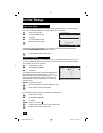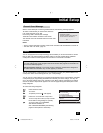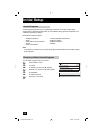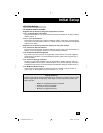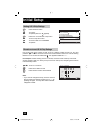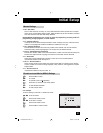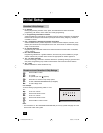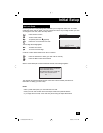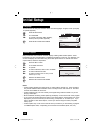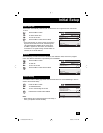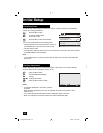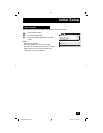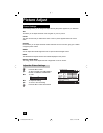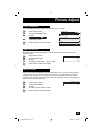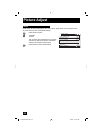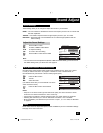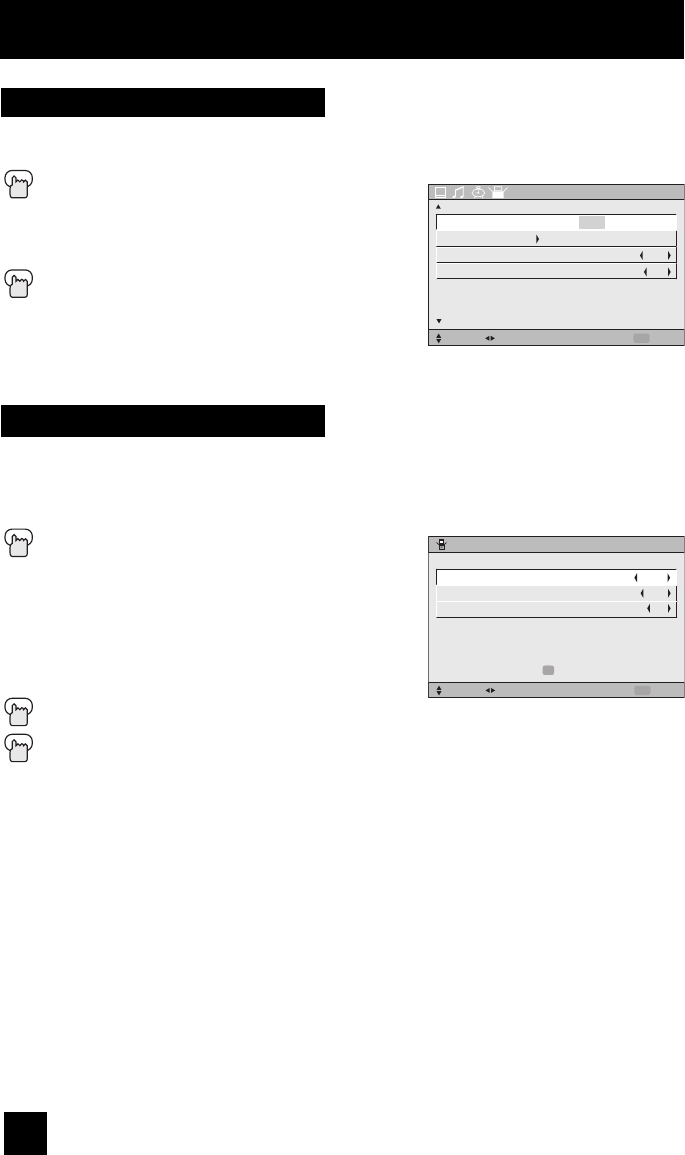
34
Initial Setup
You can choose to view your onscreen menus in three languages: English, French (Français)
or Spanish (Español).
Press the Menu button
π†
To LANGUAGE
è
To choose a language: ENG. (English),
FRAN. (French) or ESP. (Spanish)
Press the M
ENU button when finished
Language
INITIAL SETUP
SELECT OPERATE EXIT
MENU
NEXT PAGE
PREVIOUS
ENG. FRAN. ESP.
LANGUAGE
CLOSED CAPTION
AUTO SHUT OFF
XDS ID
OFF
ON
(2/3)
Many broadcasts now include an onscreen display of dialog called closed captions. Some
broadcasts may also include displays of additional information in text form. Your television can
access and display this information using the closed caption feature. To activate the closed
caption feature, follow the steps below.
Press the M
ENU button
π†
To CLOSED CAPTION
è
To operate
è
To select CAPTION, TEXT or OFF in MODE
π†
To select CAPTION or TEXT
è
To select a caption (CC1 to CC4) or text
channel (T1 to T4)
Press the OK button to save
Press the M
ENU button when finished
• Closed caption subtitles are usually found on closed caption channel CC1. Some programs
may include additional text information which is usually found on text channel T1. The other
channels are available for future use.
• Closed captioning may not work correctly if the signal being received is weak or if you are
playing a video tape.
• Most broadcasts containing closed captioning will display a notice at the start of the program.
• If you connect an external device and want to use closed caption, closed caption can not be
displayed if you have connected your device using "Component" or "S-Video" input. If you
want to be able to view closed caption, connect your device using the "Video (composite
video)" input.
• Closed Caption may not fit on the screen at the top or bottom if you are watching a program
in CINEMA aspect mode, or depending on the format of the software (DVD, VHS, etc.)
Notes:
Closed Caption
CLOSED CAPTION
SELECT OPERATE EXIT
MENU
PRESS TO FINISH
OK
TEXTMODE
CAPTION
TEXT
CC1
T1
LCT1899-001B-A ENG 34 8/5/05, 11:41:51 AM