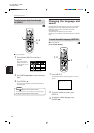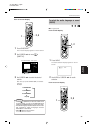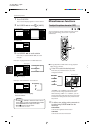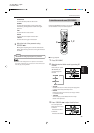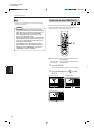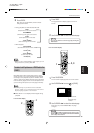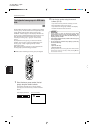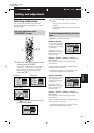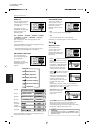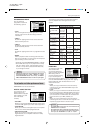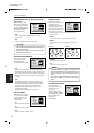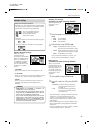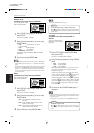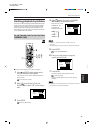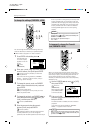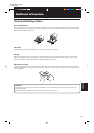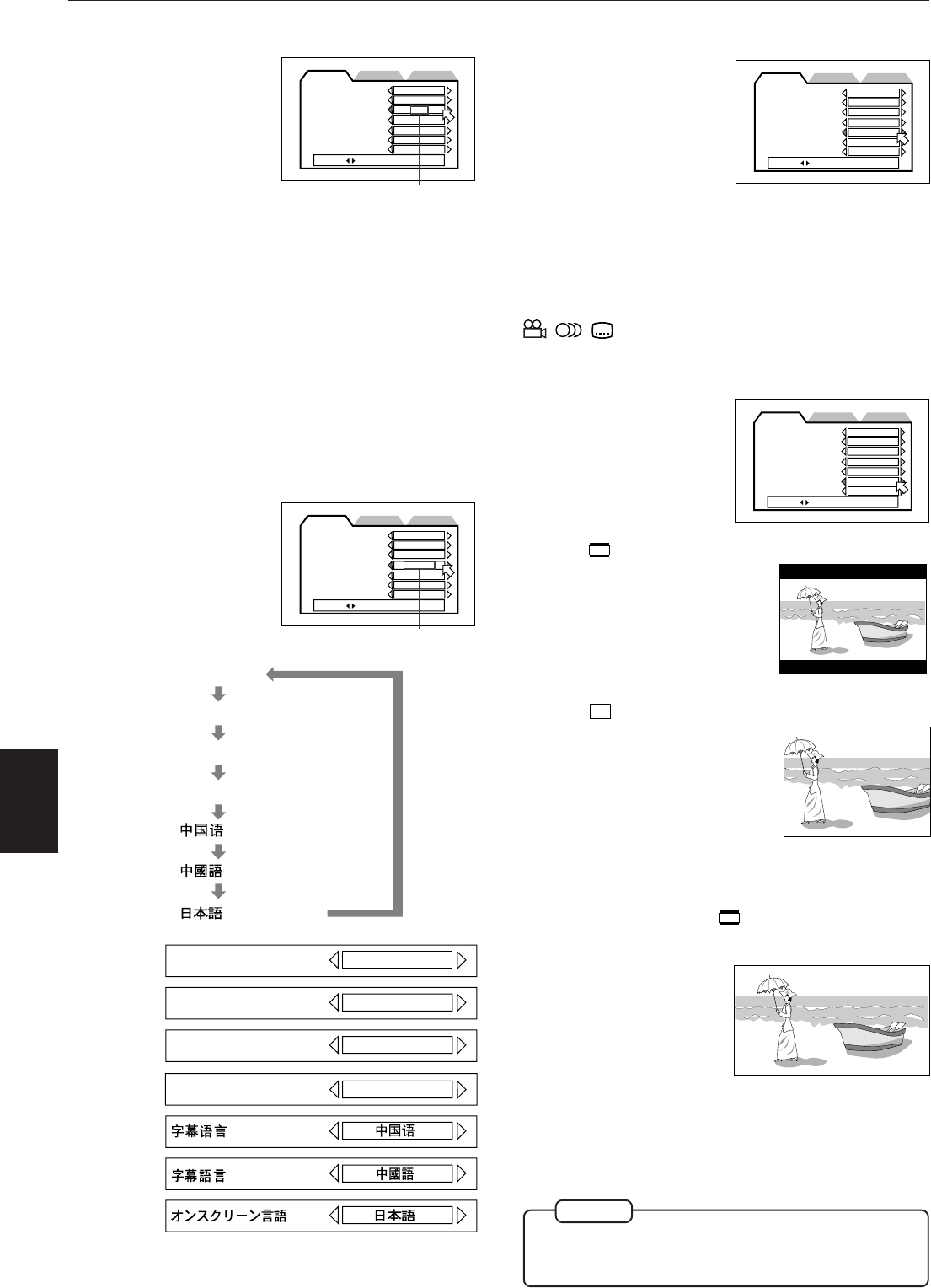
Setting and adjustment
XV-D721BK[J, 1U]EN
LET0486-001B
41
Setting and
adjustment
SUBTITLE
You can select the default
subtitle language to be
displayed if it is contained
on a DVD disc.
Each time you press
CURSOR 3, the language
setting changes in the
following order:
OFF = ENGLISH = SPANISH = FRENCH = CHINESE
= GERMAN = ITALIAN = JAPANESE = language
code from AA to ZU
(See “Appendix A: Table of languages and their
abbreviations”.)
Pressing CURSOR 2 changes the language setting in
the reverse order of the above.
* If the selected language is not recorded, the disc’s
default subtitle language will be displayed.
ON SCREEN LANGUAGE
You can select the on-
screen display language
to be displayed.
Each time you press
CURSOR 3, the language
setting changes as
follows:
Selected language
ON SCREEN LANGUAGE
ENGLISH
IDIOMA EN PANTALLA
ESPAÑOL
LANGUE D’ECRAN
FRANCAIS
DEUTSCH
BILDSCHIRMMENÜ-SPRACHE
English
Spanish
French
ENGLISH
ESPAÑOL (Spanish)
FRANCAIS (French)
DEUTSCH (Allemand)
(Japanese)
(Chinese-simplify)
(Chinese-traditional)
PREFERENCE2 SPK. SETTINGPREFERENCE1
MENU LANGUAGE
ENGLISH
AUDIO LANGUAGE
ENGLISH
SUBTITLE
OFF
ON SCREEN LANGUAGE
ENGLISH
ON SCREEN GUIDE
ON
MONITOR TYPE
SELECT KEY
16:9 AUTO
PROGRESSIVE MODE
AUTO
Selected language
PREFERENCE2 SPK. SETTINGPREFERENCE1
MENU LANGUAGE
ENGLISH
AUDIO LANGUAGE
ENGLISH
SUBTITLE
OFF
ON SCREEN LANGUAGE
ENGLISH
ON SCREEN GUIDE
ON
MONITOR TYPE
SELECT KEY
16:9 AUTO
PROGRESSIVE MODE
AUTO
German
Japanese
ON SCREEN GUIDE
The unit can display “on-
screen guide” icons or
characters on the picture,
which show what is
happening to the disc or
the unit.
•ON
The on-screen guide will be displayed.
• OFF
The on-screen guide will not be displayed.
Examples of “on-screen guide” icons or characters:
, ,
MONITOR TYPE
You can select the
monitor type to match
your TV when you
playback DVD Video discs
recorded for wide screen
televisions.
• 4:3 LB
(Letter Box Conversion)
When you connect the unit to a
normal TV.
When you play a wide picture
recorded on a DVD Video disc,
the picture is displayed with
bands across the upper and
lower portions of the screen.
• 4:3 PS
(Pan Scan Conversion)
When you connect the unit to a
normal TV.
When you play a wide picture
recorded on a DVD Video disc,
a portion of the picture is
automatically cut off from the
left and right sides of the
image.
Depending on the disc, it may not be possible to
playback in this mode. In such a case, the picture is
played back as in 4:3 LB
mode.
• 16:9 AUTO (Wide Television screen)
When you connect the
unit to a general wide-
screen TV.
• 16:9 NORMAL (Wide Television screen)
When you connect the unit to a wide-screen TV
whose aspect ratio is fixed to 16:9. (The unit
automatically adjusts the screen width of the output
signal when playing back a 4:3 source.)
PREFERENCE2 SPK. SETTINGPREFERENCE1
MENU LANGUAGE
ENGLISH
AUDIO LANGUAGE
ENGLISH
SUBTITLE
OFF
ON SCREEN LANGUAGE
ENGLISH
ON SCREEN GUIDE
ON
MONITOR TYPE
SELECT KEY
16:9 AUTO
PROGRESSIVE MODE
AUTO
Chinese
(Simplify)
Chinese
(Traditional)
Pressing CURSOR 2 changes the language setting in
the reverse order of the above.
PREFERENCE2 SPK. SETTINGPREFERENCE1
MENU LANGUAGE
ENGLISH
AUDIO LANGUAGE
ENGLISH
SUBTITLE
OFF
ON SCREEN LANGUAGE
ENGLISH
ON SCREEN GUIDE
ON
MONITOR TYPE
SELECT KEY
16:9 AUTO
PROGRESSIVE MODE
AUTO
• If you playback a 4:3 source in “16:9 NORMAL” mode,
the picture character changes because the unit converts
the picture width.
NOTE