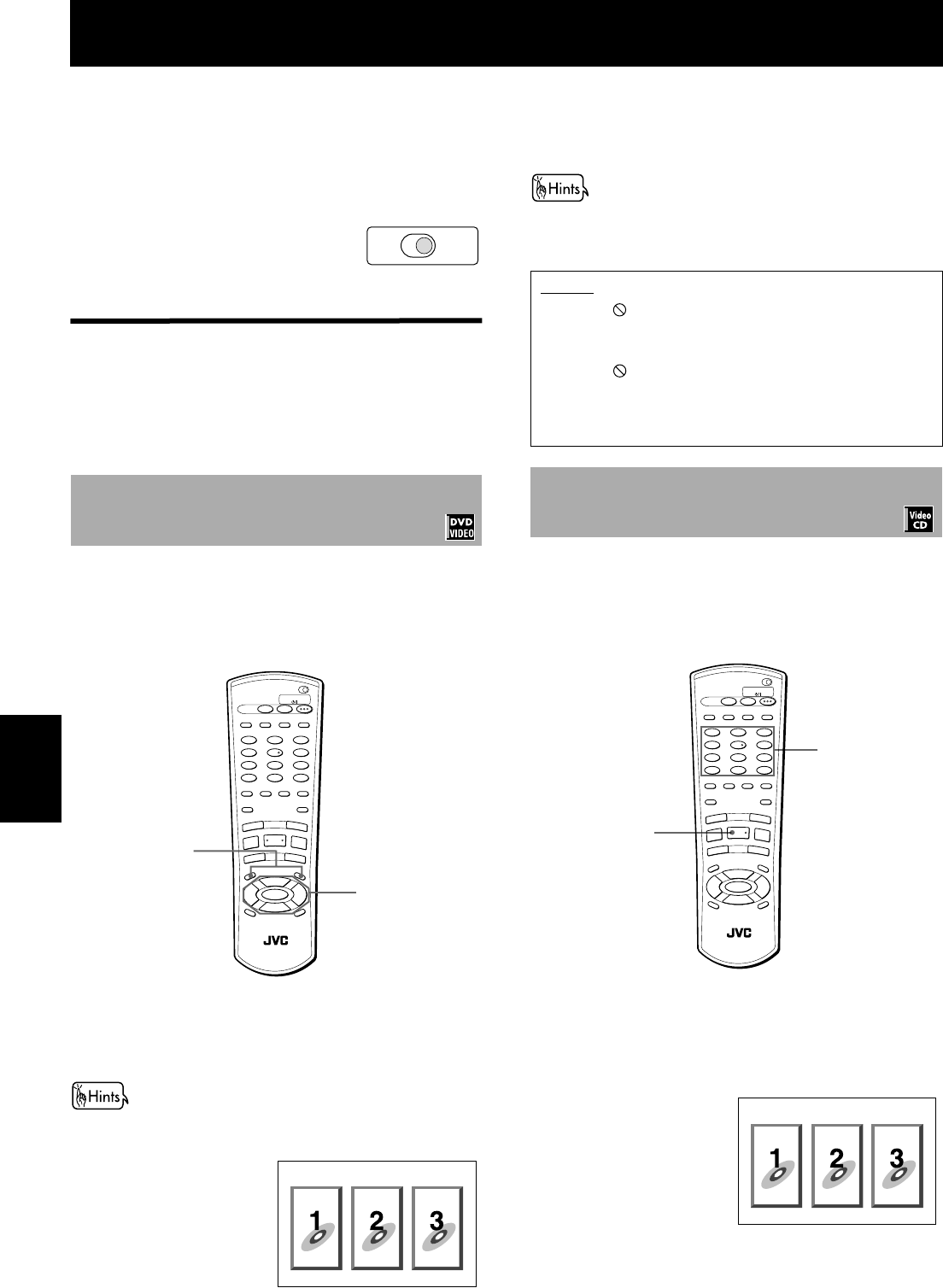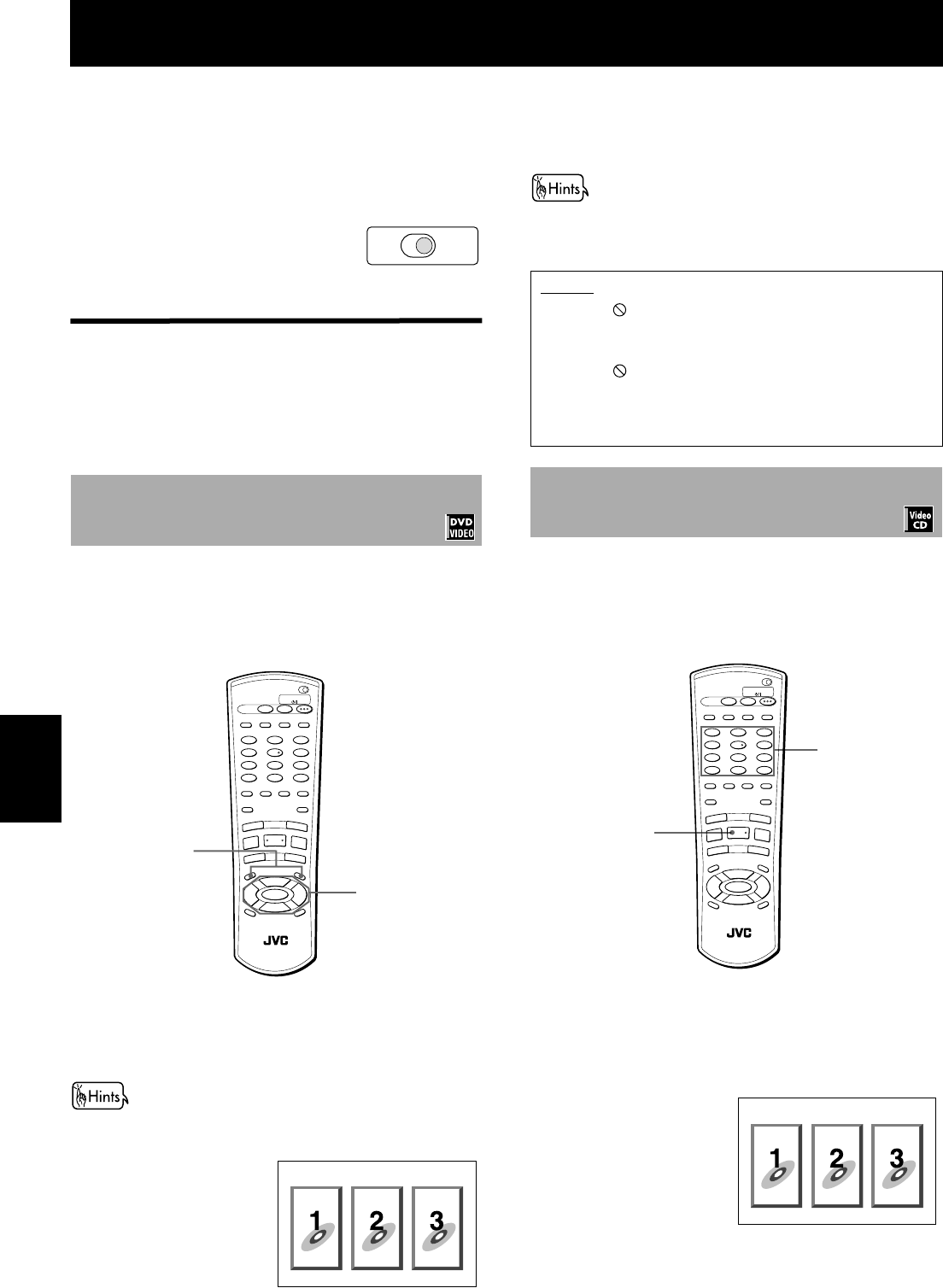
24
Advanced
operations
Advanced operations
When you use the functions described below while
stopped, make sure that the desired disc number is
selected (the selected disc number is shown in the display
window). If it is not selected, press the appropriate DISC
(1 - 3) button to start playback and then press 7.
When controlling the unit using the
CURSOR, TV/VIDEO - CANCEL or
numeric buttons, make sure that the
TV - DVD switch is set to “DVD”.
When it is set to “TV”, these buttons are
used to control a TV.
Playing from a specific
position on a disc
You can play a disc from the selected track, title or
chapter, or from the specified time.
DVD VIDEO discs generally have their own menus which
show the disc contents. These menus contain various
items such as titles of a movie, names of songs, or artist
information, and display them on the TV screen. You can
locate a desired scene by using the menu.
7 Whenever a DVD VIDEO disc is loaded
1
Press TITLE or MENU.
The menu appears on the TV screen.
About menu
Normally, a DVD VIDEO disc
which contains more than
one title may have a “title”
menu which lists the titles. In
this case, the menu appears
on the TV screen by pressing
the TITLE button. Some DVD
VIDEO discs may also have a
different menu which
appears by pressing the
MENU button.
See the instructions of each DVD VIDEO disc for its particular
menu.
2
Use CURSOR 5/∞/2/3 to select a desired
item, then press ENTER.
The unit starts playback of the selected item.
• With some discs, you can also select items by entering the
corresponding number using the numeric buttons, which
may cause the unit to automatically start playback.
Some Video CD discs supports the PBC function. PBC is
an abbreviation of “PlayBack Control.” A Video CD disc
recorded with PBC has its own menus, such as a list of
the songs of the disc. You can locate a specific scene by
using the menu.
7 When a Video CD disc with PBC is stopped
1
Press 3 (or the appropriate DISC (1 - 3)
button on the front panel).
A disc menu
appears on the TV
screen (The PBC
function is
activated).
“Pbc” is indicated in the display window on the
front panel.
To locate a desired scene from the DVD
menu
TV DVD
DISC
SELECT
TV DVD
PLAY
MODE
123
56
89
0
+
1010
7
4
3D
PHONIC
TV/VIDEO
CANCEL
SUBTITLEANGLE
TV1 TV2 TV3
TV4 TV5 TV6
TV7 TV8 TV9
TV
-/-- TV0 MUTING
AUDIO
THEATER
POSITION
DIGEST
P
R
E
V
IO
U
S
N
E
X
T
C
L
E
A
R
S
T
R
O
B
E
S
LO
W
+
S
L
O
W
–
TITLE
M
E
NU
C
H
O
IC
E
ENTER
RM-SXVM50J REMOTE CONTROL
CH
+
SELECT
CH
-
VOL
+
VOL
-
DISPLAY
ZOOM
RETURN
4
¢
1
¡
5
5
5
∞
7
8
3
TV DVD
STANDBY/ON
2
1
Example:
NOTES
• When appears on the TV screen by pressing TITLE in
step 1:
The disc does not have a menu listing the titles.
• When appears on the TV screen by pressing MENU
in step 1:
The disc does not have a menu.
• The menu button does not work while stopped.
To locate a desired scene from the menu
of the Video CD with PBC
2
1
DISC
SELECT
TV DVD
PLAY
MODE
123
56
89
0
+
1010
7
4
3D
PHONIC
TV/VIDEO
CANCEL
SUBTITLEANGLE
TV1 TV2 TV3
TV4 TV5 TV6
TV7 TV8 TV9
TV
-/-- TV0 MUTING
AUDIO
THEATER
POSITION
DIGEST
P
R
E
V
IO
U
S
N
E
X
T
C
L
E
A
R
S
T
R
O
B
E
S
L
O
W
+
S
L
O
W
–
TITLE
M
EN
U
C
H
O
IC
E
ENTER
RM-SXVM50J REMOTE CONTROL
CH
+
SELECT
CH
-
VOL
+
VOL
-
D
ISPLAY
ZOOM
RETURN
4
¢
1
¡
5
5
5
∞
7
8
3
TV DVD
STANDBY/ON
Example:
0(1*ERRN3DJH)ULGD\0DUFK30