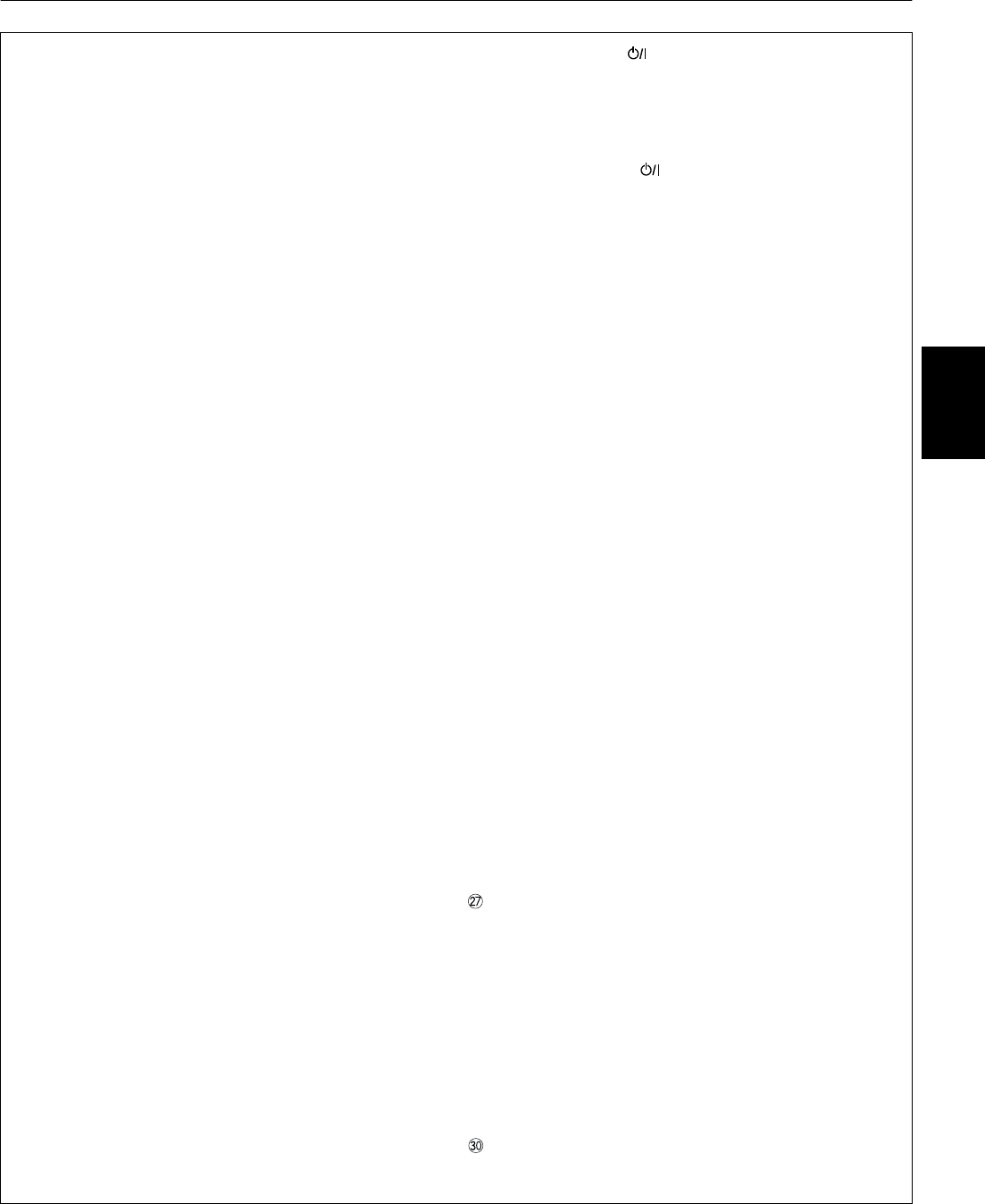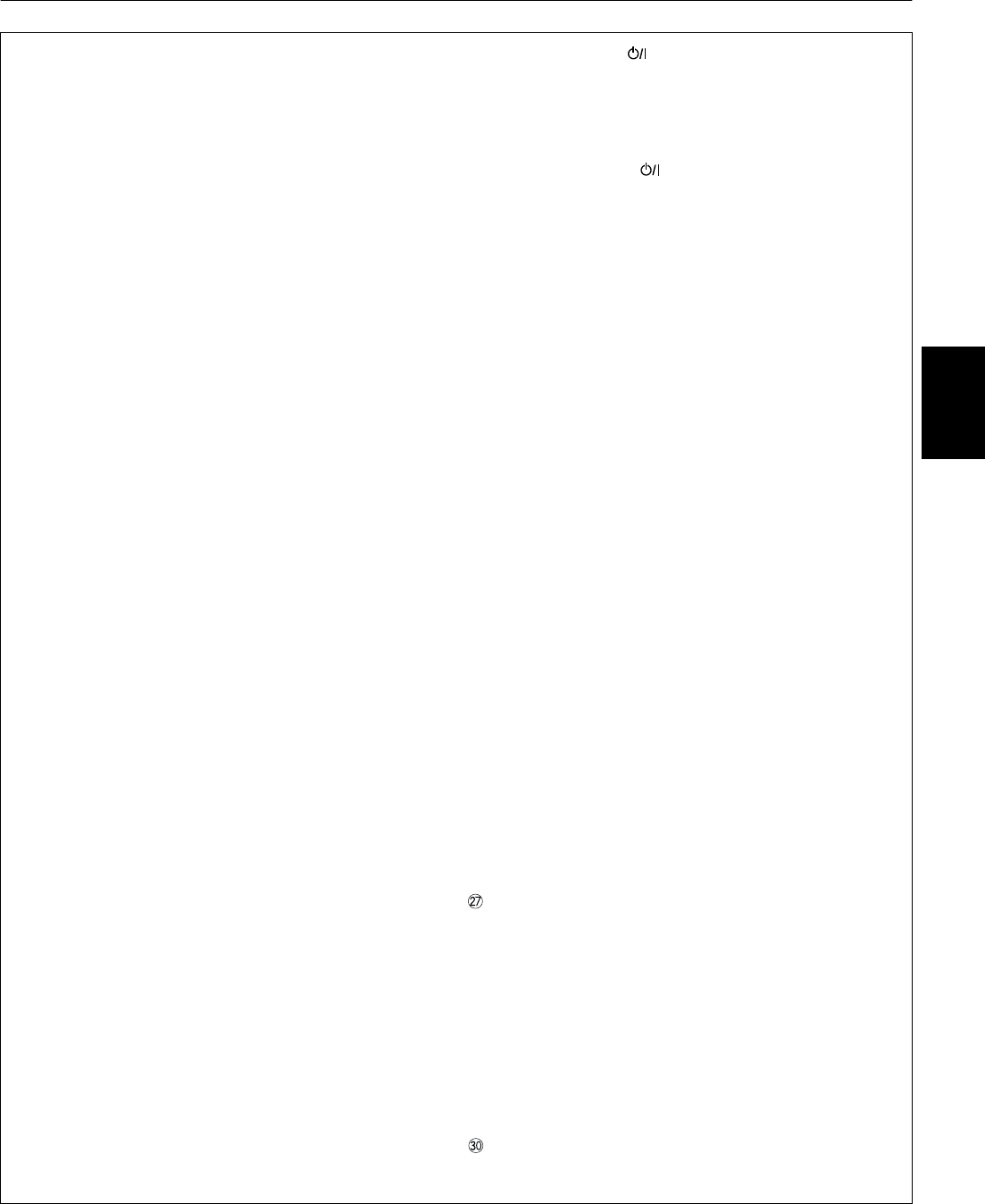
Preliminary knowledge
7
Preliminary
knowledge
1 DISC SELECT button (21)
By pressing this button followed by the appropriate
numeric button (among 1 through 3),you can select a disc
to be played.
2 PLAY MODE button (26, 30, 31, 32)
Displays an on-screen display for controlling the
advanced playback functions.
3 3D PHONIC button (36)
Produces a simulated surround effect.
4 Numeric buttons (11)
When the TV - DVD switch is set to DVD, these buttons are
used to specify a disc, title, chapter or track number, as
well as used to enter a time for the Time search function.
When the TV - DVD switch is set to TV, these buttons are
used to select a TV channel as well as mute the TV audio.
5 ANGLE button (33, 34)
Changes camera angles during playback of a DVD VIDEO
disc containing multiple camera angles.
6 SUBTITLE button (34)
Used to display the subtitle selection display on the TV
screen, as well as used to turn the subtitle on or off (for
DVD VIDEO).
7 DIGEST button (27)
Displays beginning scenes of each title, chapter or track
on the TV screen (for DVD VIDEO/Video CD).
8
4
/PREVIOUS button (22, 25)
Skips back a chapter, title or track. Also used for the page
selection of a menu screen (for DVD VIDEO/Video CD).
Holding down this button during playback reverses
playback rapidly.
9
7
/CLEAR button (21, 30)
Stops playback. Also used to erase all the programmed
tracks for the program play.
0
1
/SLOW– button (22, 29)
Pressing this button during playback reverses playback
rapidly.
Pressing this button while a DVD VIDEO disc is paused
reverses playback slowly.
- TITLE button (24)
Displays the title menu of a DVD VIDEO disc on the TV
screen.
= CURSOR (
5
UP,
∞
DOWN) - CH (+/–) buttons
When the TV - DVD switch is set to DVD, these buttons are
used to select an item from a menu or on-screen display,
or to change the setting of an on-screen display item.
When the TV - DVD switch is set to TV,they are used to
select a TV channel.
~ CHOICE button (39)
Displays the preference on-screen display on the TV
screen.
! Infrared signal-emitting window
Point this window toward the remote sensor on the front
panel when pressing buttons.
@ TV STANDBY/ON button (18)
Turns the television on or off (standby).
# TV - DVD switch (11, 18, 24)
Selects the function of the numeric buttons to control the
corresponding device.
$ DVD STANDBY/ON button (20)
Turns the unit on or off (standby).
% RETURN button (25)
Returns to the previous menu (for DVD VIDEO/Video CD).
^ TV/VIDEO - CANCEL button (18, 30)
When the TV - DVD switch is set to TV, this button
switches the TV input between TV and VIDEO.
When the TV - DVD switch is set to DVD, it cancels the last
programmed selection in the Program mode.
& THEATER POSITION button (36)
Selects a picture character from 4 options (for DVD
VIDEO/Video CD).
* AUDIO button (35)
Selects the audio (for DVD VIDEO/Video CD).
( ZOOM button (29)
Zooms in the picture (for DVD VIDEO/Video CD).
)
¢
/NEXT button (22, 25)
Skips forward a chapter, title or track. Also used for the
page selection of a menu screen (for DVD VIDEO/Video
CD).
Holding down this button during playback advances
playback rapidly.
_
8
88
8
/STROBE button (21, 28)
Pauses playback. Also, used to display nine continuous
still pictures (STROBE function).
+
3
/SELECT button (21, 24)
Starts playback. Also used as a SELECT button for PBC of
Video CDs.
¡
¡
/SLOW+ button (22, 29)
Pressing this button during playback advances playback
rapidly.
Pressing this button while a DVD VIDEO or Video CD disc
is paused advances playback slowly.
MENU button (24)
Displays a DVD menu on the TV screen.
£ ENTER button
Executes the selected item in a menu or on-screen
display.
¢ CURSOR (
2
LEFT,
3
RIGHT) - VOL (+/–) buttons
When the TV - DVD switch is set to DVD, these buttons are
used to select an item from a menu or on-screen display,
or to change the setting of an on-screen display item.
When the TV - DVD switch is set to TV, they are used to
change the TV audio volume.
DISPLAY button (37)
Displays the status information (only for DVD disc) or the
time information (for any types of discs).
0(1*ERRN3DJH)ULGD\0DUFK30