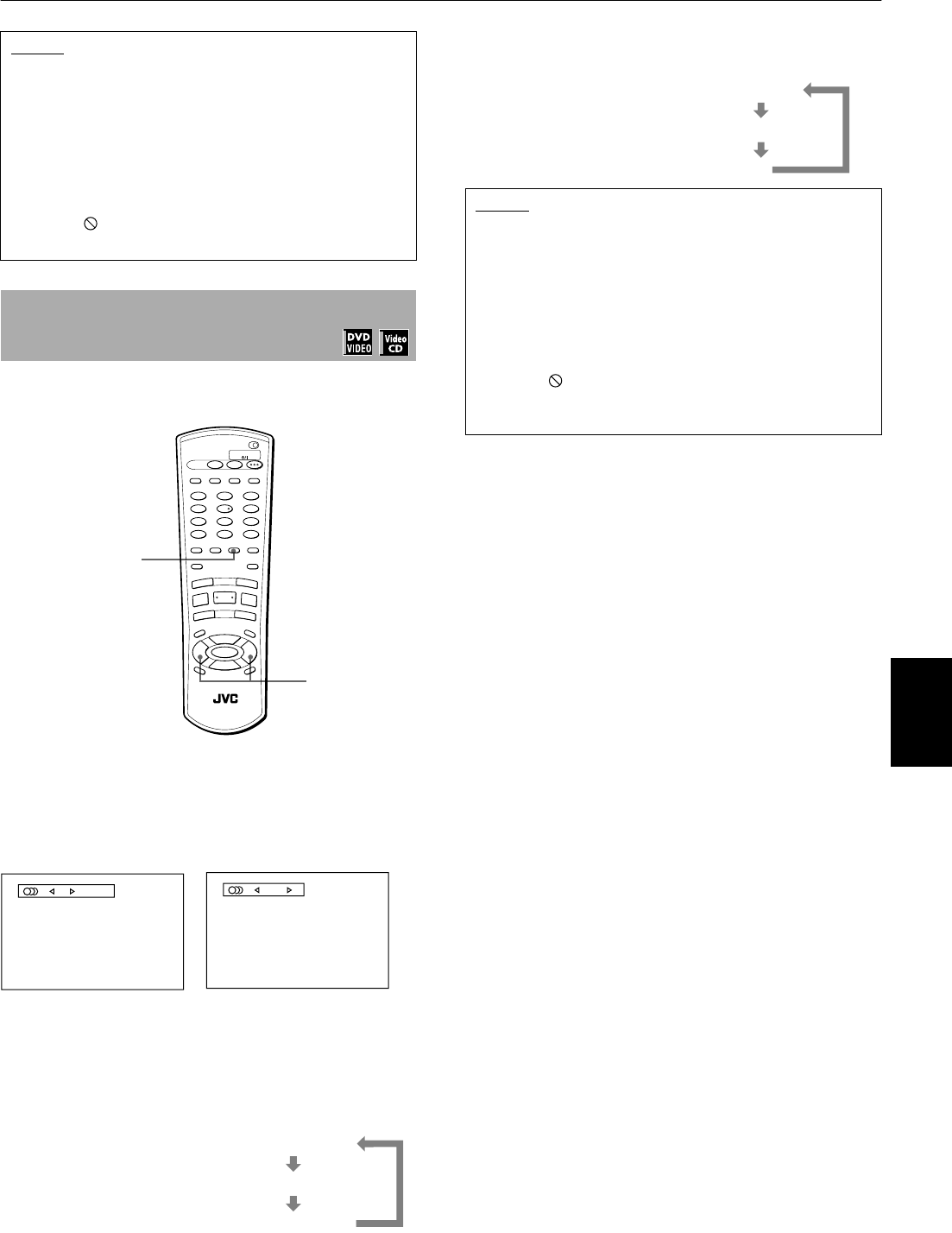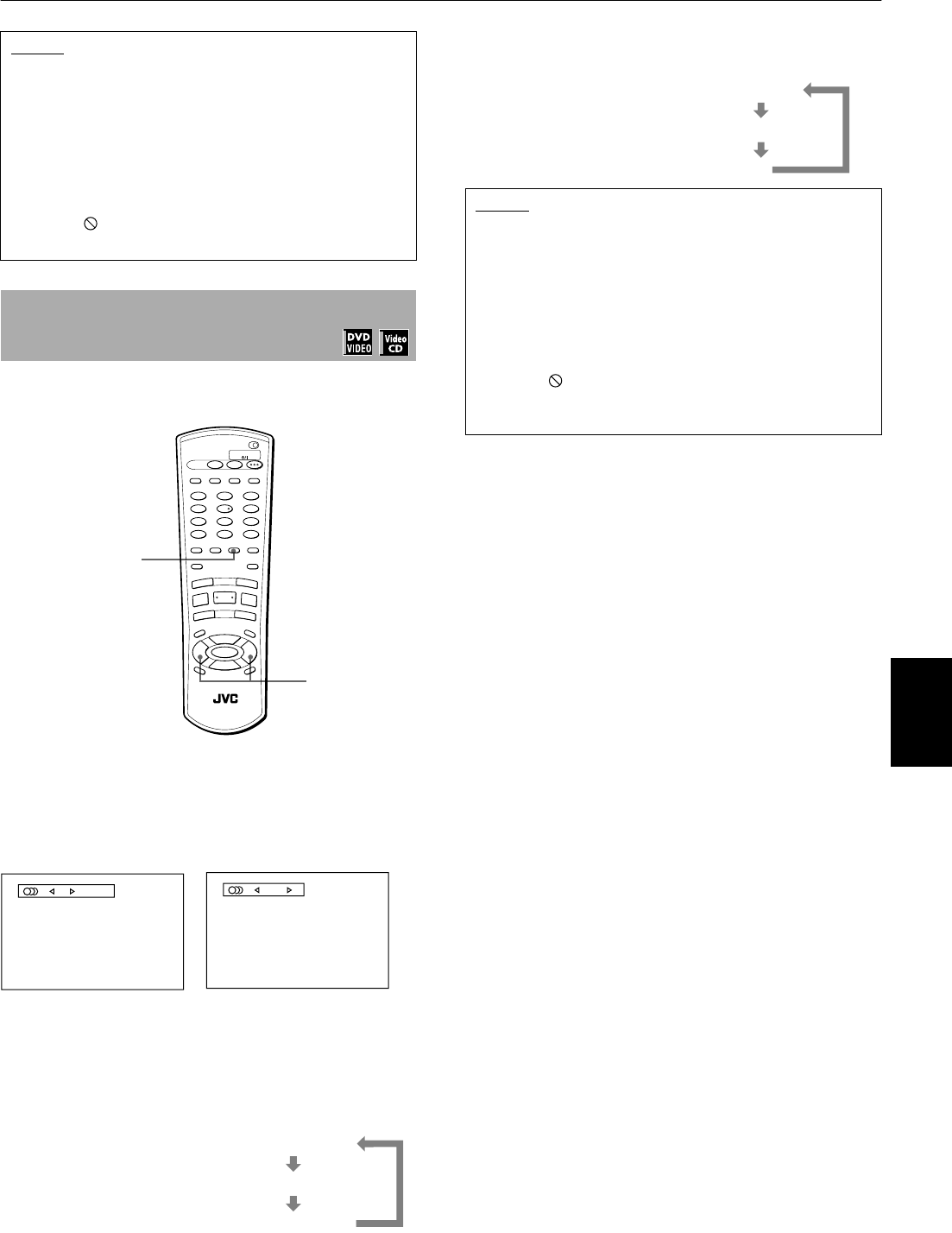
Advanced operations
35
Advanced
operations
By AUDIO selection, you can choose the audio language of
movies or choose to enjoy karaoke with or without the vocal.
7 During playback
1
Press AUDIO.
The Audio selection display appears on the TV
screen.
2
Use AUDIO or CURSOR 2/3 to select the
desired audio.
• For DVD VIDEO
Each time you press AUDIO
or CURSOR 2/3, the audio
language or sound changes.
• For Video CD
Each time you press AUDIO or
CURSOR 2/3, the playback
audio changes as follows.
NOTES
• For DVD VIDEO, the selected language may be abbreviated
on the TV screen. See “Appendix A: Table of languages and
their abbreviations” at the end of this manual.
• The Subtitle selection display will automatically
disappear if you do not change the subtitle for 10
seconds.
• To turn off the Subtitle selection display manually, press
ENTER.
• When appears on the TV screen:
You cannot select the subtitle.
To change the audio language or sound
[AUDIO]
1, 2
2
DISC
SELECT
TV DVD
PLAY
MODE
123
56
89
0
+
1010
7
4
3D
PHONIC
TV/VIDEO
CANCEL
SUBTITLEANGLE
TV1 TV2 TV3
TV4 TV5 TV6
TV7 TV8 TV9
TV
-/-- TV0 MUTING
AUDIO
THEATER
POSITION
DIGEST
P
R
E
V
IO
U
S
N
E
XT
C
LE
A
R
S
TR
O
B
E
S
LO
W
+
S
L
O
W
–
TITLE
M
ENU
C
HO
IC
E
ENTER
RM-SXVM50J REMOTE CONTROL
CH
+
SELECT
CH
-
VOL
+
VOL
-
DISPLAY
ZOOM
RETURN
4
¢
1
¡
5
5
5
∞
7
8
3
TV DVD
STANDBY/ON
1 / 3
ENGLISH
(for DVD VIDEO)
STEREO
(for Video CD)
1/3 ENGLISH
2/3 FRENCH
3/3 SPANISH
Example:
NOTES
• For DVD VIDEO, the selected language may be abbreviated
on the TV screen. See “Appendix A: Table of languages and
their abbreviations” at the end of this manual.
• The Audio selection display will automatically
disappear if you do not change the audio for 10
seconds.
• To turn off the Audio selection display manually, press
ENTER.
• When appears on the TV screen (for a DVD VIDEO
disc):
You cannot select the audio.
STEREO
R
L
Example:
0(1*ERRN3DJH)ULGD\0DUFK30