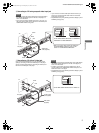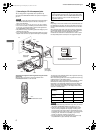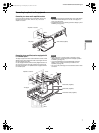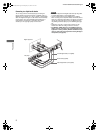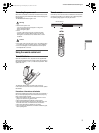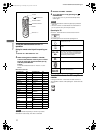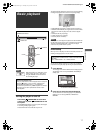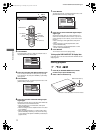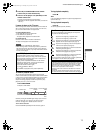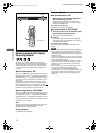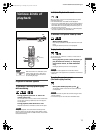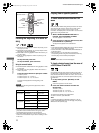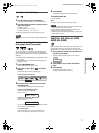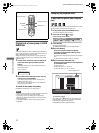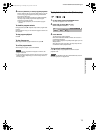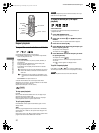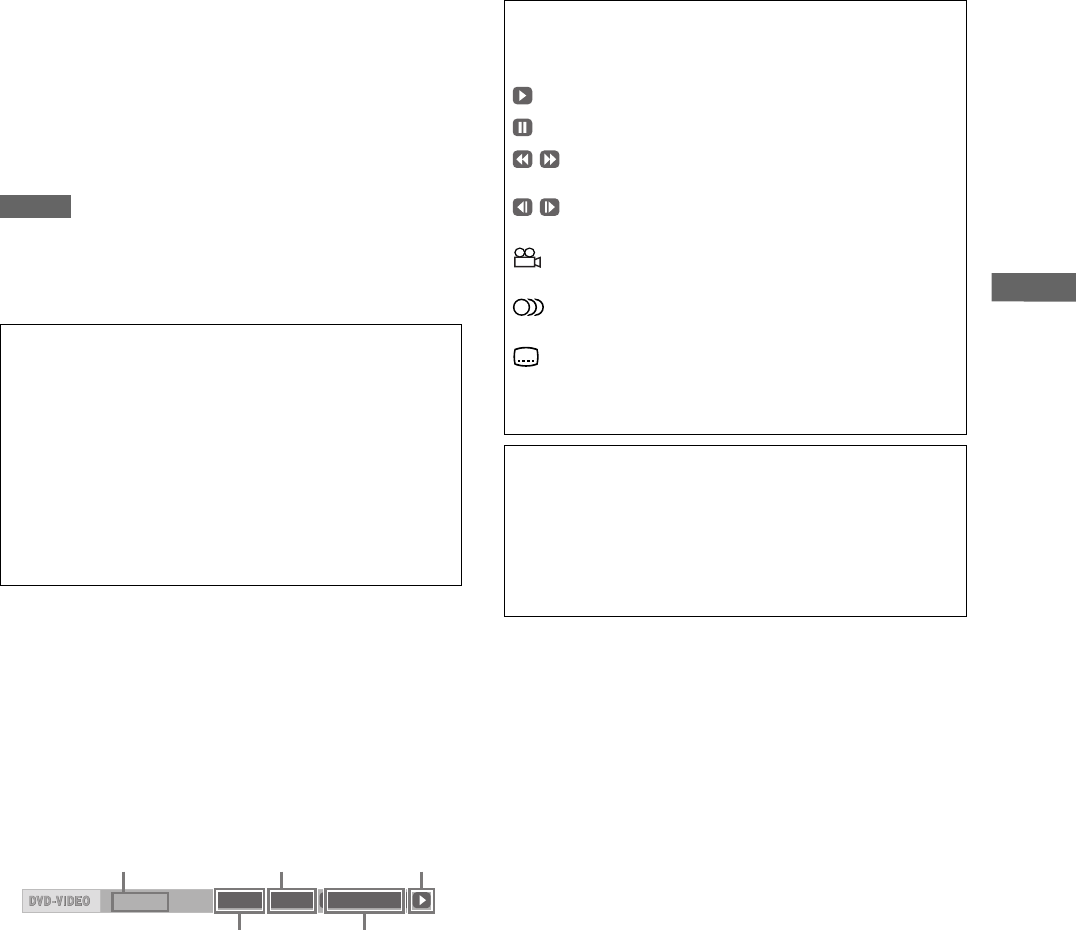
13
XV-N512S/GNT0055-003A/English
B
a
s
i
c
p
l
a
y
b
a
c
k
3 Press 0 (or OPEN/CLOSE on the remote
control unit) to close the disc tray.
4 Press 3 on the player or 3 (SELECT) on the
remote control unit.
The player starts playback from the beginning.
• Depending on the disc, playback starts when you close the
disc tray.
If a menu is shown on the TV screen
When inserting a DVD AUDIO, DVD VIDEO, SVCD or Video CD
disc, a menu may be shown on the TV screen. From the menu,
you can select a desired item to be played back.
For DVD AUDIO/DVD VIDEO
1Press 5/∞/2/3 to select a desired item.
2Press ENTER or 3 (SELECT).
The player starts playback of the selected item.
For SVCD/Video CD
Press the numeric buttons to select a desired item.
The player starts playback of the selected item.
NOTES
• Do not insert an unplayable disc. (See page 2.)
• When inserting a disc on the disc tray, be sure to position the
disc inside the recess. Otherwise, the disc may be damaged
when the disc tray is closed, or you may not be able to remove
the disc from the player.
To check the playback status
You can see the current selection number (the group/track
number for DVD AUDIO, the title/chapter number for DVD VIDEO
or track number for SVCD/Video CD/Audio CD), time information
(the track or chapter time while stopped, or elapsed track or
chapter time during playback) and the transport status (stop,
playback, pause, etc.) on the TV screen.
Press ON SCREEN.
Example: for DVD VIDEO
Note that pressing ON SCREEN again brings up the menu bar
under the status bar, from which you can access various
functions. See page 24 for details about the menu bar.
To turn off the status bar
Press ON SCREEN repeatedly until the status bar goes off.
To stop playback completely
Press 7.
Hint
If you press 0 during playback, the player stops playback and
opens the disc tray.
To stop playback temporarily
Press 8.
To resume playback, press 3 (SELECT).
About PBC (Playback Control)
Some SVCD/Video CD discs support the PBC function.
The PBC function allows you to enjoy menu-driven operation
and high-resolution still images which have a resolution four
times greater than moving pictures.
• To play a PBC-compatible SVCD/Video CD disc without
activating the PBC function, press the numeric buttons
instead of 3 (SELECT) to start playback.
• To activate the PBC function again,
1) press TOP MENU or MENU,
or
2) press 7 to stop playback, then press 3 (SELECT).
8.5Mbps
TITLE 33 TOTAL 1:25:58CHAP 33
Transfer rate
Current chapter
number
Current transport
status
Current title number
Disc elapsed
time
About On-screen guide icons
You may see the following icons displayed over the picture.
They have the following meanings.
: Appears at the beginning of playback mode.
: Appears at the beginning of pause mode.
: Appears at the beginning of fast forward/backward
playback with the current speed (see page 15).
: Appears at the beginning of slow-motion playback
with the current speed (see page 15).
: Appears at the beginning of a scene recorded from
multiple angles (see page 21).
: Appears at the beginning of a scene recorded with
multiple audio languages (see page 21).
: Appears at the beginning of a scene recorded with
multiple subtitle languages (see page 21).
You can change the setting so that the on-screen guide icons
do not appear on the TV screen (see page 36).
About screen saver function
A television monitor may have an image burned into it if a static
image is displayed for a long time. To prevent this, the player
automatically activates the screen saver function if a static
picture, such as an on-screen display or menu, is displayed
while no button is pressed for over 5 minutes.
When the screen saver function is activated, the TV screen
gets darker.
Pressing any buttons will release the screen saver function.
You can set the screen saver function to ON or OFF (see page 35).
XV-N512S(B).book Page 13 Monday, May 10, 2004 10:45 AM